Adding and changing your profile picture in Call of Duty: Mobile can be frustrating. The process of doing it is not entirely clear, leading to a lot of miscommunication about the exact method. Unfortunately, you cannot upload an image and insert it as your profile picture. In this guide, we will cover how to add a profile picture on Call of Duty: Mobile.
How to change your profile in Call of Duty: Mobile
There are two ways to change your profile picture in Call of Duty: Mobile. The first is through the default offered avatar images. You can quickly do this by clicking on your profile in the upper left section of the screen, clicking your account’s name, and selecting the ‘basic.’ From here, click on profile again, and you’ll modify your avatar, your avatar frame, and your calling card. Your avatar is also known as your profile picture, and you can swap it out for any of the ones you’ve collected while playing the game.

The second way you can do this is by connecting a social media account to your Call of Duty: Mobile application and the only option is Facebook. You can do this by clicking on the settings in the upper-right hand corner of your screen and selecting the small plus symbol at the top-right. Then, you can choose the Facebook icon to connect your social media account to your Call of Duty: Mobile one.

By connecting to your Facebook account, you’ll now have the option to use whatever profile picture you’re using on Facebook on your Call of Duty: Mobile account. Before doing this, we recommend that you go to your Settings on Facebook, visit the Apps & Website section, and clear any data linked between the Call of Duty: Mobile application and your Facebook account to prevent yourself from consistently posting on social media. Now, whenever you change your profile picture on Facebook, you can reflect it in Call of Duty: Mobile.


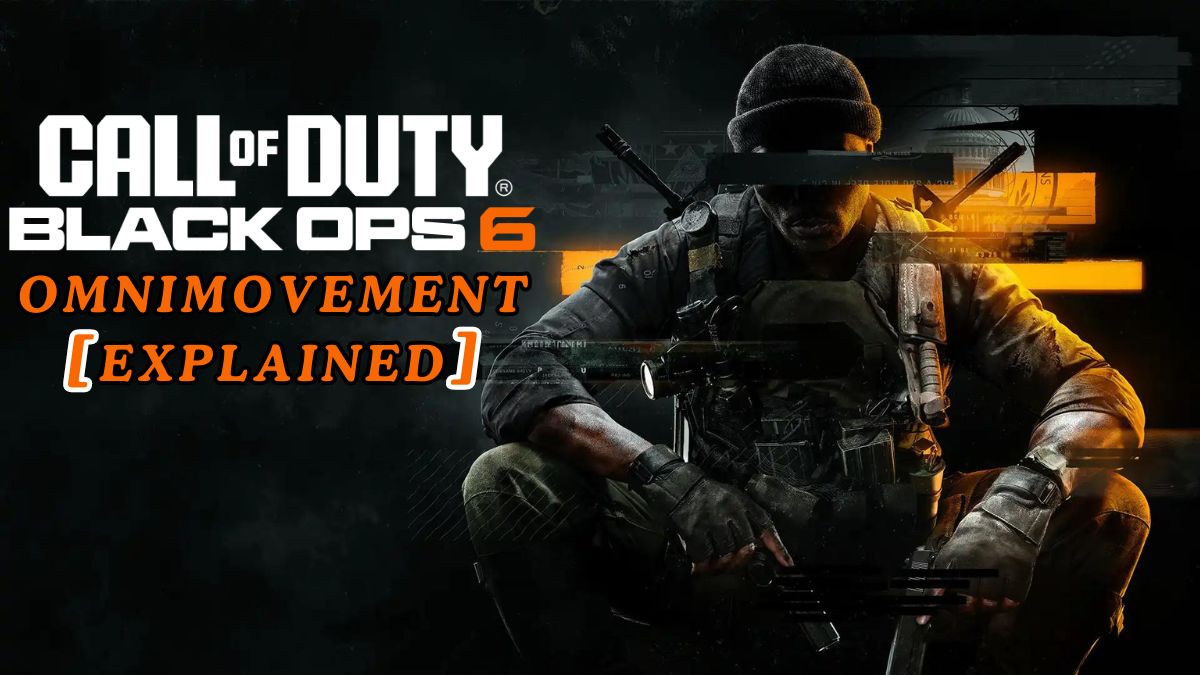




Published: Apr 29, 2022 11:37 am