When you first begin playing Stranded Deep, we don’t recommend using the game’s console commands or cheats. This might be a better option after having played the game for several hours and understanding its core gameplay. Once you feel comfortable with the game and want to explore everything that Stranded Deep can offer you, cracking these commands open can be a fun way to casually explore the game. Here’s what you need to know about all Cheats and Console Commands in Stranded Deep.
All Console Commands and Cheats
To enter the developer console and start using cheats press (\). Then, when you type in a command, you can either type “true” or “false” to activate it. You can type the same command twice to toggle it on or off.
Related: Does Stranded Deep have an ending?
These are all the Console Commands you can enable while playing Stranded Deep.
- fps (True/False) – Displays frames per second on your screen
- dev.time (0-24) – You can change the time of the day for your game, with each number representing a particular hour of a single day.
- help list – Displays all of the commands you can use in Stranded Deep.
- help (command) – This will detail to you how a command works to give you a better idea of what you’re about to do before you type it into your game.
- clear – Removes all history of the commands you’ve used to this point.
- dev.log.dump – You will spawn a log to your location in-game, allowing you to craft some of the simpler items in Stranded Deep.
- dev.log.view – This command will display a full log of everything you’ve done.
- dev.log.clear – Removes all log entries you’ve created to this point.
- devtools.components.camera.colorgrading (True/False) – With this command, you can modify the visual effects of your game’s fog.
- dev.components.camera.reflections (True/False) – You can use this command to adjust all of your game’s reflection effects for the fog.
- dev.god – With this command, you can now fly around the map, not take damage of any kind, giving you the freedom to explore your map.
- dev.console (True/False) – This will open up a testing menu, giving you the chance to spawn items at your character’s location.
Spawning items

Once the player has activated the command “dev.console true” this will put players in developer mode. While using developer mode, press the “/” key to open up the item spawn menu. From here you can fabricate any item in the game with ease. This also has a quick button to enable Fly Mode or God Mode.


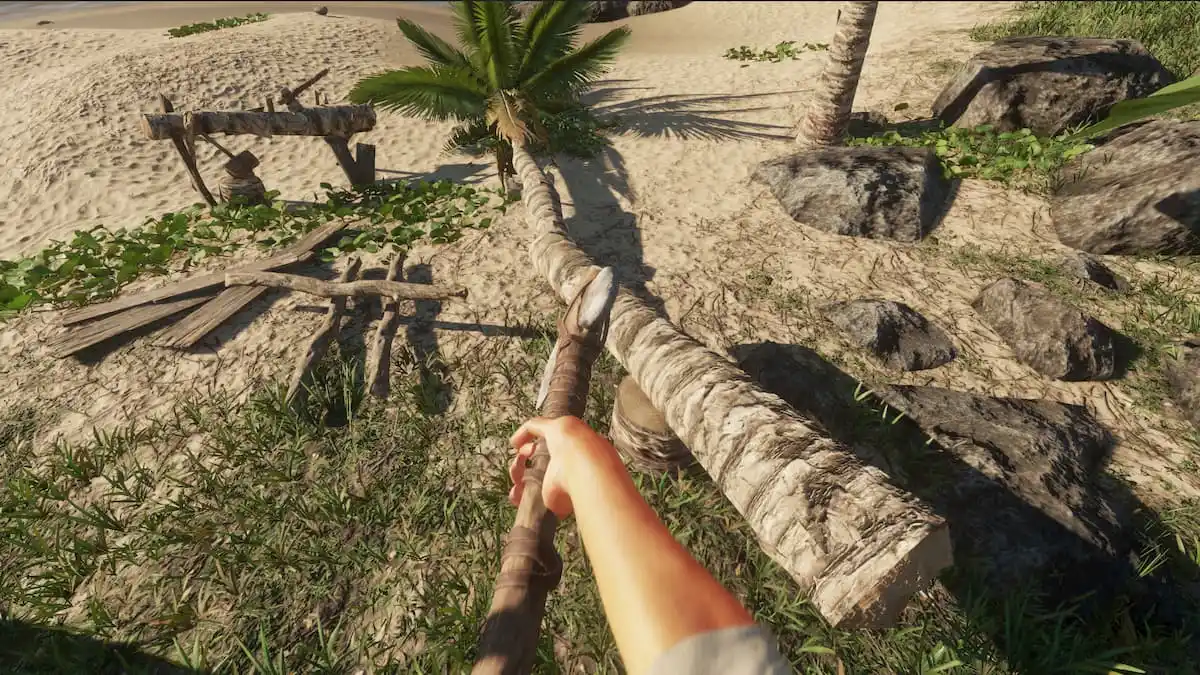





Published: Jan 5, 2023 02:57 pm