Many people’s favorite part of baseball is being up to bat and hitting a ball as far as you can. The same holds true for MLB The Show 21. There are a large variety of options you can set to meet your specific needs. Here are our recommended settings for batting.
To reach the batting settings, click on the gear icon in the top right of the main menu and choose Gameplay. Batting and Baserunning will be the first page you come across. You can also access many of these options within games.
Hitting difficulty: user choice
When setting the difficulty of batting, choose whatever you are most comfortable with. If you are new to the game, we recommend Dynamic Difficulty, which will slowly adjust the game based on your performance, but even then, you can choose a difficulty to stick with full time.
Hitting view: Strike Zone High
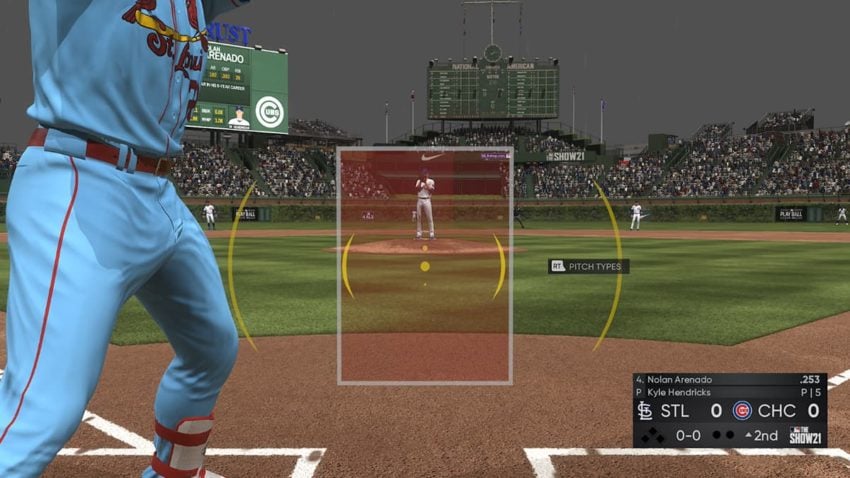
For hitting view, we prefer the zoomed-in camera of the Strike Zone choices. You don’t see much of your hitter this way, but honestly, that is not important, and you get a better view of the ball coming in.
In-Play View Offense: user choice
This is another preference choice. All it changes is the camera angle when you put the ball into play.
Ball Trail: On
This setting will leave a trail behind the ball that can give you a decent idea of where the ball is traveling. Honestly, it doesn’t matter much, but if it helps with your tag-up situations, keep it on.
Hitting Interface: Zone
We strongly prefer the Zone hitting interface, but a large portion of that could be that this is the classic MLB The Show hitting style. When hitting, a circular zone is moved with the left stick, and you press one of the three swing methods to swing. The more in the center of the zone the ball is, the better contact you will make.
Input Type: Buttons
In connection to the previous setting, this makes it so you swing with buttons instead of sticks. Use whatever is more comfortable for you, but casual players will probably prefer Buttons.
Analog Type: Stride (only if Input Type is Analog)
If you are using Analog swings, you can choose between flicking the stick up to swing or using a full stride back and forth. We feel the latter feels more at home in this swing type.
Plate Coverage Indicator: On
With Zone hitting, this setting will make it so you have your hitting zone viewable before the swing goes through. The following six settings all will impact this indicator.
PCI Center: Circles
We believe hitting a round target is much easier with the circular centers in the PCI.
PCI Inner and Outer: Basic
These two settings will change how the inner and outer rings of the PCI look as you aim your swing. We feel the basic setting gets the job done just fine.
PCI Color: user choice
Pretty self-explanatory. Choose whichever color you can see best on the screen.
PCI Transparency: 70%
If you feel the PCI is hurting your chances at seeing the ball better, turn the transparency up, but we think 70% is a good number typically for this.
PCI Fadeout: None
We prefer keeping the PCI up at all times so we can accurately determine our swing at all times.







Published: Apr 22, 2021 05:50 pm