The Xbox Cloud allows you to play games on a mobile device, pc, laptop, or just about any other device that can get an internet connection, as long as you have an Xbox Game Pass Ultimate subscription. Depending on the device, there can be subtle differences in how exactly you can open and close games, so in this guide, we will run through everything you need to know.
With a host of games available, being able to play them all on the go is an amazing service from Microsoft.
Playing through a browser
The main way to use Xbox Cloud Gaming is to use a browser on the device to visit Xbox.com/play and log in using your Xbox Game Pass Ultimate details. After that, all you need to do is click on the games that you wish to play and hit the green Play button to start the game.
The supported browsers on the various platforms are listed below:
| Operating system | Browser |
|---|---|
| Windows 10 version 20H2 or later | Microsoft Edge & Google Chrome |
| iOS 14.4 or later | Apple Safari 14 & Apple Safari (on iPad) |
| Android 6.0 or later | Google Chrome |
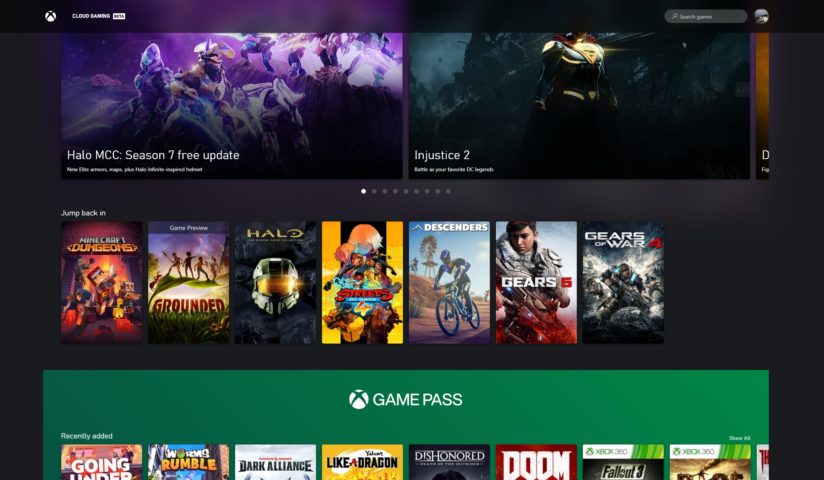
How to play games on Android
On Android, the XBox Game Pass app is available.
The Xbox Game Pass app for Android is available in:
- Google Play StoreGoogle Play Store
- Samsung Galaxy Store
You can also play from a web browser as detailed above.
How to play on Apple devices
On your Apple device, you can only play through the browser, as detailed above.
- Launch the Safari browser then go to Xbox.com/play.
- Select the Share button then select Add to Home Screen.
How to exit a game on Xbox Cloud Gaming
To exit the game, you have a couple of options. To quit a game, tap or click your screen to bring up the app controls, select the More actions button, then select Quit game. You can also just click on the three dots in the top left corner of the screen, then click on the red Quit Game button.








Published: Jun 29, 2021 11:29 am