First of all this Error Code “80022D03” has nothing to do with Playstation Move, we get this error code when we try to install particular game and during installation of trophies, it does not sync correctly that is “problem completing installation of trophies”, as a result installation gets failed.
Cause of Error Code: Game trophies are not synching correctly.
Solution:
1) Resynchronizing of trophies: But this can’t be done as trophies don’t install in first place.
2) Rebuild Databasee: Try to “Rebuild Database” from Playstation 3 Safe Mode.
But before we give you a step by step procedure on How to Rebuild Database from PS3 Safe Mode, check out the alternate solution given below for the above issue:
Alternate Solution:
- Go to Game->Trophy Collection
- Then wait for at-least 24 hours to make sure PSN server register all your Trophy Collection.
Note:
- We highly recommend all of you to check go with above solution first. If it doesn’t work than follow the below instruction which guides you on how to Rebuild Database from PS3 Safe Mode.
- Rebuild Database will result in the loss of playlist and message data , but should not result in the loss of other data.
Steps to “Rebuild Database” from PS3 Safe Mode:
Step 1: Turn off the PlayStation 3 by holding the Power button on the front and keep holding it till the Power light is red.
Step 2: Press and hold the Power button, you will hear first beep, indicating that the PS3 is powering on.
Continue to hold the Power button and after about 5 seconds, you will hear a second beep, indicating the video reset.
Continue to hold the Power button and after about another 5 seconds you will hear a third beep and the system will power off (Power light is red).
Step 3: Press and hold the Power button, you will hear first beep, again for the PS3 to power on.
Continue to hold the Power button and after about 5 seconds, you will hear a second beep for video reset.
Continue to hold the Power button and after about another 5 seconds you will hear a quick double beep. At this instance release the Power button. If you get successful in activating Safe Mode, you will see a message on screen as “Connect the controller using a USB cable and then press the PS button.”
Step 4: Connect a USB cable to the controller and also to PlayStation 3 and press the PS button to enter Safe Mode.
Step 5: Once you successfully activated safe mode, attempt using option 4 (Rebuild Database).
This may take a long time depending on the type and number of data items.




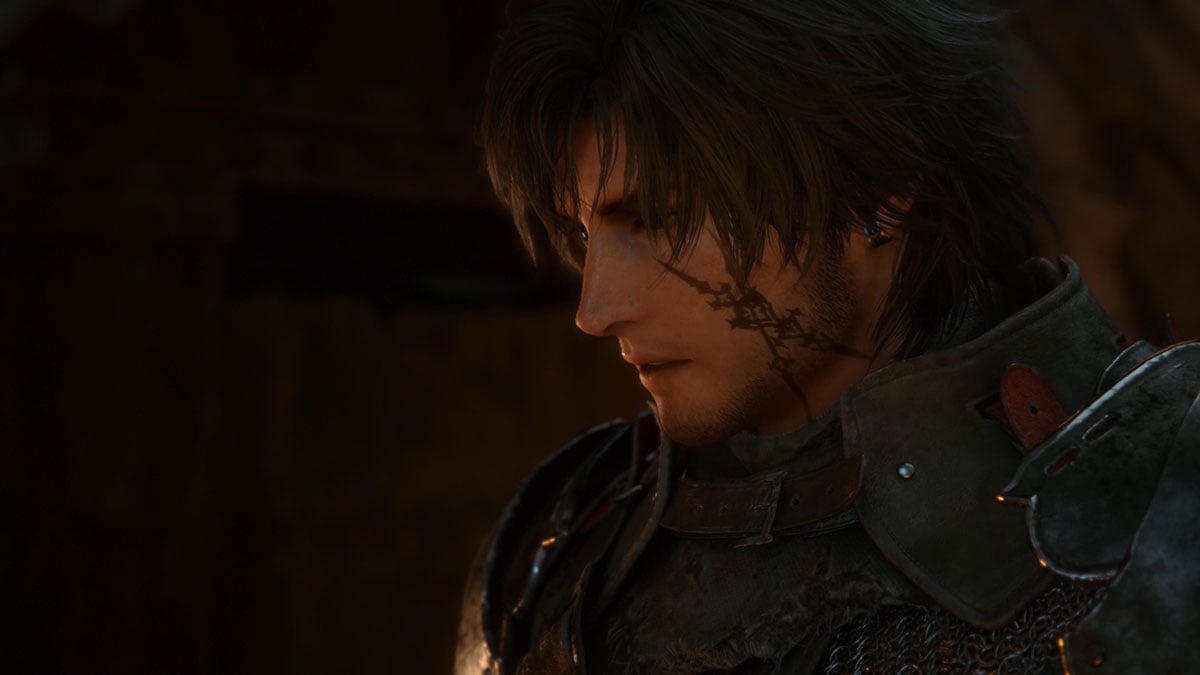

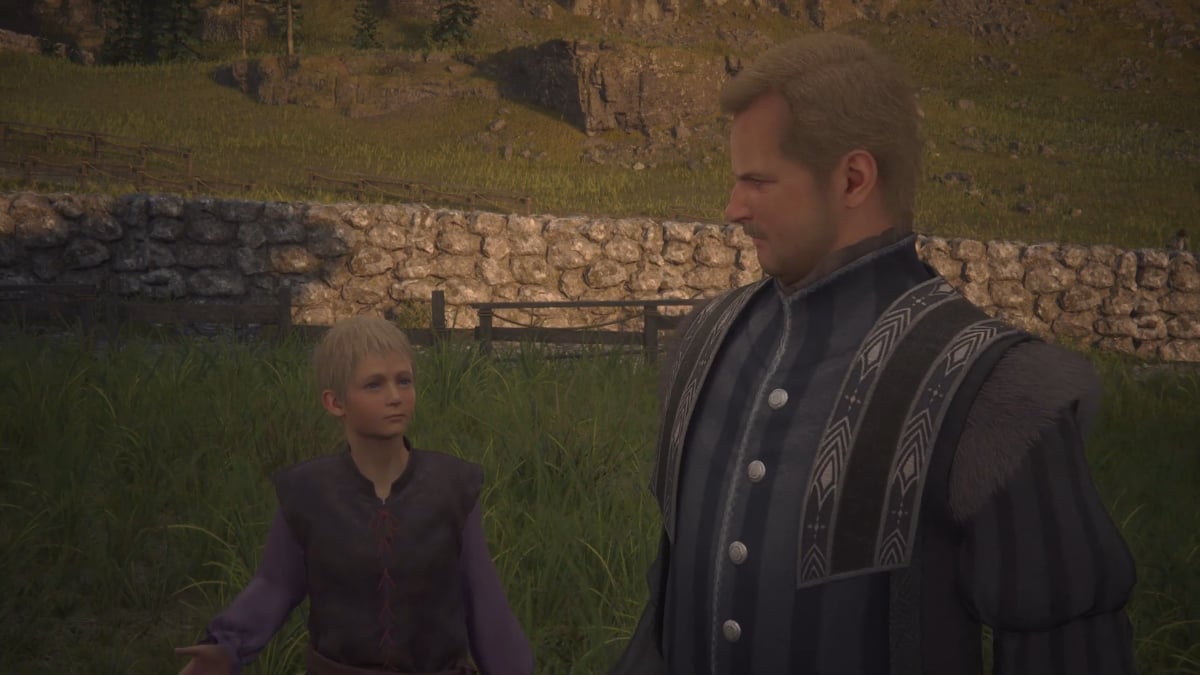
Published: Jan 5, 2011 07:38 am