Call of Duty: Mobile is one of the most popular mobile games available. The game is free-to-play and capable of running on low-end mobile devices. Even though the game automatically optimizes its settings according to the device, there are in-game settings that players can tweak to get the best possible performance.
Players can access the setting menu by clicking on the gear icon on the top right. The settings are divided into several aspects which control the in-game settings, graphics, sound, sensitivity, and more.
Best Control settings
In the Control section, players can either select Simple or Advanced mode. Simple mode enables players to start firing whenever an enemy is around automatically; however, that is not the ideal move in every scenario. Generally, it’s better to go with Advanced mode.
In the Advanced mode, players need to select the Hip Firing option for all weapons except Sniper Rifles, which is better with ADS. You can also customize the location of different buttons and their sizes; however, players need to figure it out independently as their preferences will vary.
Best Basic settings

Players can use the below-mentioned settings in the Basic section:
- Aim Assist- On
- Fast Throw Grenade- Off
- Quick Run- On
- Joystick Auto-Spring- On
- Fixed R-Fire BTN- On
- Fixed Joystick- On
- Fixed Virtual Joystick Display Position- Off
- Right fire button for fixed perspective- On
- Release R-Fire BTN of Shotgun to Hipfire- Off
- Hide Prone Button (Hold crouch to prone)- On
- ADS- Tap to ADS
- Display left fire button – On (subjective)
- Slide (While Running) – Tap couch while sprinting
- Always Sprint – Off
- Sensitivity- 60-70
- Gyroscope – Off
- Camera FOV – Depends upon device
Best Audio and Graphic settings

Players can use the below-mentioned settings in the Audio and Graphics section:
- Graphic quality – Low/Medium
- Frame Rate – Very High (low for low-end devices)
- Depth of field – Off
- Ragdoll – Off
- Bloom – Off
- Anti-Aliasing – Off
- Real-Time Shadows – On
- BR Mode Graphic Style – Realistic
- Adjust Screen – Checked
Audio settings are once again subjective to preference. It includes game sounds, lobby music, and different settings which can be customized according to your needs. Similar to audio settings, tweak the Sensitivity settings after trying different combinations and options.


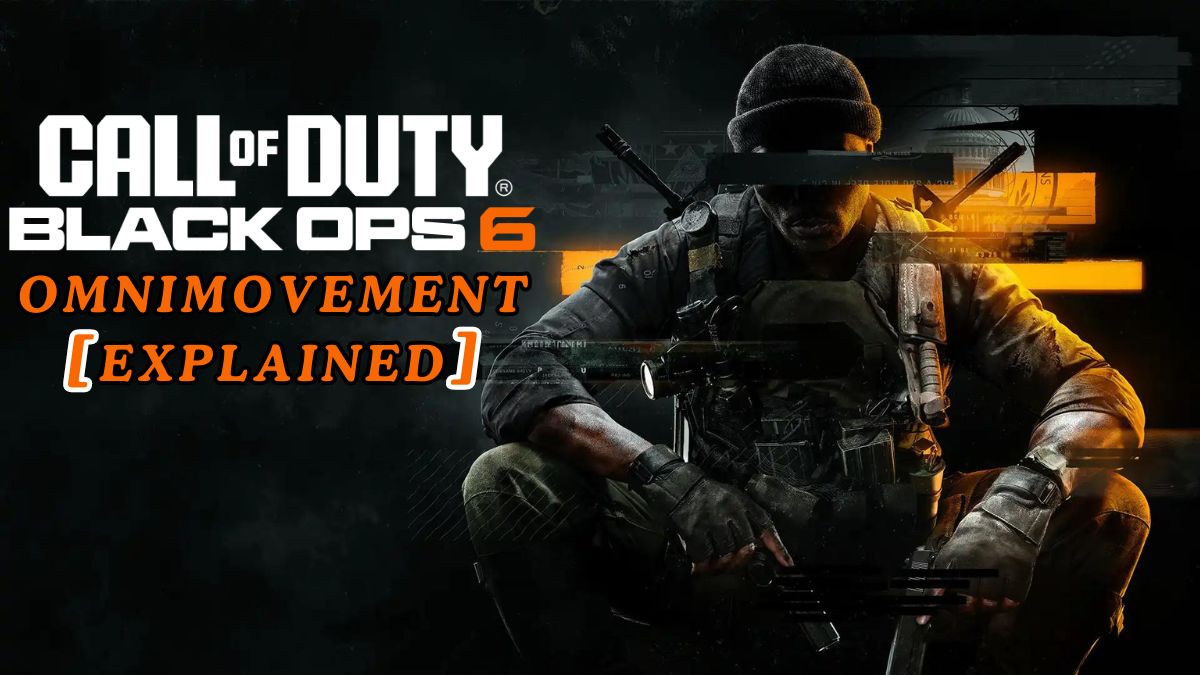




Published: Dec 21, 2021 12:16 pm