Fortnite is an incredibly fast-paced FPS shooter where timing is everything. Having a high FPS can make a huge difference in how you play the game. So, it’s highly recommended that players make the switch from 60 FPS to 120 FPS. If you’re interested in making the change, you’ll first need to have a TV that supports 120 FPS. Otherwise, when you try to enable 120 FPS mode in the game, you won’t have the option to. If your TV is capable of 120 FPS, then you can move forward with enabling the option on either your PlayStation 5 or Xbox Series X/S.
How to enable 120 FPS on your PlayStation 5
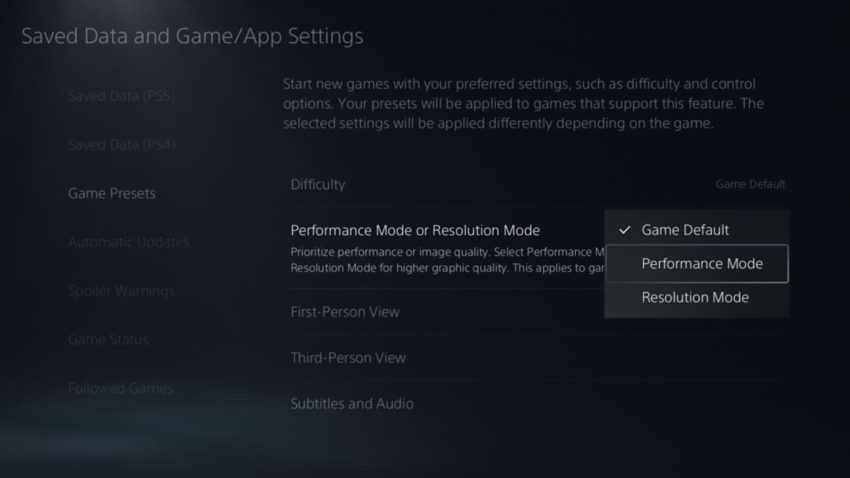
Go to your PlayStation 5’s Settings. Then, go to Save Data and Game/App Settings. Scroll down to Game Presets. Here, you’ll be presented with a few different options but the one you’ll want to change is Performance Mode or Resolution Mode. Change it from Game Default to Performance. Although your game’s graphic quality will suffer, you’ll in turn get higher performance.
After this, open up Fortnite and go to the game’s Settings. Go to the Video tab and turn 120 FPS mode on. Then, hit the Apply button so the changes are set.
How to enable 120 FPS on your Xbox Series X/S
In your Xbox’s Settings, go to TV & Display Options. Under Display, you’ll see a submenu for Refresh Rate. Change it to 120Hz. Once you do that, go to Fortnite’s Settings and then the Video tab. Here, enable 120 FPS mode and click Apply.








Published: Mar 11, 2022 10:25 am