While not everyone wants to jump into team chat and talk with strangers, Overwatch 2 is a game built on teamwork and people in higher ranks want to have any advantage they can get. However, if you are trying to talk to people and either you can’t hear them, or they can’t hear you, there obviously is a big problem. Here are some tips to take care of your voice chat not working in Overwatch 2.
Related: Best counters for Sigma in Overwatch 2
How to get voice chat to work again in Overwatch 2
Before we get into the troubleshooting aspect of voice chat in Overwatch 2, if you have been reported by another player and silenced, you will not be able to talk to anyone in the game until your account is in good standing again.
If you have not been silenced and are having issues with the voice chat in Overwatch 2, the first really easy thing to do is check your voice chat channel. If you are in the middle of a match, go to Social, and you can see if you are in the proper chat channel right now. Click the one that you are trying to join and make sure you are not muted.
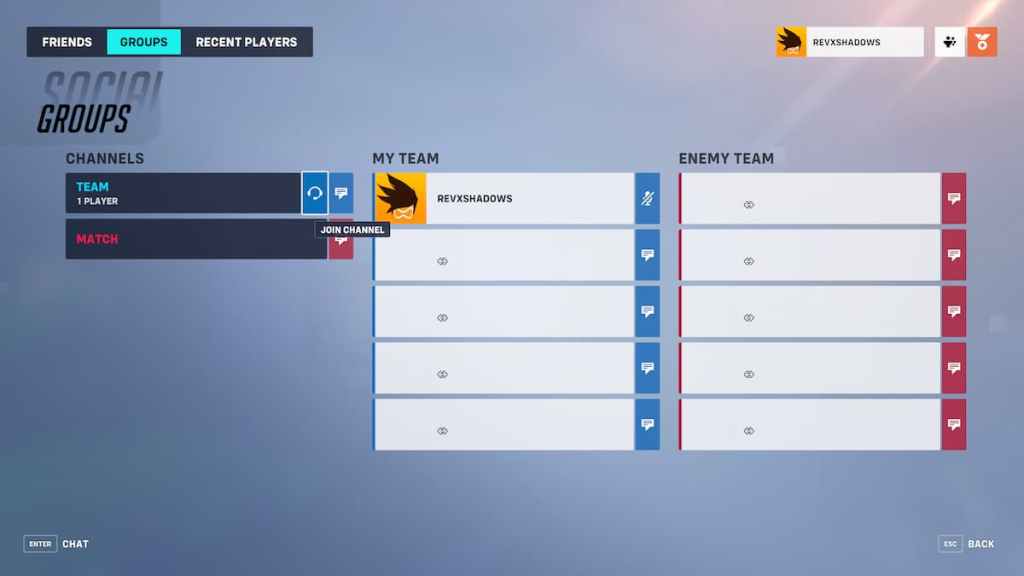
If you are already in the channel, you should see to your settings. Go to Options, Sound, and enter the Voice Chat section. It may be a good idea to reset this section to default so you can go through everything and check to see what could be wrong. Make sure the proper channels you want to talk in are enabled when joining voice chat, and if Push to Talk is on, go to your Controls to ensure you are pressing the right button for it.
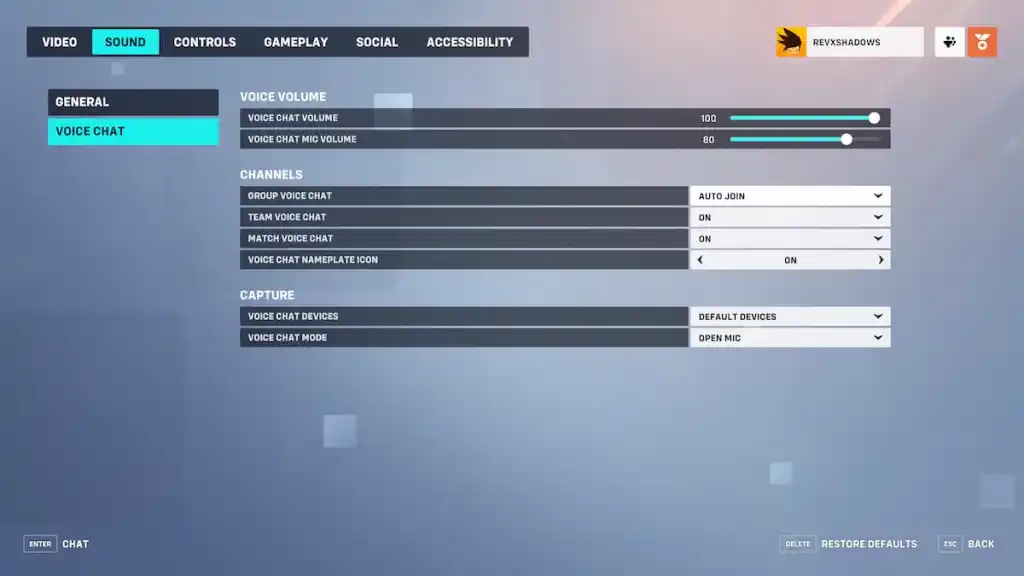
If you are playing on a console on a minor account, make sure your console account doesn’t have family settings on that will prevent you from talking. If the Blizzard account has parental controls on, you can edit them on the Battle.net website.
If you are on a PC, make sure the game recognizes your headset or mic. The game can be a little iffy in this area, so be sure to update your drivers and operating system to ensure everything is properly recognized. Also, shut down any other software that may be trying to use your equipment in other areas. Blizzard also advises against using Bluetooth devices, so try plugging in a headset directly.
If none of the above have worked, there is a good chance of a network issue. You can try checking your internet by restarting your router, but the game could have server issues. Check the Blizzard Customer Support Twitter for any recent announcements.
If none of the above have worked, we recommend contacting Blizzard Support directly so they can help you.


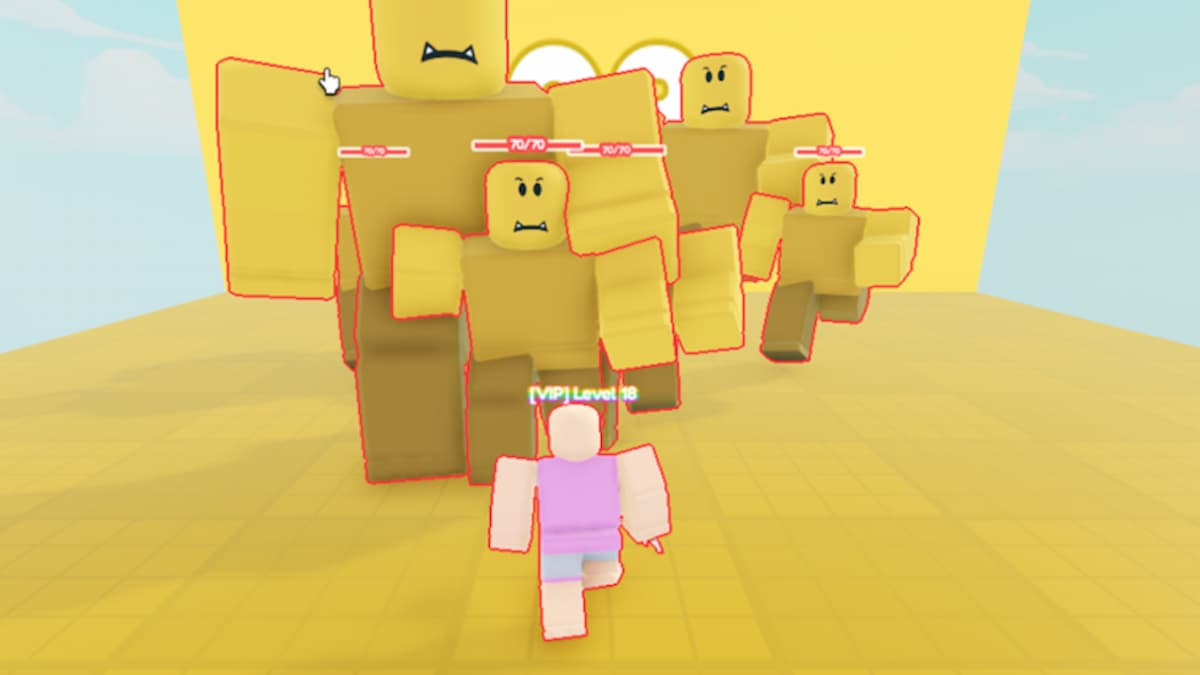




Published: Jan 13, 2023 05:48 pm