If you are trying to play a game with a friend on your PlayStation, party chat is your best way to communicate with each other. While most games have in-game chat, those lobbies can be filled with disruptive players who bring down the experience. You can even talk with each other in different games while in a party. However, problems can arise at the most random of moments. Here is how to fix the party chat network error on your PlayStation.
Related: The 10 best PlayStation 1 games
How to fix the party chat error on PlayStation
If you are having trouble getting a party started with a friend on your PlayStation, you should first check your internet settings. Do a quick speed test to ensure it is running properly, and consider restarting your router and console. Those are some very quick and easy things that can sometimes fix these errors.
If none of that worked, we recommend checking PSN’s server status. Go to the linked website and see if anything on the service is being affected right now. If everything has a green circle in its status, then we know it is not on Sony’s end. If the Gaming and Social area is affected, you will likely be stuck waiting until the problems are taken care of for party chat to work. In that case, you can talk to them on another device using a chat app like Discord.
If none of the above seem to be working, check to make sure you are running the latest update on your console. First, open Settings and go to System. Under System Software, open System Software Update and Settings. If an update is available, set it to install.
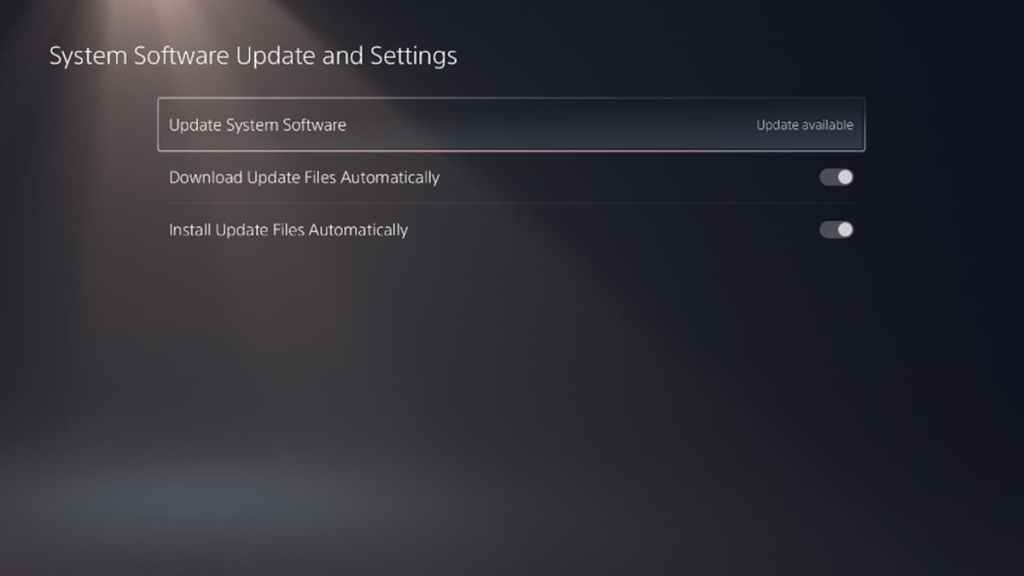
If even the update didn’t work, we recommend checking your headset. If it connects directly to your controller, make sure that the cord isn’t cut or not securely plugged in. For wireless headsets, unplug and replug in the dongle if applicable and restart the connection.
If none of the above have worked for you, we recommend getting in touch with PlayStation support to have them walk you through additional troubleshooting steps.







Published: Jan 18, 2023 01:41 pm