Dead Space is back and has never looked better, but the visuals can lead to some choppy performance based on your settings and hardware. Dead Space is a remake built from the ground up with new visuals, quality-of-life changes, and accessibility settings. The team at Motive Studios built this game in the Frostbite engine, which has powered games such as the Battlefield series. If Dead Space isn’t running as smoothly as you like, we have some guidance on alleviating those problems. This guide will explain how to improve PC and PS5 performance in the Dead Space remake.
Related: The best graphics settings for the Dead Space Remake
How to improve PC performance in Dead Space Remake
The first and most crucial step to improving PC performance is checking your rig and how it measures up to the officially recommended PC specs. If you are below the best specs, you can still change and adjust a few settings to help you smooth out your framerate.
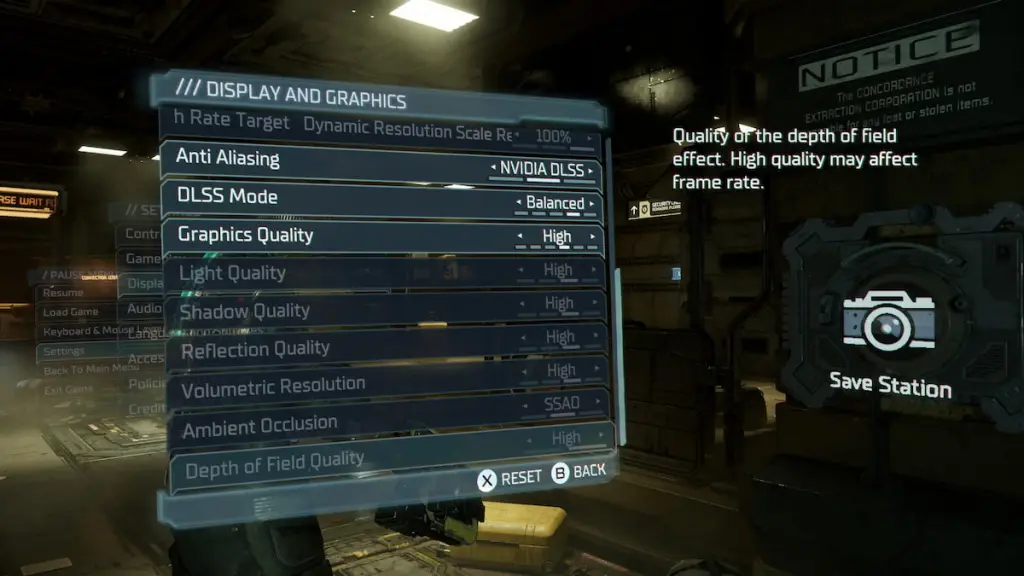
If you have an Nvidia or AMD card, the first option you should look into is the Anti-Aliasing setting. Select Nvidia DLSS or FSR 2.0 if you have an AMD card. Then drop down into DLSS or FSR 2.0 mode and select between Performance or Ultra Performance modes. These two settings will automatically scale the resolution to give you as many frames per second as possible by scaling and adjusting the resolution.
You may end up with a softer image, but the increase in performance is undeniable. If you want to adjust settings further, these settings will give you valuable performance increases.
- Lighting quality
- Shadow quality
- Volumetric resolution
Lower these three settings to reduce the game’s fidelity, but the trade-off will give you a big boost in performance.
How to improve PS5 performance in Dead Space Remake
The PS5 version is a much simpler affair for players looking to improve performance. If you find the framerate a bit low for your tastes, head into the options screen and change it from Quality mode to Performance mode. Quality mode features better graphics and a higher resolution, but the framerate maxes out at 30. Performance mode will drop some visual settings but maintain a silky smooth 60-frames-per-second performance.

PC players should ensure their PC drivers are up to date and shut down any background applications to give the game the necessary resources to run well. Whatever you do, ensure you aren’t playing on a Steam Deck, as the Dead Space remake doesn’t run well on it, regardless of settings.







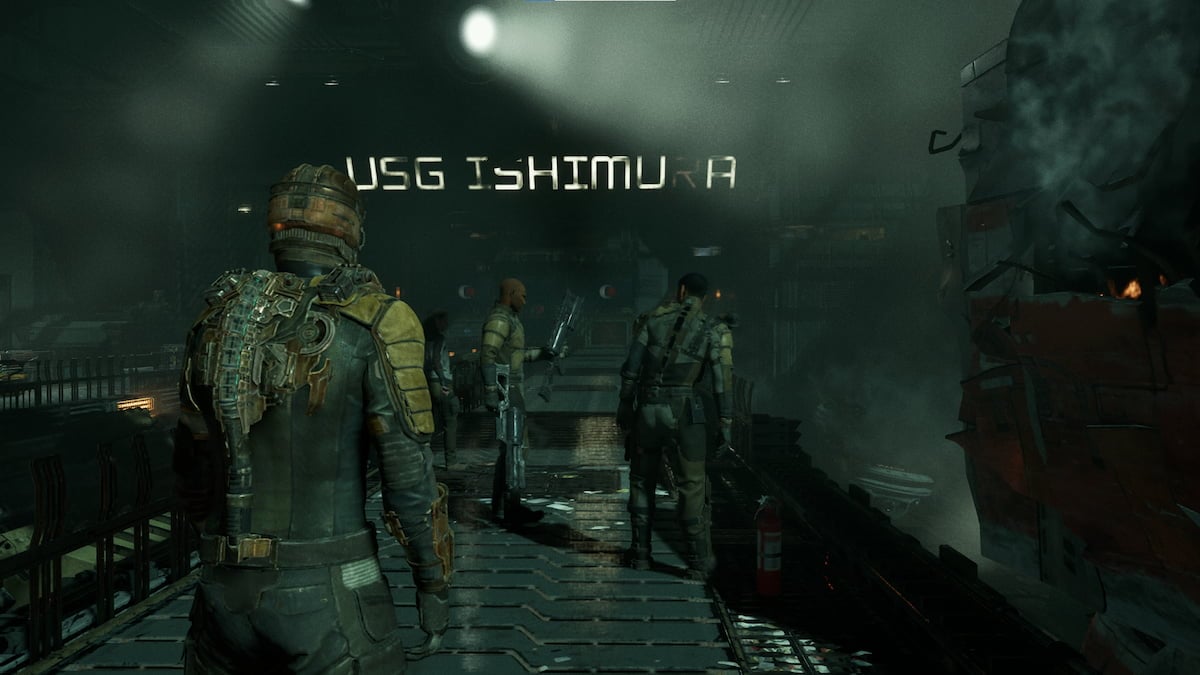
Published: Jan 27, 2023 09:09 pm