As the console generations continue to get more powerful and offer additional features, the list of menu items you can browse through and adjust to affect your game will keep growing. In Hogwarts Legacy, the Display Options screen is dedicated to allowing you to get the best experience out of the game, but what are the best settings to run on an Xbox Series X or S? Here are our recommendations for the best options to have on Hogwarts Legacy.
Related: How to size up items in Hogwarts Legacy
Best graphic settings for Hogwarts Legacy on Xbox Series X or S
Performance Mode
For most people, there are three options to choose from under the Performance Mode settings, but if your television is capable, you can have some more. If you are playing on an Xbox Series X and a nice TV, you can get by just fine with Fidelity on with or without Ray Tracing, especially if you prefer to have a better-looking game. If you have a TV that can support a higher frame rate, we recommend doing Balanced. That being said, Series S players and anyone on older televisions should use Performance.
Image Calibration
The settings under Image Calibration will be wholly dependent on your television. If your TV supports HDR, you will have some options here that you can play with to find the best-looking environments for you.
Cap Frame Rate
We recommend having Cap Frame Rate on at all times. While there is a chance that you can have higher frame rates with it off, you will want a stable performance. If your framerate is bouncing up and down a lot, it could potentially lead to motion sickness.
Motion Blur
The Motion Blur effect in Hogwarts Legacy is not as bad as some other games, and it can give you a good sense of speed. That being said, we prefer to have this setting off for the performance buff.
Depth of Field
Keep Depth of Field on to help bring more realism to how you see the world.
Chromatic Aberration
Chromatic Aberration can work to make the colors in light look a little better and doesn’t really affect your performance, so keep it on.
Film Grain
Film Grain tries to emulate you watching a movie and doesn’t really add much to the experience. We turn it off.


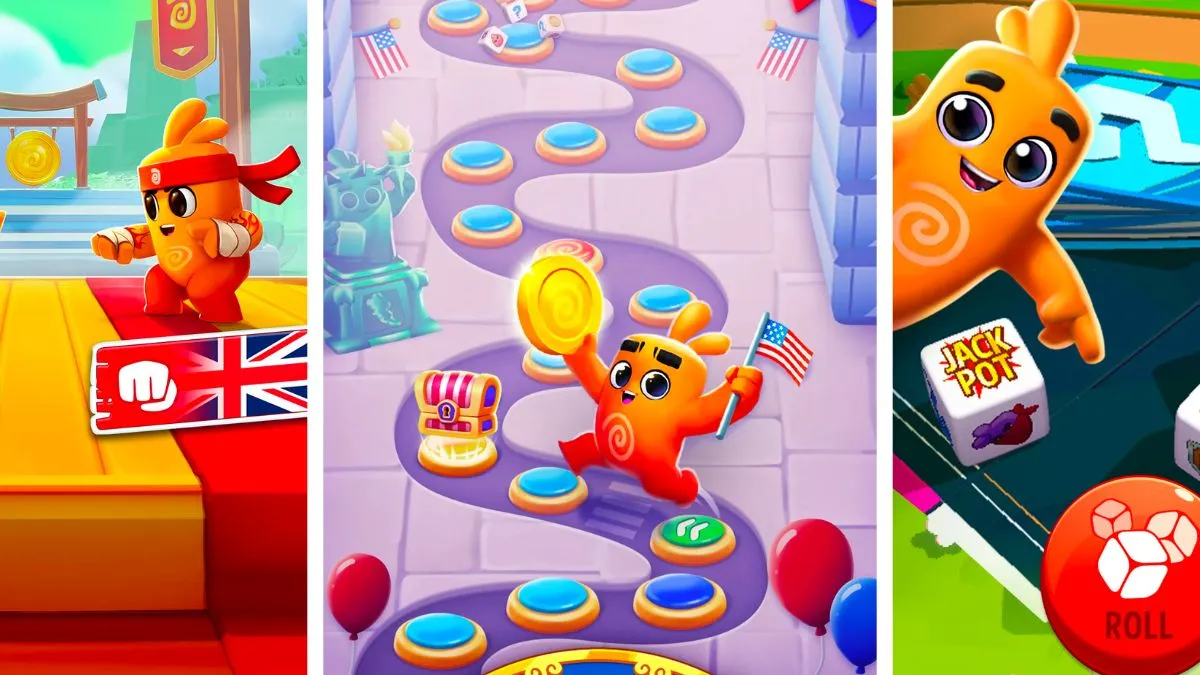




Published: Feb 10, 2023 03:28 pm