Dev Error 6036 is an enigmatic error players have faced for Call of Duty: Modern Warfare 2. The error prevents players from playing the game and is known to appear and reappear within the title, meaning that it is never gone for good whenever players stop seeing it. There have been reports of players seeing Dev Error 6036 on multiple console and PC versions of Modern Warfare 2, but there are some troubleshooting solutions that you can do to get rid of it.
How to get rid of Dev Error 6036 in Call of Duty: Modern Warfare 2

Players haven’t figured out what causes Dev Error 6036, so it’s unknown what kind of precautions players can do to prevent getting it. Since the error is known for disappearing and reappearing randomly, your best solution is probably to wait to see if the problem goes away. However, if the error persists after more than a day, you should try seeing if some simple troubleshooting can get rid of it.
The first troubleshooting solution you should attempt is checking if your game is up-to-date. To check on the console, you need to find the Modern Warzone 2 header on the Home Menu of your console. Click the Options button on your controller and then select either Check for Update on PlayStation or Manage Game on Xbox to see if you have the latest version of the game downloaded. If you don’t have the latest version, select the option to start downloading the newest version of the game.
If you’re playing the title on PC, open the Battle.net Launcher and go to Modern Warfare 2. Select the Gear Symbol next to the Play button, and then click on the Check for Updates option. On Steam, head to Modern Warfare 2 from your Steam Library, then go to the Settings menu on the right-hand side and select Properties. From there, click on Local Files and then select Verify the integrity of the files. Selecting the last option will rectify the error that may have been occurring during the game’s installment. Also, check if your console needs an update by heading to the Settings menu and selecting System Software Update under the System option.
If downloading the latest version doesn’t work, try turning off your console. Shut down your console and then unplug it. Let your console sit for a few minutes before plugging back in and restarting your console.
If you still see Dev Error 6036, try turning off and on your internet connection. To restart your internet, you need to turn off your Router and/or Modem. Most modern Routers have a button for you to press to turn off the device, but older Routers require you to unplug it and plug back it in by hand. If none of that works, uninstall Modern Warfare 2 from your hardware and then reinstall it.
If none of that has worked, try to get in direct contact with Activision Support to find out what could be keeping you from you from playing.





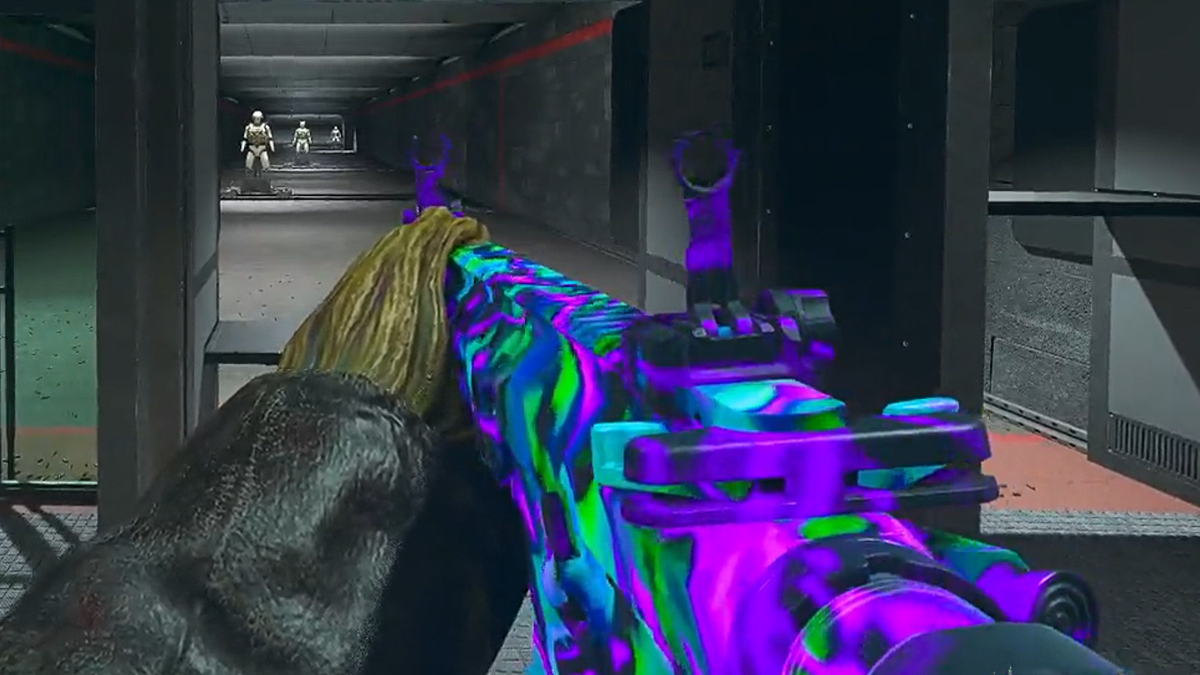

Published: Feb 15, 2023 12:28 pm