When you play a live service game like Destiny 2, there’s always the chance you’re going to run into a pesky error code, which stops you in your tracks. One of the more frustrating ones is the error code Buffalo, which has left a lot of players annoyed as they try to get in and fight The Witness. In this guide, we will be taking a look at some methods that can help you fix the Destiny 2 error code Buffalo.
Related: How to fix Destiny 2 error code Broccoli
How to fix error code Buffalo in Destiny 2
Before troubleshooting the issue, we recommend you first check if the servers are undergoing maintenance. To find out if there’s anything going on with the servers, you can visit the BungieHelp Twitter account. You can also check the Destiny 2 server page, where the developers regularly provide updates regarding scheduled maintenance. If the servers are fine, feel free to proceed with the methods mentioned below.
Log out from other devices
As per Bungie, the error can occur if you have your account logged in on two PCs simultaneously. While this isn’t something illegal, it can still cause different issues, including the error code Buffalo. Therefore, you need to log out from everywhere except your main PC. This will stop the error from appearing.
Make sure Steam is not going under maintenance
If you’re playing the game on a PC through Steam, it could be that scheduled maintenance of the platform is causing the error. For this, you can visit Downdetector to see if others are experiencing problems with Steam or not. If you’re seeing plenty of reports, then you need to wait patiently, as the problem is not at your end.
Related: The best Strand builds for Titans in Destiny 2
Make sure your PlayStation Plus or Xbox Live subscription is not expired
If you’re playing Destiny 2 on a console, make sure that your respective online subscription has not expired. Bungie claims that the error appears on consoles if the user does not have an active subscription. If either your PlayStation Plus or Xbox Live subscription has expired, you need to reactivate it to solve the issue.




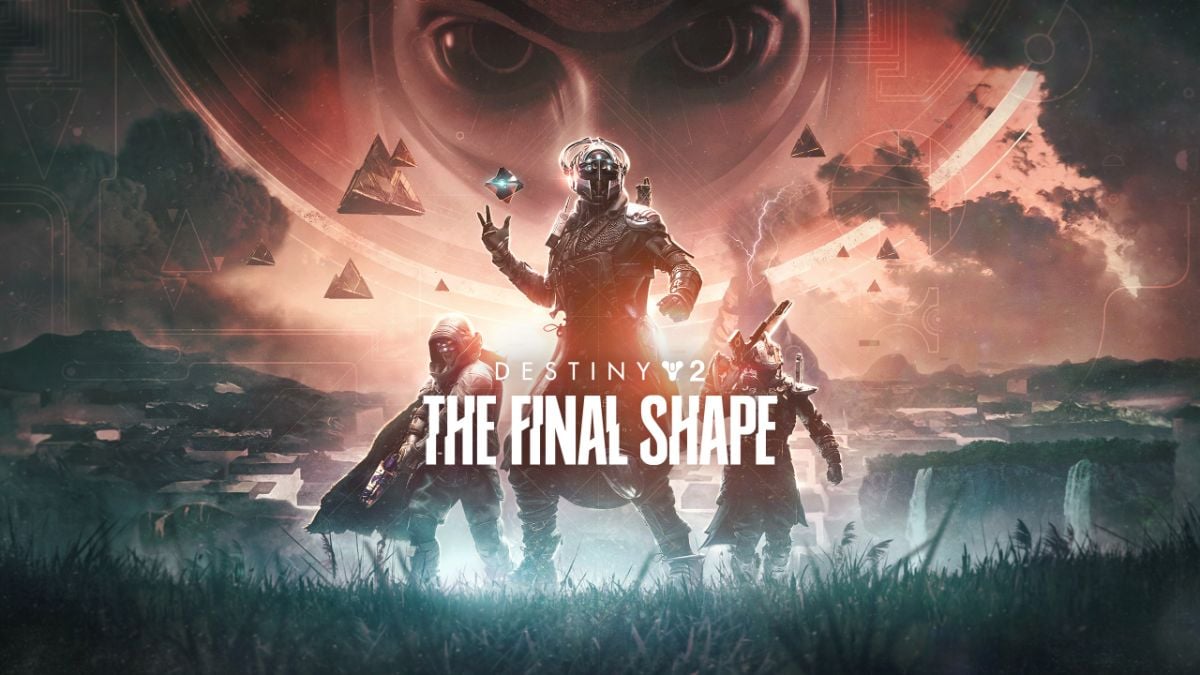


Published: Mar 1, 2023 01:16 pm