Frames per second play an important game in video games. The higher its number is, the smoother your gameplay will be. While you don’t need 120+ FPS in Diablo IV, you need at least 60 FPS for a smooth experience. However, as the game does not have the option to show FPS, many players wonder how they can see it. If you’re one of them, continue reading below as we are going to discuss how to show FPS in Diablo IV.
Related: How to defeat the Butcher in Diablo IV
How to see FPS in Diablo IV
If you’re playing the game on a PC, there are several software you can use to see FPS in Diablo IV. Remember that all of them are accurate, so you can go with any.
Windows Game Bar
Windows Game Bar can help with quickly showing FPS in Diablo IV. The best part is that, unlike other software, you don’t have to worry about downloading it as it comes pre-installed. All you have to do is hold the Windows + G key on your keyboard and click the Widget Menu. Then, click on the pin button on the Performance tab. You will then start seeing the stats of Diablo 4 in the Performance tab, including the FPS.

Nvidia GeForce Experience.
If you own an Nvidia graphics card, you can download the Nvidia GeForce Experience app. Once done, go to the settings by clicking on the gear icon, which can be found near your username. Then, scroll down and enable ‘In-game Overlay.’ Now, go to its settings, select ‘Hud Layout,’ go to Performance, and then click on FPS. You can also select the position where you want the FPS counter to appear on your screen.
Related: How to get and use Whispering Keys in Diablo IV
AMD Radeon Software
The third and final software we recommend is the AMD Radeon Software, which can be used by those with an AMD GPU installed in their system. This one can also help with showing FPS in Diablo IV. All you need to do is launch the software, go to the settings, access the Performance tab, and enable ‘In-Game Overlay.’



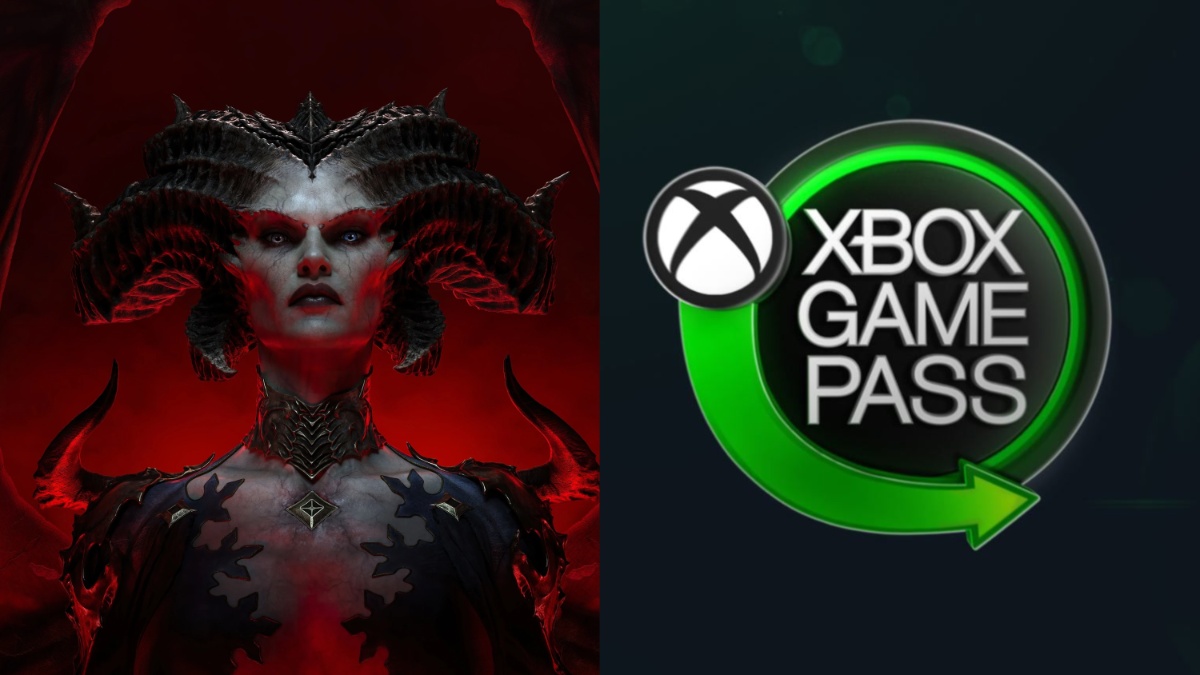



Published: Mar 18, 2023 04:38 pm