Mods in Stardew Valley have become essential, many due to the sheer number of things you can do to change up your experience. For PC players, it’s a relatively simple process, but mobile players are stuck with more steps if they wish to mod their game correctly.
Modding the Android version of Stardew Valley can be pretty tricky, especially because there are usually a lot of bugs and version differences in each game update. In this case, we’ll be giving the most stable version of SMAPI that should work with the most recent game version. Be sure to follow the steps carefully, or you’ll definitely get lost easily. Here is what you need to know about installing Stardew Valley Mods on Android.
Related: Best Cozy Games to Play on Switch During Fall 2023
How To Download SMAPI For Android
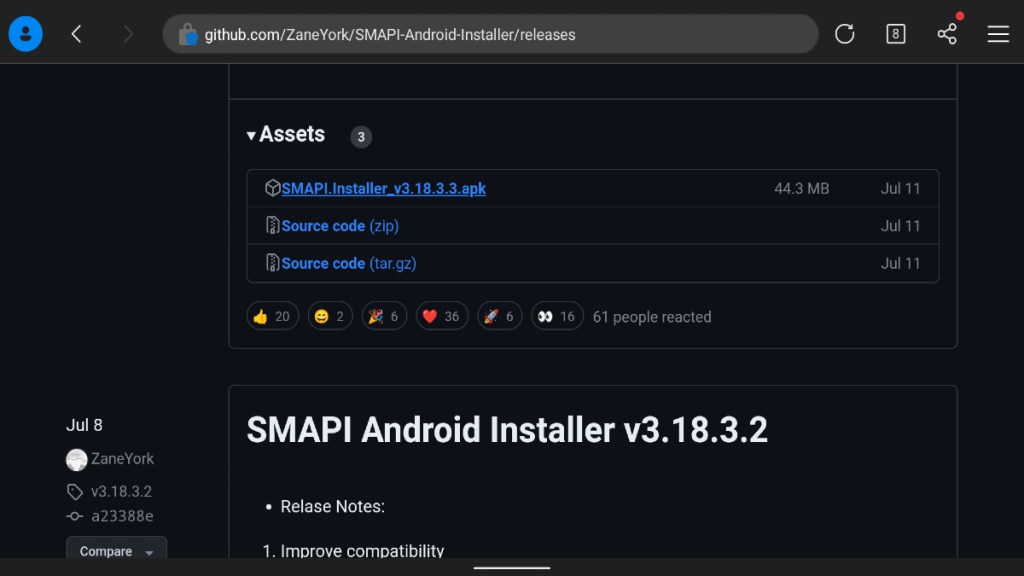
SMAPI can be found on Github, in this case, we want to specifically download version 1.18.3.3. This was the only one we could find that worked error-free. As you scroll down the page, you’ll find the option to download the apk file.
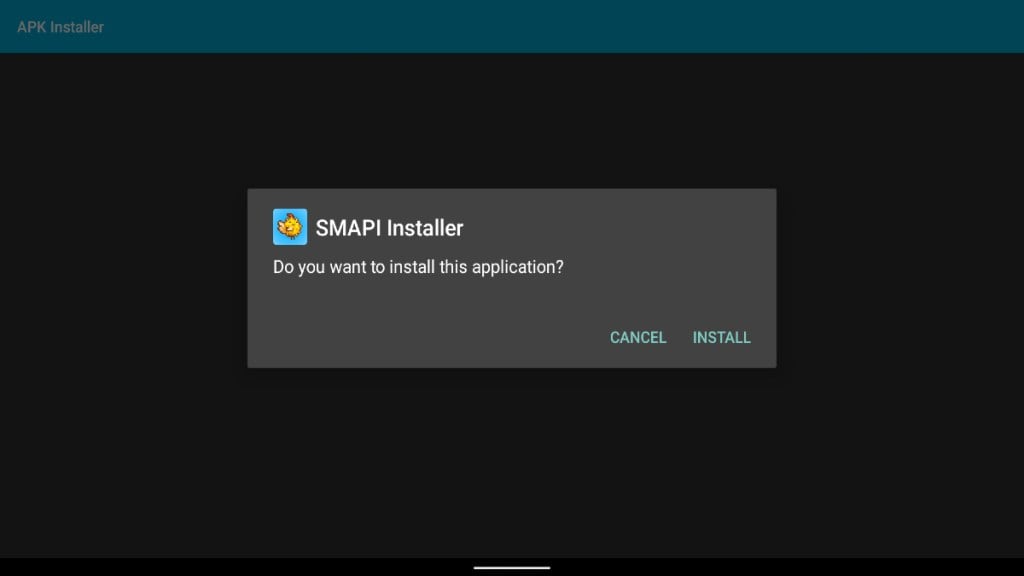
Once you’ve downloaded the apk, just tap the file and install it on your phone. Now that it’s downloaded, go ahead and open it up and give it permission to install. You should get another pop-up asking you to allow it to manage all files, so accept that as well. Once that’s done, just click the install button.
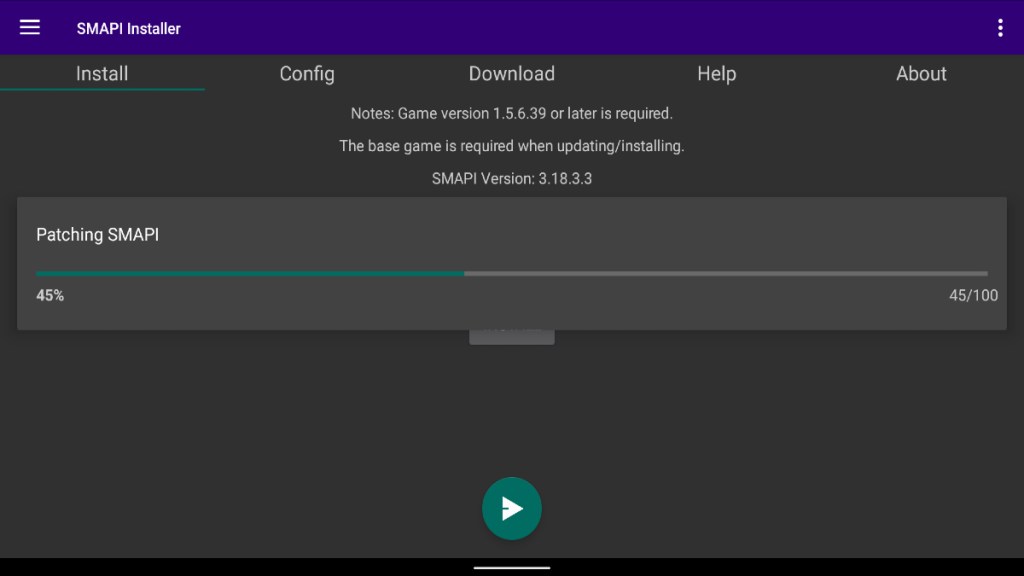
Once you’ve installed SMAPI, you’ll want to open the brand new SMAPI Stardew Valley app. Once inside, you’ll be asked to locate the Stardew Valley folder. Just follow the on-screen prompts by clicking okay, and use this folder. The game should start up and restart once the integration is finished.
How To Install Mods using SMAPI
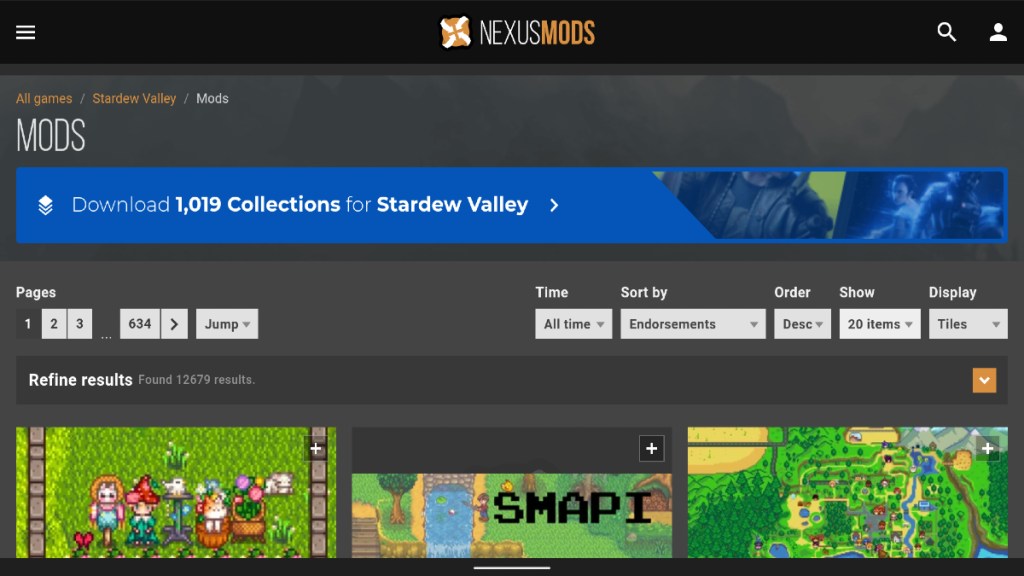
This is the easier process of the setup; you’ll just want to navigate to the Nexus Mods website. Once there, find some neat Stardew Valley mods and download them using your phone. After downloading your favorite mods, extract them into the Android/data/com.zane/files/mod folder.

Once that’s done, open the SMAPI Stardew Valley app and wait for the boot screen to show all of your apps being loaded.
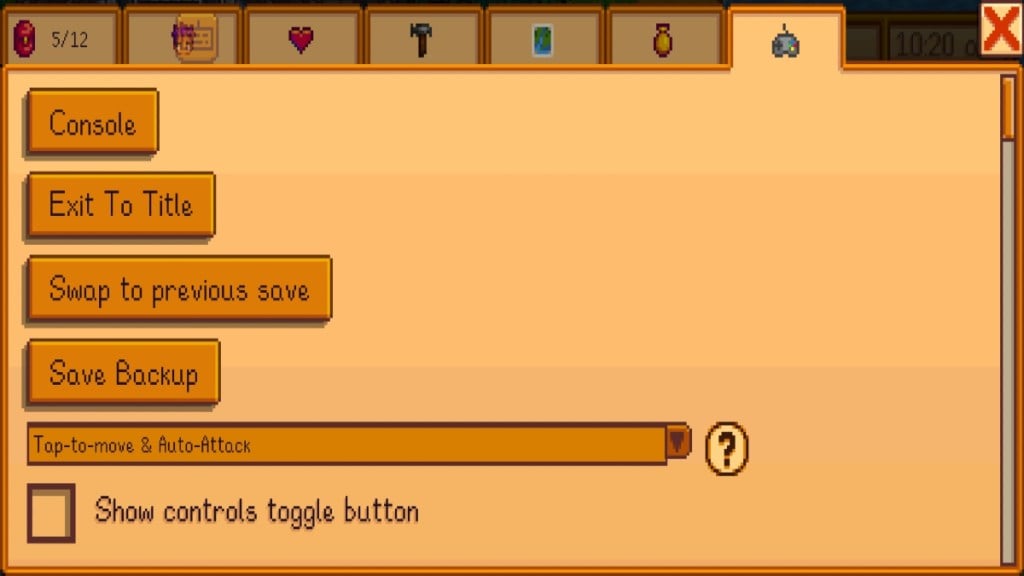
Go ahead and start up your game normally, and once you’re in, you’ll see the mods installed. To double-check, open up your menu, click your controller icon, and press the Console button. You’ll see all the mods that have been loaded. If there are any issues, be sure to check if you have all the required mods installed.








Published: Oct 23, 2023 09:23 pm