If you own a high refresh rate monitor, you need to increase the FPS in The First Descendant to enjoy it to the fullest. However, in some cases, you may experience low fps, lag, and even frame drops in The First Descendant. Even when you have the latest hardware installed, you may experience these issues as the game’s optimization isn’t great yet. Fear now, we’ll help you boost your FPS by suggesting methods and best settings for The First Descendant.
Best Graphics Settings for The First Descendant
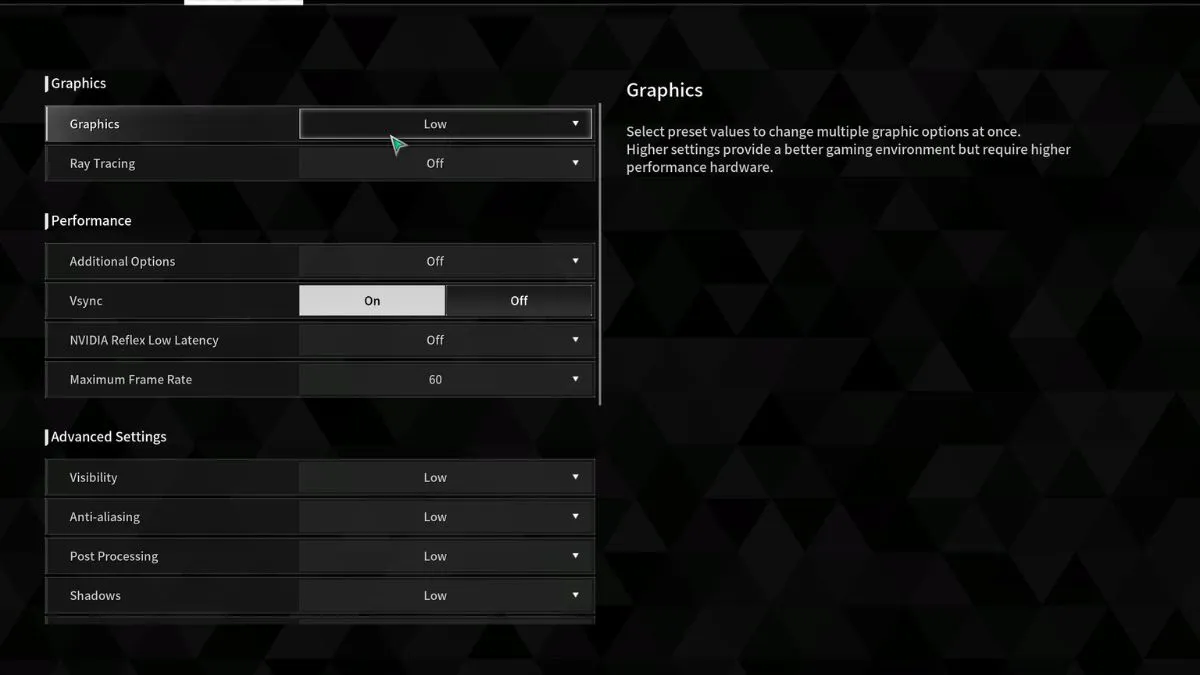
To get the best performance, I recommend that you use the following best settings for The First Descendant:
- Graphics: Custom
- Ray Tracing: Off
- Additional Options: DLSS or FSR (If you’re facing out of video memory error, keep it disabled)
- VSync: Off
- Nvidia Reflex Low Latency: On (For Nvidia GPUs only)
- Maximum Frame Rate: Unlimited
- Visibility: Medium (Cost: Medium)
- Anti-Aliasing: High (Cost: Low)
- Post-Processing: Medium (Cost: Low)
- Shadows: Low (Cost: High)
- Global Illumination: Medium (Cost: High)
- Reflections: Low (Cost: High)
- Textures: High (Cost: Depends on GPU’s VRAM)
- Shader Quality: Medium (Cost: Medium)
- Object Quality: High (Cost: Medium)
- Physics: High (Cost: Low)
- Display Mode: Fullscreen (Best for performance)
- Field of View: 80-95 (Higher will tax FPS)
- Sharpness: Personal preference (Cost: None)
Methods to Fix Low FPS and Frame Drops

Once you’re done with configuring the best settings for The First Descendant, there are different methods you can follow to boost FPS further.
Update the GPU drivers
If you have not updated your GPU drivers in a while, now would be the right time to do so. This is because trying to run a game on outdated drivers can cause different issues, including low FPS and frame drops.
So, go to the official website of your GPU manufacturer and download the latest version from there. You can also use the dedicated application of your GPU, such as the Nvidia GeForce Experience app or AMD Radeon Software for this.
Close Background Applications
Another major cause of low FPS and frame drops is background applications. If you have multiple applications open in the background, especially heavy software, you will constantly face FPS drop issues in The First Descendant. The simplest way to fix this is by opening the Task Manager and closing all unnecessary applications from there.
Enable Windows Game Mode
To increase The First Descendant’s performance and improve input latency, I suggest turning on Game Mode. It’s a Windows 10 and 11 feature that helps optimize resource utilization when you launch a game which results in improved performance.
Follow the steps below to turn on Game Mode in Windows:
- Enter Windows Settings.
- Enter the Gaming tab.
- Click on the Game Mode section and enable Game Mode here.
That’s it. Now you can launch the game and enjoy improved FPS and latency in The First Descendant. But for now, these are all the best methods that will boost your FPS and fix frame drops In the First Descendant. If you’re experiencing issues like stuttering, crashing, or a black screen on launch, we have an error-fix guide for it.
Other than addressing problems with the game, you can read up on all the descendants and their abilities in our The First Descendant characters guide. Also, check out our tier list that ranks all the characters from S-Tier to D.

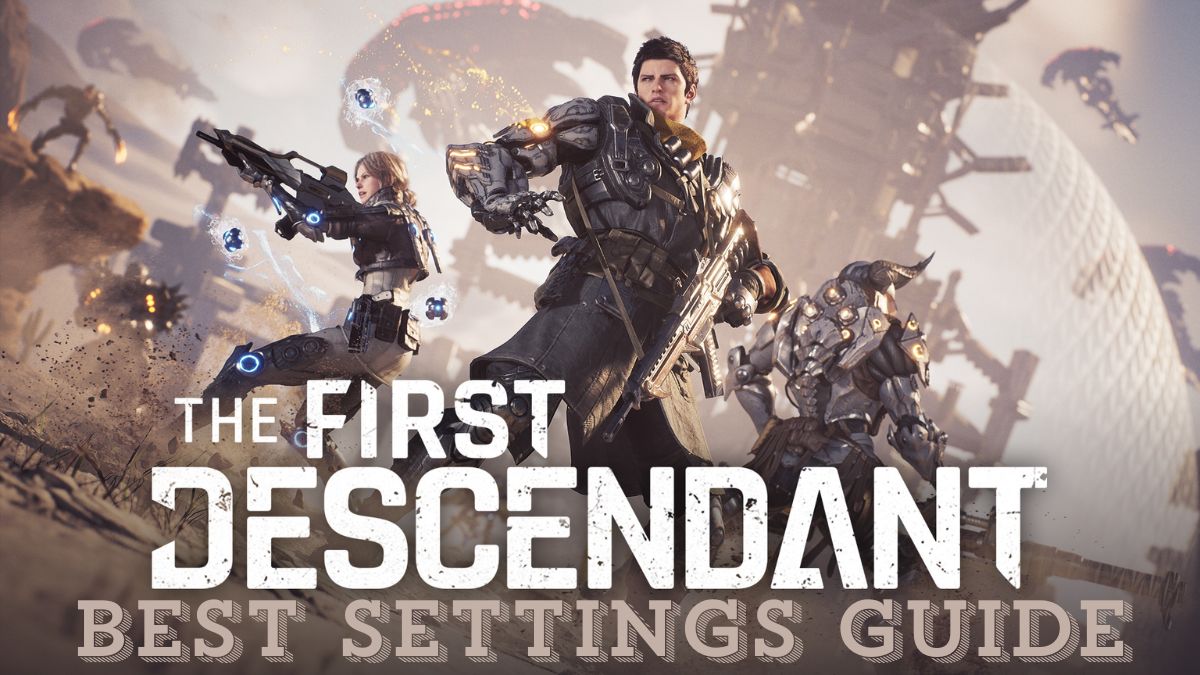
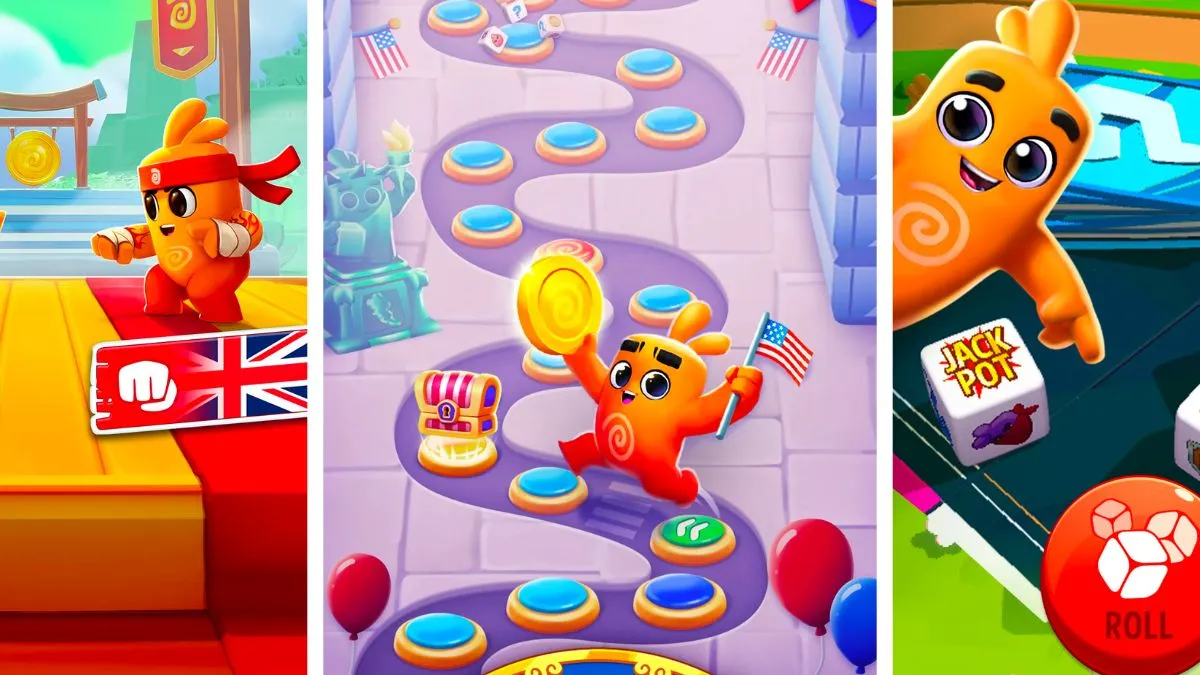




Published: Jul 2, 2024 08:51 am