Rage 2 doesn’t have the best photo mode out there, but it gives you plenty of control over your screenshots, with one unexpected bonus.
Robust photo modes have become almost standard for AAA games these days, and Rage 2 is no exception. On the one hand, it’s not the most fully featured photo mode. It offers a decent suite of options, letting you add vignettes, frames, and stickers, and adjust basic options like tint and field of view, but it’s fairly limited when it comes to advanced tools. On the other hand, it may be the most powerful photo mode ever made, since it gives you control over the very flow of time.
That may not sound too out of the ordinary. Plenty of games let you adjust the time of day for photos, along with even more options, like changing the weather or picking your character’s pose. The thing is, most games only let you change those things while you’re still in photo mode. Once you exit, the world goes back to how it was before. Not so in Rage 2. Whether it may just be an oversight, you can currently change the time of day in Rage 2’s photo mode, and your changes will stay in effect even once you exit back out into the game world.
It couldn’t be easier to pull off. Just hit pause and scroll down to the Photo Mode option, then move over to the second tab. The first option there is labeled Time of Day. Simply adjust that slider until the sun is right where you want it, then exit back into the game, and everything will be where you set it.
Now, there’s not enough practical purpose for this to make it a game-breaking technique. As far as I can tell, enemy placement and behavior doesn’t follow a day/night schedule. However, it can be tougher to pick out targets in the dark of night. Fast-forwarding to daytime can help keep you from getting ambushed or make it easier to get those all-important headshots. On the other hand, maybe you pretty the way the game looks with distant lights flickering in the blackness of the wasteland. In that case, you can make sure the sun never rises.
I discovered this trick by accident when I just wanted night sky as a backdrop for a photo of Wellspring and was surprised to find that it was still dark when I exited photo mode. There’s a chance that this “feature” may get patched out in a future update, so if you want to see what it’s like to have power over time itself, get to it now just in case.





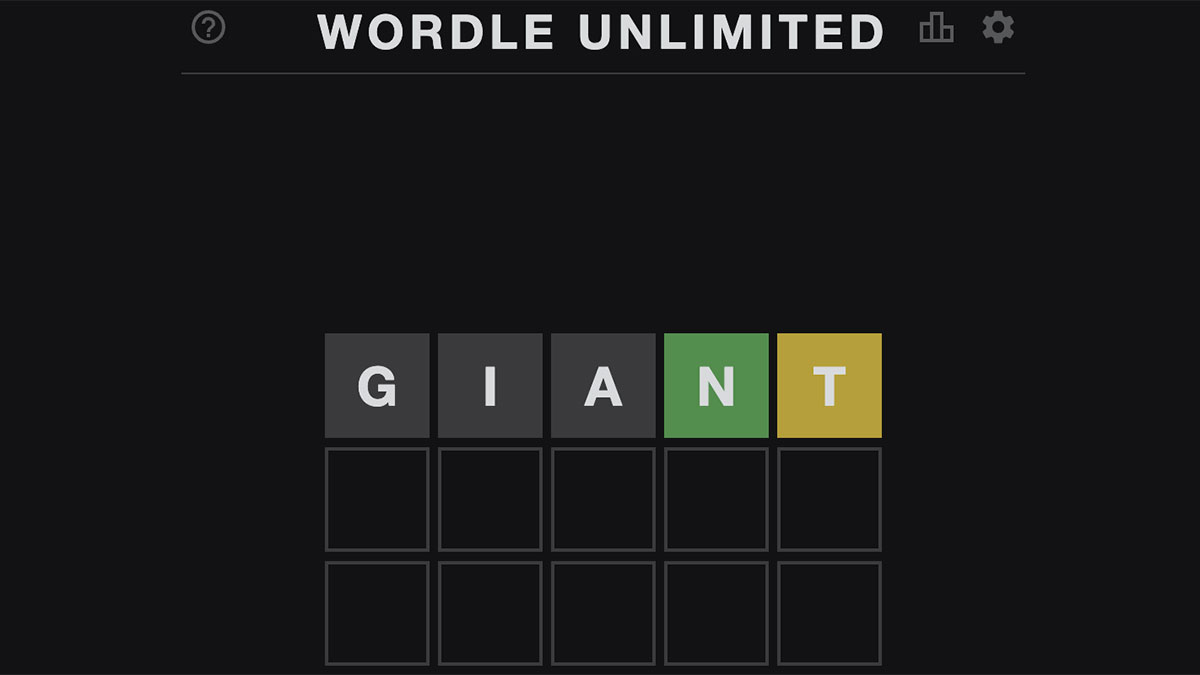
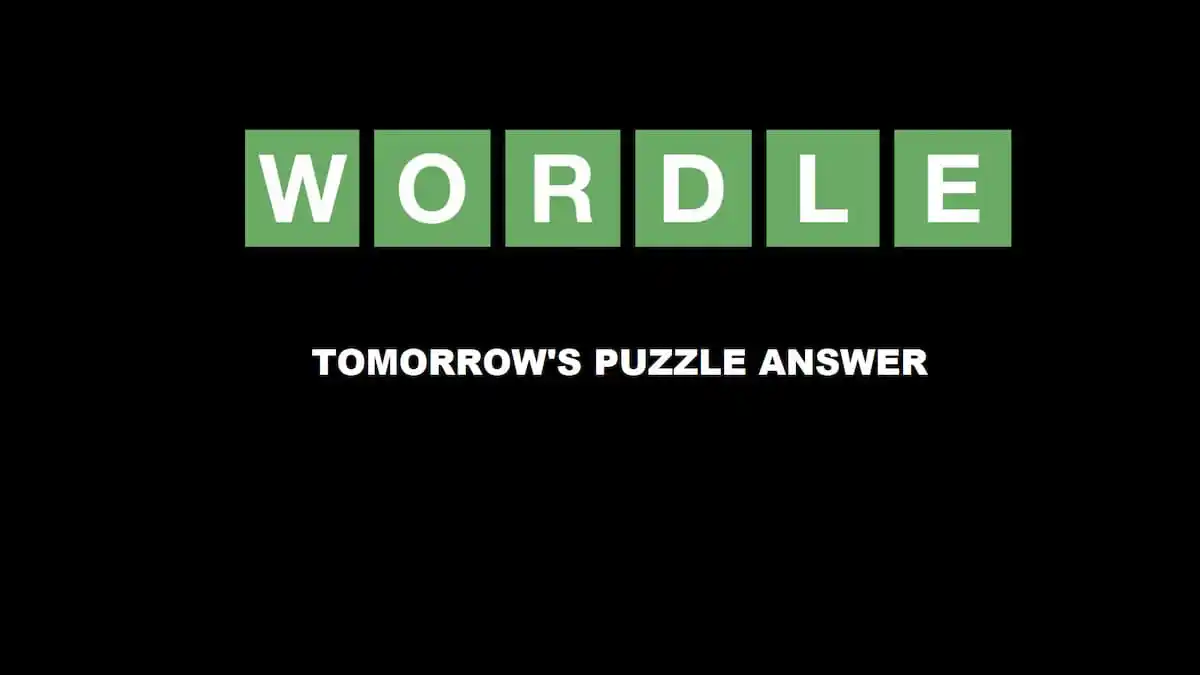

Published: May 13, 2019 04:56 pm