In order to fix the laggy cutscenes issue on G-SYNC/FreeSync monitors, create a user.cfg file inside the game’s directory. Turn off V-Sync and set the Max FPS to match your monitor’s hertz rate. See the article for details.
I’ve been playing a lot of Kingdom Come: Deliverance the past few days and been enjoying it quite a bit. However, I ran into a very annoying issue of laggy cutscenes. Not all, but most cutscenes ended up playing at around 10-11 FPS, something far less than my reasonably powerful PC rendered even regular gameplay at. Fortunately, a small tweak seems to alleviate the problem. Read on for how to get around this issue.
G-SYNC/FreeSync Monitors Only

According to a Reddit post, this issue seems to only affect gamers using a G-SYNC or FreeSync monitor. These advanced gaming monitors match the game’s FPS to the monitor’s hertz rate in order to display things smoothly and without any screen tearing. Or at least that’s the very broad general idea. Using a couple of basic console commands, the problem can be circumvented.
Since we want this fix to be a permanent one and not have to remember to issue console commands each time we load the game, we will create a custom configuration file. Fortunately, Kingdom Come: Deliverance is very customizable and allows for just this.
Begin by opening the location on your PC that Kingdom Come: Deliverance is installed into. This is easiest done by going to the game’s properties in Steam and choosing the Browse Local Files option.
Once there, create a text file and rename it to user.cfg. Note, you want to ensure it’s user.cfg, and not user.cfg.txt. This is important!
Using Notepad, enter the following two lines in the file and save it.
r_VSync = 0 sys_MaxFPS = 100
The first line disables Vsync, which you don’t really need with a G-SYNC/FreeSync monitor anyway. The second line should be set to the maximum FPS your monitor can handle. This could be 60, 100, 120, 144, or more.
After this, simply launch the game and you should not experience any more laggy cutscenes. I’ve put this to the test, and so far the results are solid. Please share your outcome in the comments and remember that you can visit our Kingdom Come: Deliverance Guide Hub for more advice and tips.




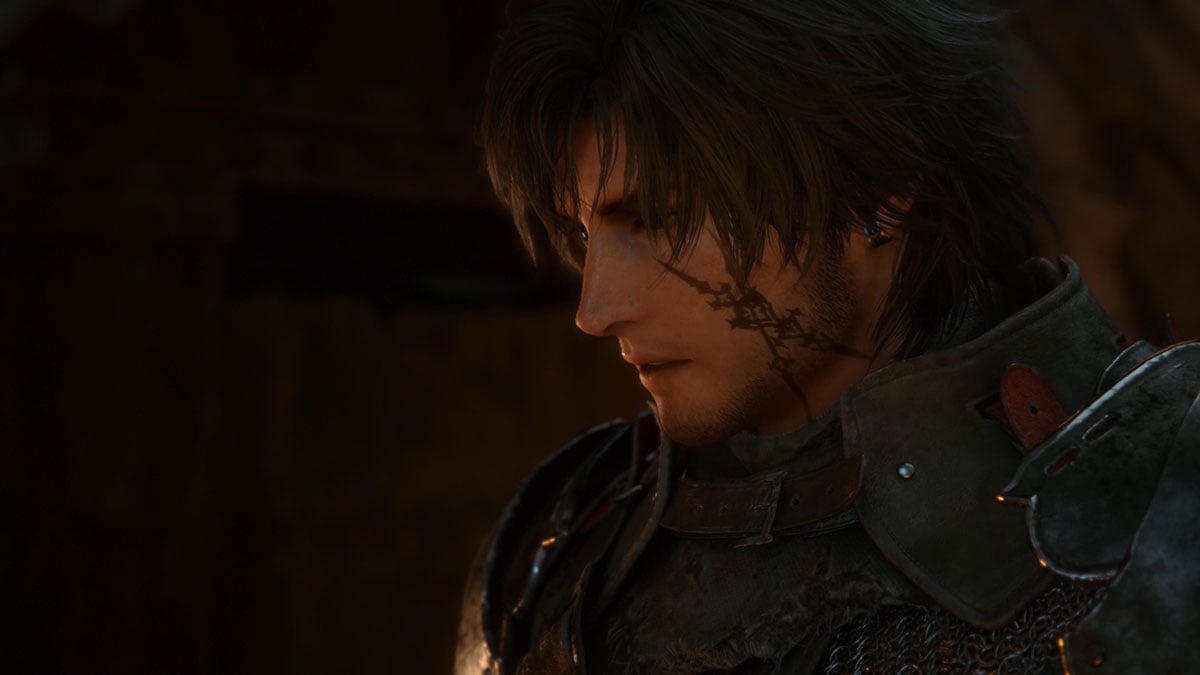

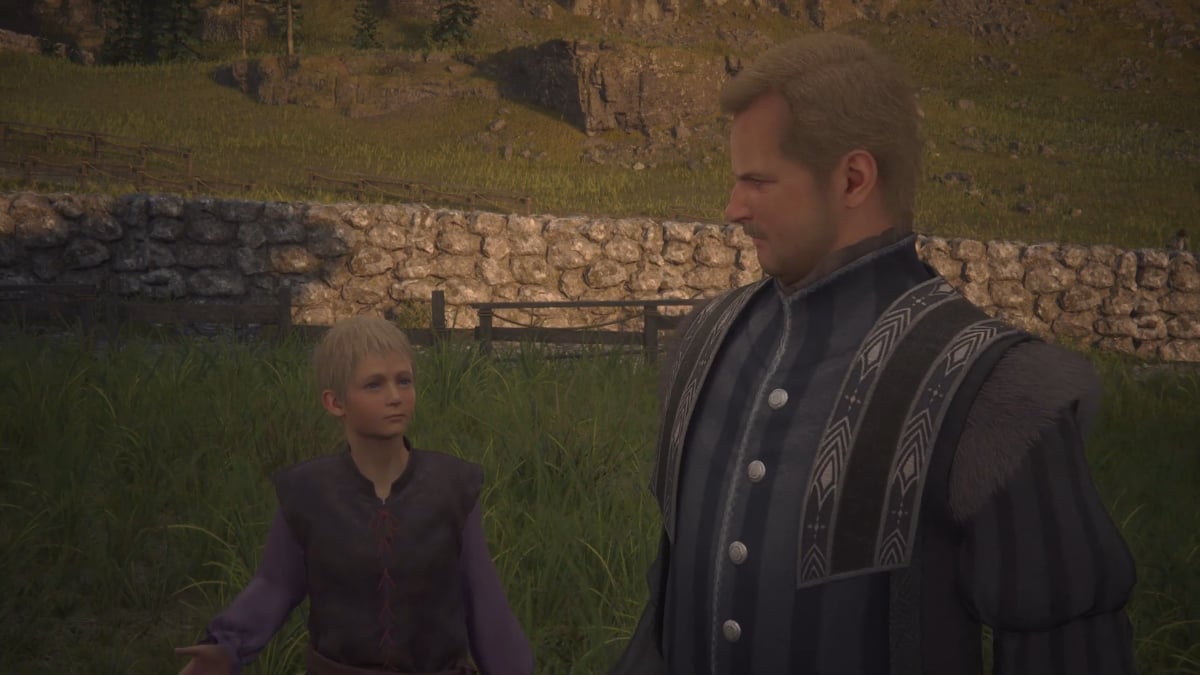
Published: Feb 15, 2018 11:20 pm