This Apex Legends guide will walk you through the settings you can turn down to increase the FPS in the game. Typically you will want to have you Display Mode: set to Fullscreen, however, in this image I have main set to Borderless Window as I did NOT notice any FPS drop.
Apex Legends is a Battle Royale that thanks to the efforts of EA Games, and above all, Respawn Games are well optimized even for devices not very in step with modern technology. In any case, some perhaps prefer to increase the FPS of the game, and here is our guide to set the settings to the recommended values to have the most significant number of FPS.
It is essential to keep in mind that, depending on your PC build, there will be a limit to how many FPS you can get. You should also only try to get as many frames per second as your monitor can display. There is little point in tweaking things to get 120FPS if you play on a 60Hz monitor.
Apex Legends: How to increase FPS?
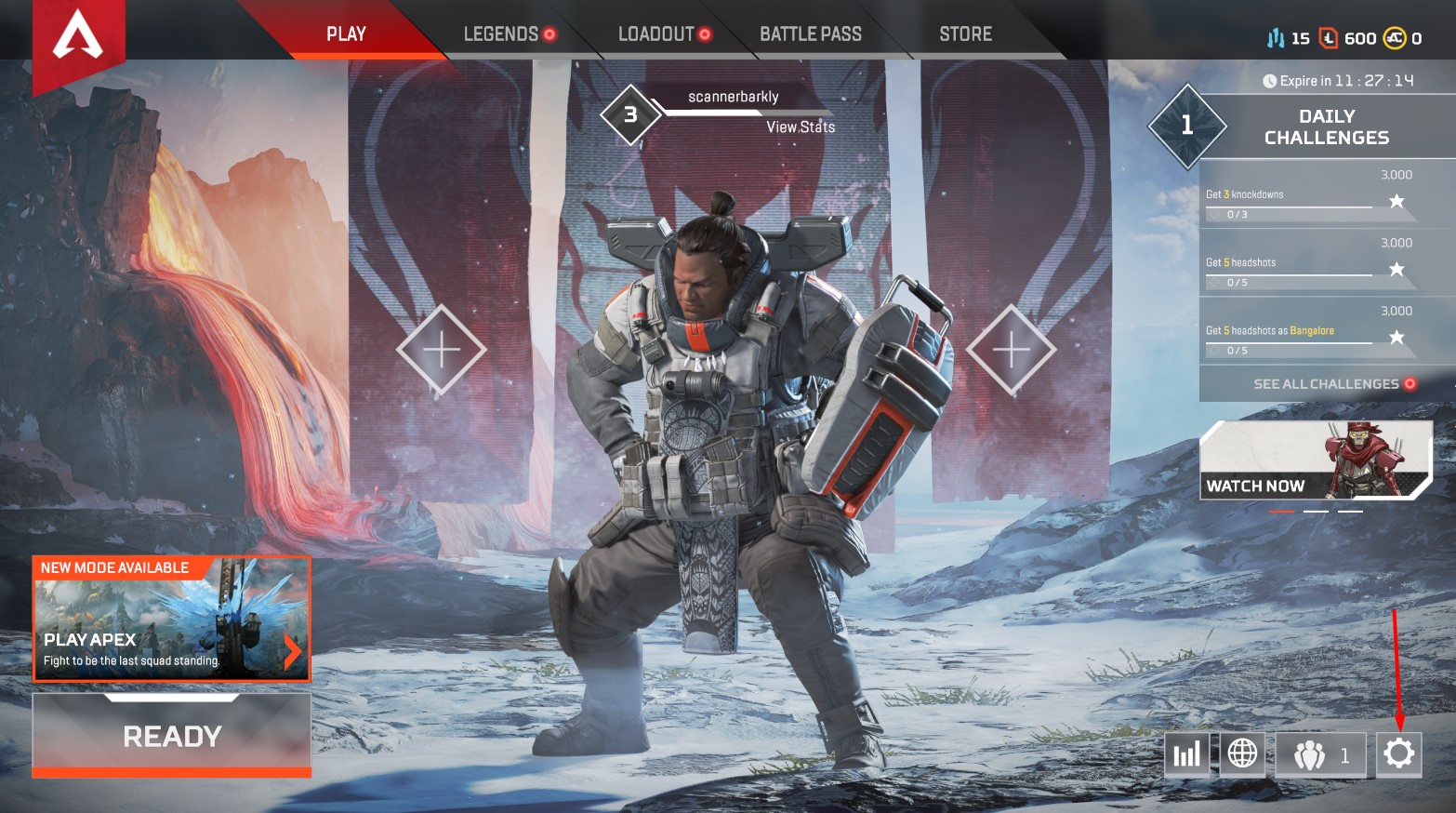
Step 1: To go to the video settings, first click on the “Settings” option with a gear symbol.
Step 2: Then go to the “Video” option.
This Apex Legends Guide will walk you through the settings you can turn down to increase your FPS in-game. Typically you will want to have you Display Mode: set to Fullscreen; however, in this image, I have main set to Borderless Window as I did NOT notice any FPS drop.
- Field of View – (110) If there is any setting you are going to turn up, it will be this one, however, keep in mind this will lower your overall FPS. We suggest coming back to this setting when you have turned everything else down.
Most of the Advanced Video Setting in Apex Legends, you will want to turn to Low or Disabled, except Effect and Model Details. These two Settings can be set to Low or High depending on how good your computer is.
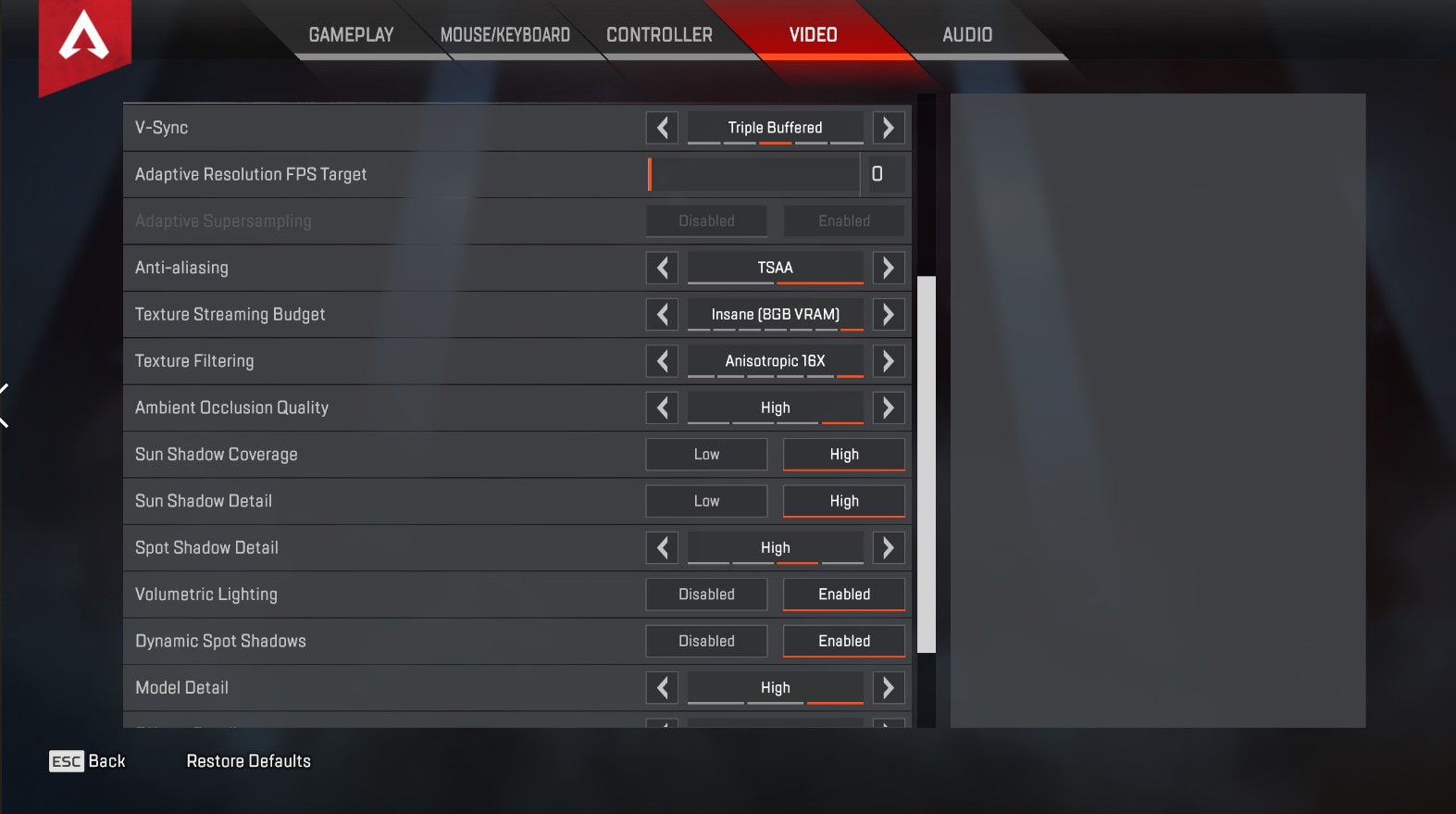
- Ambient Occlusion Quality – (Disabled)
- Sun Shadow Coverage – (Low)
- Sun Shadow Detail – (Low)
- Spot Shadow Detail – (Disabled)
- Volumetric Lighting – (Disabled)
- Dynamic Spot Shadows – (Disabled)
- Model Detail – (Low or High)
- Effects Detail – (Low or High)
- Impact Marks – (Disabled)
- Ragdolls – (Low)
Now you can enjoy Apex Legends at maximum FPS and speed. Have fun!
Aidan O’Brien contributed to this article.








Published: Feb 3, 2020 05:11 am