The right game settings can take your Fortnite skill from zero to hero, especially on Xbox One. We’ve put together a list of the most common settings that will make the most of your abilities.
First things first, you need to be using the right input. Most players who are really good at Fortnite play on keyboard and mouse. If you’ve only played on a controller, making the switch could be what takes your performance to the next level. It’s easy to try: you can plug a USB mouse and keyboard directly into your Xbox One easily. Once you’re plugged in, you’ll see an icon in the top-right, showing that you’re using mouse/keyboard. If you’ve been playing on a controller, you’ll have a little bit of a learning curve before you get used to keyboard and mouse, but it’s worth learning for the sake of your precision.
Does this mean you should toss your controller immediately? Not at all. There are tons of people who play Fortnite well, or well enough, with controllers. But the key to performing at your best is willing to challenge what you know and try something new.
Once you’re using the best hardware for you, it’s time to get into the nitty-gritty of adjusting your game settings. Here’s how:
Video Settings
- Brightness: You probably don’t need to change this much.
- User Interface Contrast: This isn’t relevant to performance.
- Color Blind Mode / Strength: Adjust these if you’re colorblind.
- Safe Zone: You can ignore this.
Game Settings
Your game settings control which buttons do what and how your game generally behaves.
- Language: Self-explanatory.
- Matchmaking Region: Auto is best.
- Toggle Sprint: Off.
- Sprint by Default: On.
- Sprint Cancels Reloading: Off.
- Auto-Open Doors: Off.
- Hold to Swap Pickup : Off.
- Toggle Targeting: Off.
- Mark Danger When Targeting: On. (This helps when aiming.)
- Auto Pick Up Weapons: Off.
- Auto Sort Consumables to the Right: On.
- Reset Building Choice: On.
- Aim Assist: On.
- Edit Aim Assist: Off.
- Turbo Building: On.
- Builder Pro: Build Immediately: On.
- Confirm Edit on Release: On.
- Contextual Tips: Off.
- Invert View: Off, unless you prefer inverted controls.
- Tap to Search / Interact: On.
Sensitivity Settings
Your sensitivity settings need to be right for you. Higher sensitivity lets you aim and move more quickly, but you’ll need to be more precise in controlling the game. Below are some general guidelines, but let them be your starting point. As you get used to these settings and your skills grow, you can change these even further to min/max your play.
- Aiming Down the Sights: As high as you can set it without difficulty. You’ll need to test this out once you set it. Start at about 75% and see if you need to lower it.
- Scoped Sensitivity: Keep this on the lower side.
- Build Mode Sensitivity: Set this higher than your normal sensitivity.
- Edit Mode Sensitivity: Keep this the same as your Build Mode Sensitivity.
- Look Horizontal Speed: As high as you can manage. This makes it easier to respond to incoming fire and sounds.
- Look Vertical Speed: Leave this a little lower than horizontal speed.
- Turning Horizontal Boost: 25%
- Turning Vertical Boost: Between 10% and 15% works best.
- Instant Boost when Building: On.

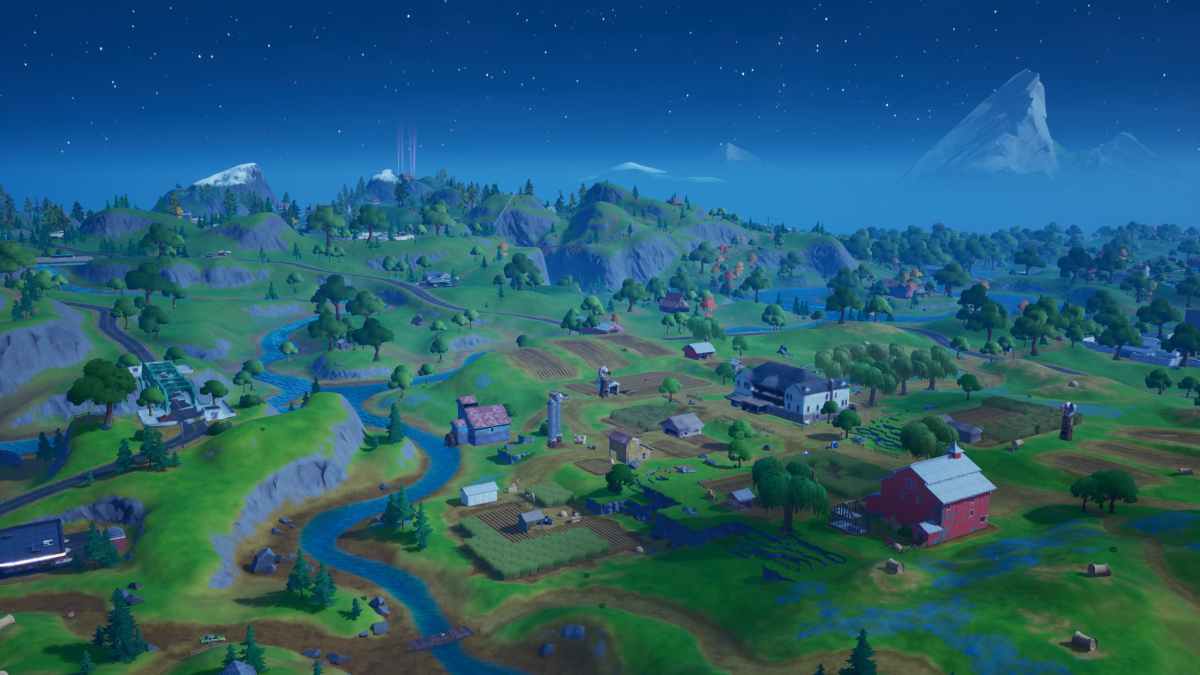





Published: May 18, 2020 10:37 pm