Disney Dreamlight Valley’s Pride of the Valley update brought with it a brand new Star Path full of Disney Parks-themed rewards. Those familiar with the famous theme parks are definitely no strangers to the multitudes of different Mickey Mouse Ears hats that are available for purchase in the parks. You can even customize your own pair at the park’s Plaza Point store with details like embroidery or a hand-painted design. Disney Dreamlight Valley is no exception, offering players the opportunity to design and customize their very own Mouse Ears hat in-game, and one of the duties in the Disney Parks Star Path asks you to do just that. Here’s everything you need to know about customizing the Mouse Ears headwear in Disney Dreamlight Valley.
Related: How to claim the Melting Platinum Minnie Ears in Disney Dreamlight Valley
How to Customize Mouse Ears in Disney Dreamlight Valley
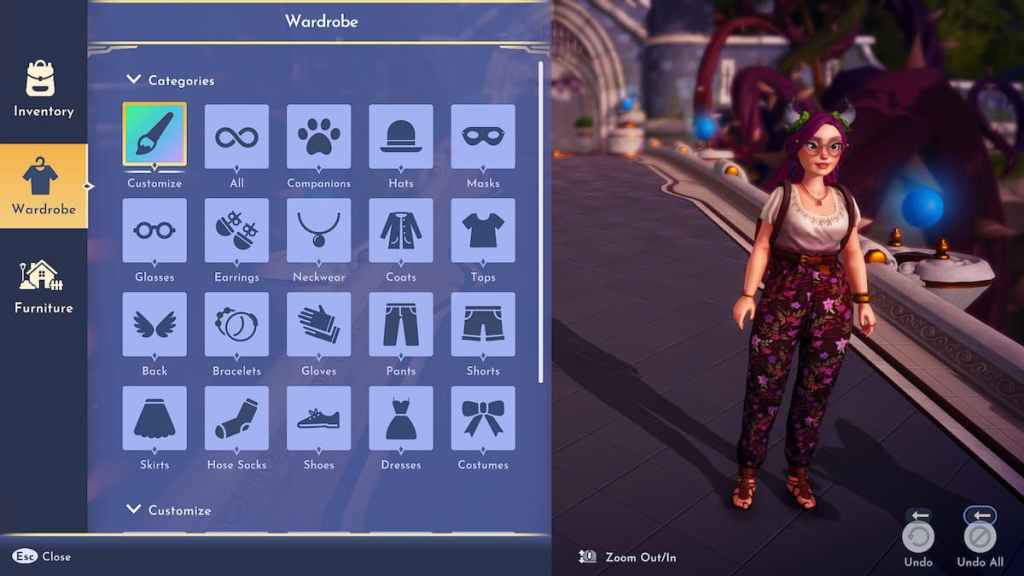
While there are a variety of different Mouse Ears headwear items available in Disney Dreamlight Valley, the specific duty in the Disney Parks Star Path requires you to customize an all-new pair of ears. This is done via the Wardrobe just as you would customize any other clothing items. Simply open up the Wardrobe menu and click on the “Customize” button with the paintbrush icon.
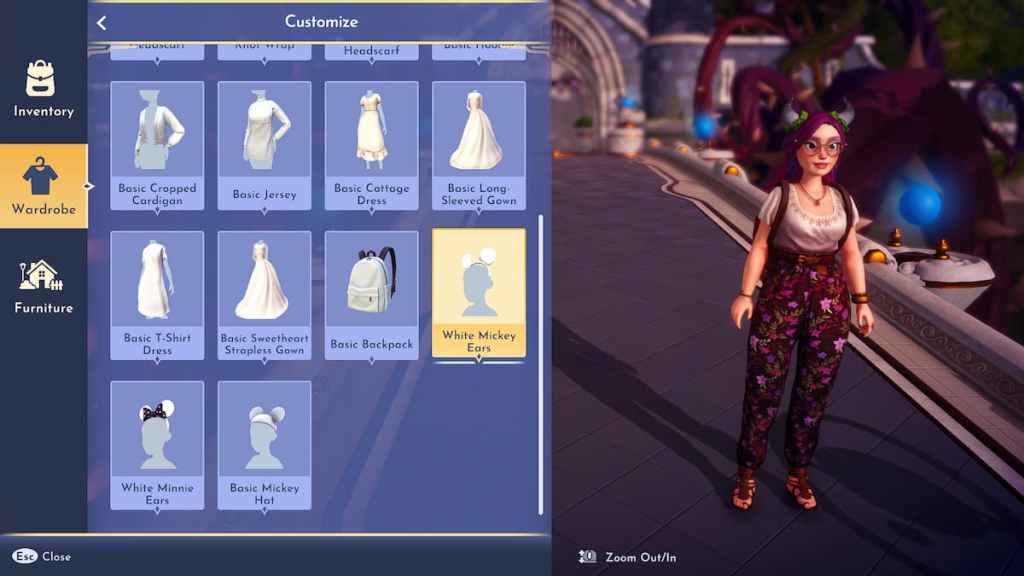
From the Customize menu, click on “Add new” and scroll down until you see the White Mickey Ears item. Click on the icon and then the “Create” button. This will launch the clothing customization tool, allowing you to change the color of the item and add any motifs you have unlocked. You can place multiple layers of motifs and scale them to your preference to create a custom design.
Related: How to create custom clothing in Disney Dreamlight Valley
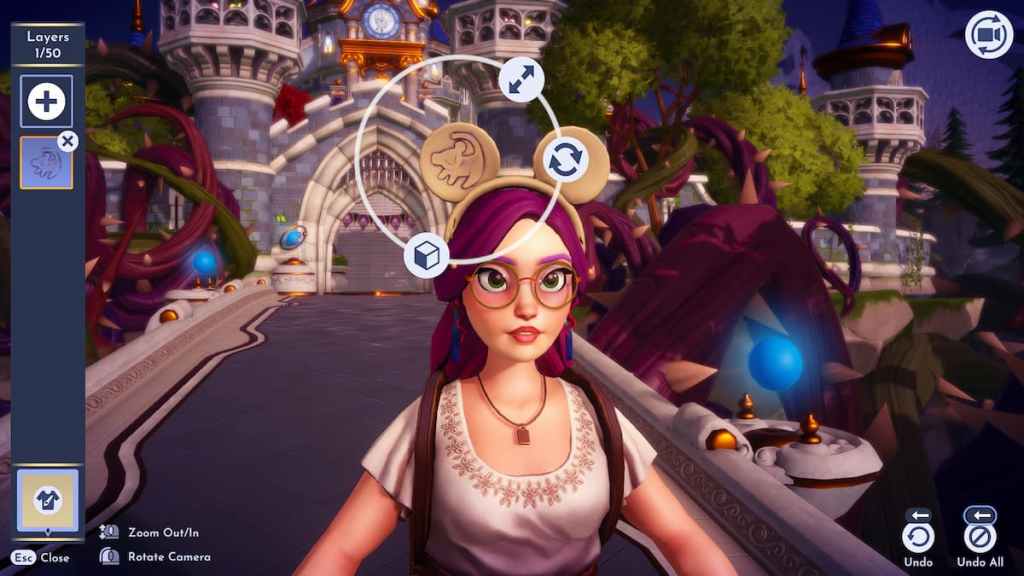
Design the blank ears in any way you please, then press the Esc key to “Save & Quit.” Your new custom Mouse Ears design will be saved, and once you close out of the Inventory menu you will receive the notification that the duty has been completed and receive your reward of 10 Star Path tokens. There are many other duties to complete in the Disney Parks Star Path with tons of great park-themed rewards, so we recommend checking out our complete guide to see what you’ll need to do to complete the Star Path.








Published: Apr 6, 2023 01:02 pm