Sometimes games can just land a little wrong, sending our brain odd signals that make us feel a bit nauseous. Common culprits will be the field of view, chromatic aberration, or motion blur. From time to time a dodgy camera can also add to our troubles. Sadly, Marvel’s Avengers can be guilty of this for some players, but in this article, we will point you towards some changes you can make in the settings to improve the situation.
Camera Settings
The default camera settings in Marvel’s Avengers can be a little iffy, and it can often seem like you are fighting against the camera to see what you want to see. It also has a habit of aggressively snapping back to what it assumes is a better position. Thankfully, most of this can be dealt with quite easily. If you open the settings menu, you will find some camera options under the Gameplay tab.

We would suggest setting the Shake Sensitivity to 0, to remove as much screen shake as possible. Combat Camera Distance should be set to wide to give you the best possible FOV during busy combat sections. Combat Camera Recovery and Auto-Center Camera should both be set to off, to reduce the camera from snapping back into position.
Motion Blur
Motion Blur is a common problem for many players, and turning it off should help any feelings of nausea you are having while playing the game. You can find the option to turn off motion blur under the Settings menu, in the Graphics tab. It is the third option down. Motion blur is designed to replicate how our brain interprets signals from our eyes in the real world. Our vision doesn’t work in measures like frames per second and resolution, and motion blur is often a poor attempt to replicate the science of the advance optics that sit at the front of our skulls.
For the most part, is is advisable to turn this off for almost every game we play, as the affect can be very off putting, and occasionally, quite ugly.




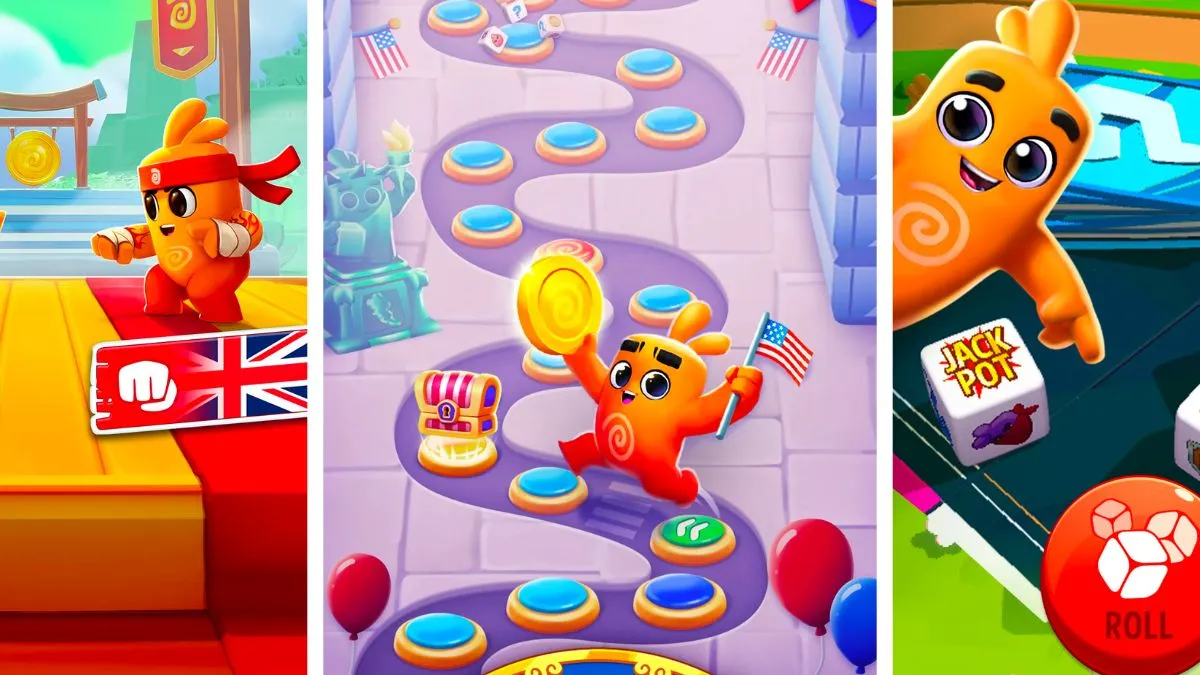



Published: Sep 1, 2020 03:48 pm