With first-person shooter games like Call of Duty: Modern Warfare 2, we all know how easy it is to throw us off our game. There are plenty of issues with multiplayer games like MW2 that are entirely out of the player’s hands such as latency or poor frame rate, but some in-game features can help to complement your personal gameplay style. If you are looking to adjust your sensitivity settings in Modern Warfare 2, say no more!
Related: Does Call of Duty: Modern Warfare 2 have split screen Multiplayer? Answered
Steps to personalize your sensitivity settings in MW2

Once you have entered the game, there are only a few steps you need to take to change your sensitivity settings and unleash your full potential. Here’s what you need to do.
- Find and select the Settings menu (appears as a cog)
- Choose the Quick Settings option
- Scroll down to Horizontal, Vertical, and Mouse Sensitivity settings
- Adjust these settings to your preferences
What else can I do to customize my experience in MW2?

There are other settings aside from controller or mouse sensitivity that may enhance your gameplay experience. If you are having trouble with how the game looks, you can disable the World Motion Blur and Weapon Motion Blur settings to make your visuals a little bit sharper.
You can also adjust the in-game interface such as the HUD, weapon crosshairs, and even the map shape and orientation. To adjust all of these settings, follow all of the steps above and instead of visiting the Quick Settings menu, scroll down to Interface.





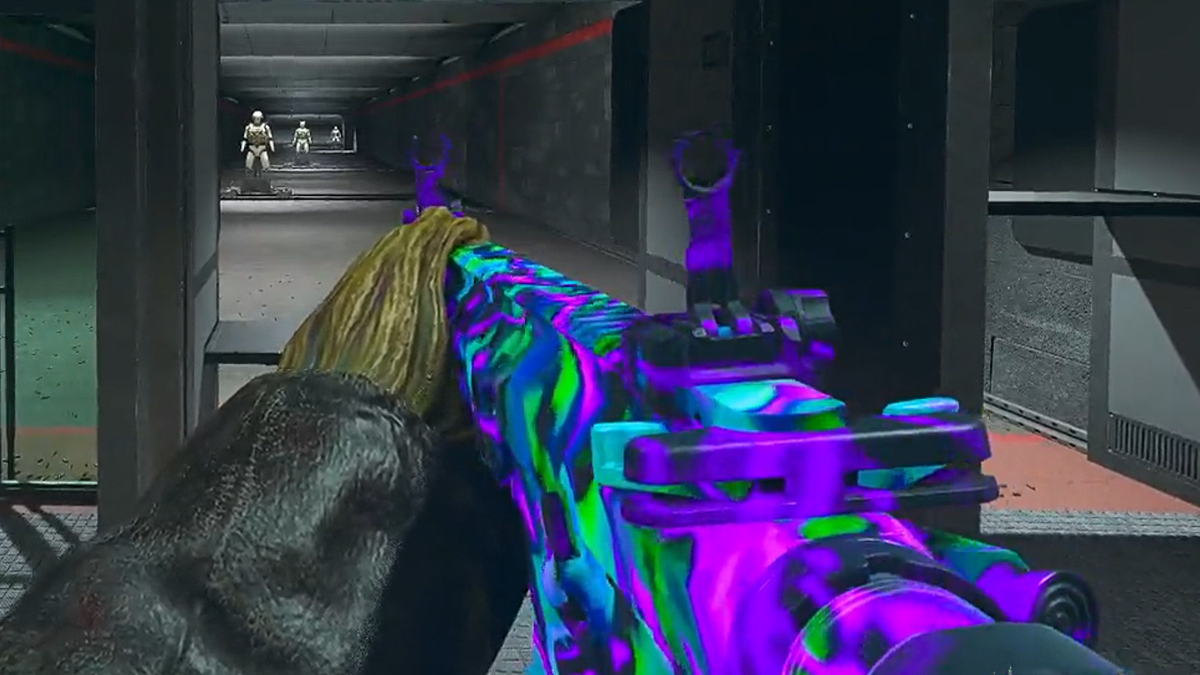

Published: Oct 28, 2022 07:49 pm