Gran Turismo 7 is filled with so much detail, and the number of paint styles and colors is astonishing. Here’s how to change your car’s color in Gran Turismo 7 and purchase new variants.
You won’t be able to change your car’s color at the beginning of the game. As you proceed through the campaign and complete car menus from the café within the first few hours of the game, you’ll unlock the GT Auto mode.

Within GT Auto mode, you can customize your car’s paint. Select it at the bottom right of the main menu screen with the cross button and then choose “Customize cars.” Your current car and a menu will pop up. However, you are only able to buy paints and other accessories right now. There are hundreds of different options available to you in multiple categories including:
- Real Car Paint
- Flakes
- Dark Flakes
- Matte Metallic
- Aluminum Metallic
- Liquid Metallic
- Matte
- Half Matte
- Satin
- Flourescent
- Matte Flourescent
- Candy Metallic
- Dark Candy Metallic
- Chrome
- Colorshift
- Carbon
In the real car paint section of the menu, you can buy officially branded colors like Ford’s Royal Maroon and Porsche’s Fayence Yellow, among many others. You can purchase paint at scaling prices at this location, but you’ll need to equip it under the “Livery Editor” to make it official. It’s the sixth option on the menu that has a paintbrush on it. Press the cross button on “Create Design” to get started.

This is where the fun begins. Select “Paint” and then you can select how the body and the side mirrors look on the car. You can pick from the default color palette or you can use the paint you just bought under “Special Colors.” Once you’re happy with a certain look, select “OK.” You can then add on different decals if you’d like.
Once you’re done, go to “Save” and name the design. When you close out, click “Yes” on the apply saved livery screen. You can go back to any design you’ve created by going to “Open Design” later on.
If you like the new look of your car, make sure to take a picture of it in the Scapes mode.






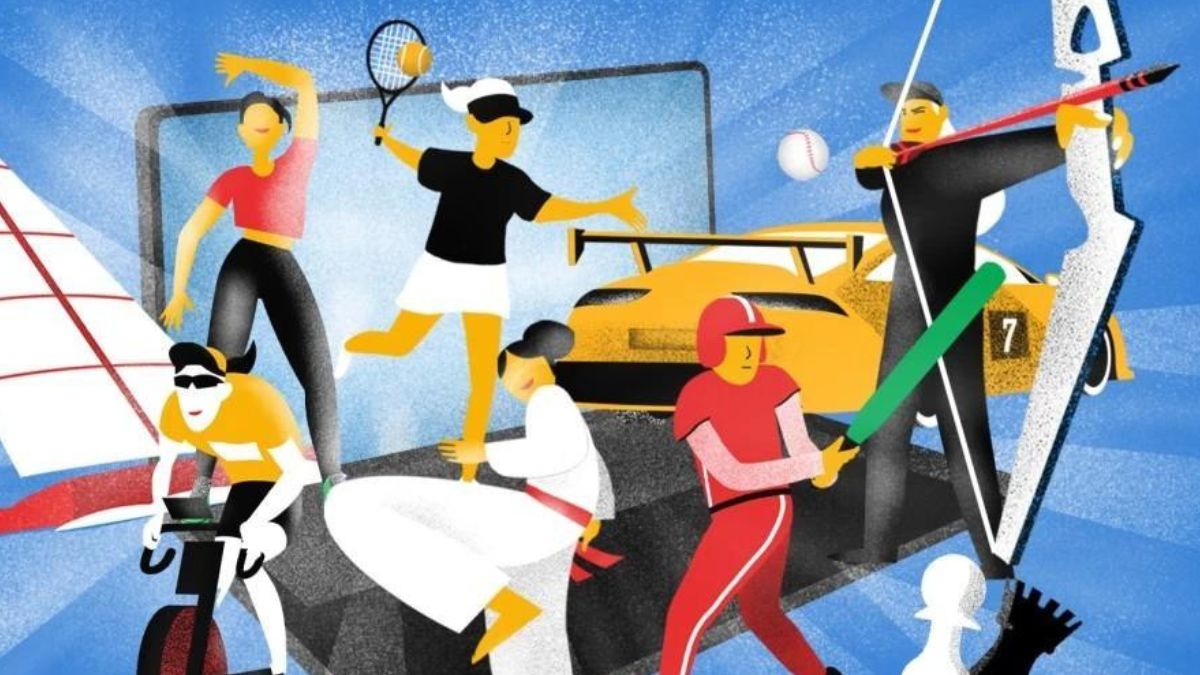

Published: Mar 10, 2022 12:05 pm