Pokémon Scarlet and Violet offers players a ton of ways to customize their trainer to make the game just that little bit more personal, including letting you take a cool picture for your Trainer Profile. However, finding where to change your Profile Picture can be a bit tricky. We’ve put together this short guide to show you how to change your Profile Picture so you make your Trainer Profile that little bit cooler and more unique.
Related: How to rename Pokémon in Pokémon Scarlet and Violet
How to Swap Profile Images in Pokemon SV
Changing your profile picture is a simple process. First, press the Y Button to open your map and you should see three small icons on the left side of the map, one with a compass, another with some books, and lastly one with an ID card. Press the X Button whilst the map is open and these icons will expand to show what each one is for. From here, you want to select the Profile option — this is the ID card icon at the bottom of the list.

This will load up your Trainer Profile and show you details on your progress, like how many badges you have collected from gyms in the Victory Road Story, or how many Pokémon you have registered in your Pokedex.
From this screen, press the + Button to Change Photo and three options appear in a small menu. Click the Profile Picture option at the top of the menu and you will see another small menu asking if you want to Take a new photo or Go back to the default photo. Click Take a new photo and the game will put you into the Camera mode. From here you can set up your photo and add filters and change your pose to get the picture you want.
Once you are ready to take a photo, press the A Button to snap the picture and the game will show you the new Profile Picture on your Trainer Profile. The game will then ask if you want to use your new picture on your profile. If you are happy with your picture, select the Yes option and your Profile will be updated with your new Profile Picture.

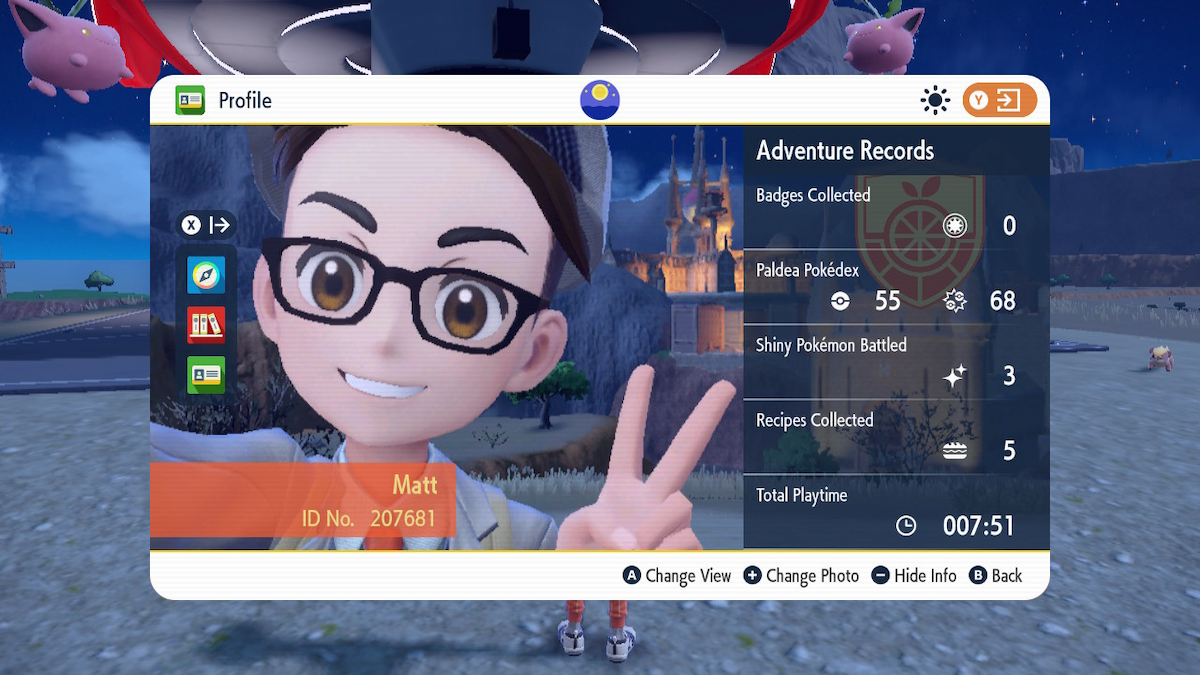





Published: Sep 12, 2023 09:34 pm