For some people in the Overwatch 2 community, all that matters is where you are ranked on the Competitive ladder. The grind to get into the upper tiers can be challenging, sometimes downright maddening, but seeing your progress along the way can lead to you feeling pretty good about yourself. With that in mind, here is how to check the current rank of both you and your teammates in Overwatch 2.
Related: The Overwatch 2 community is debating whether reaching Grandmaster in Ranked still matters
How to see your rank in Overwatch 2
To view your rank in Overwatch 2, you will need to go to your Career Profile. You can do this at any time on the main menu or by bringing up the menu during a match. While in this menu, make sure you have the game mode drop-down list on the Competitive mode you want to see. By default, it will likely say All Modes. This page should also give you a breakdown of the heroes you have played the most and the number of games you have won.
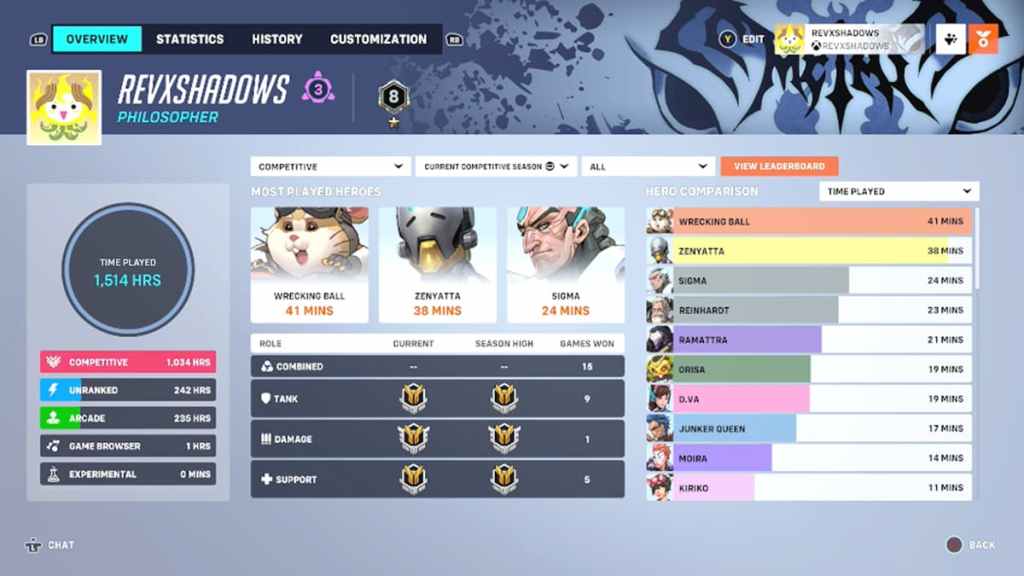
Unfortunately, since Overwatch 2 launched, the Career Profile page has been known to be quite buggy, giving the wrong values on many of your stats. To attempt to get it working right, you can try to restart your game and log back in or play a full game of Open Queue Competitive. For some reason, playing that one mode has a tendency of fixing the page.
If you want to view someone else’s rank, you can do so by going to their Career Profile. Bringing up the menu in a game and going to Social will allow you to see everyone in the lobby. Select their name card to see where they are in the ladder. However, you won’t be able to see everyone’s as Career Profiles are able to be hidden from outsiders, and the option is made this way by default.







Published: Feb 17, 2023 02:51 pm