The PlayStation 5’s DualSense controller is an attractive option for PC gamers looking for a new way to control their games. Fortunately, it has a couple of different connectivity options to connect to your PC.
While you cannot take advantage of those fancy haptics, it is still a great controller, and if you just happen to be getting a PlayStation 5 anyway, you may want to use the controller with your favorite PC games.
Via USB
The tried and true USB method will work just fine. You can simply plug the controller into a USB port, and you will be good to go.
Bluetooth
If your PC is Bluetooth capable, you can activate the Bluetooth, then hold down the PS button and the Share button on the DualSense controller until the lightbar begins to flash blue. In your PC’s Bluetooth menu, you can then select the Wireless Controller option to pair it. As long as the device is connected, the light will stay blue. If you see any other color, you will need to go through the process again.
Via Steam
For Steam, you will need to take an extra step. After connecting via Bluetooth using the above step, open Steam and go to the Settings menu. Click on Controller, the General Controller Settings. In the detected controllers, you will see a Wireless Controller option. Select this, then map your buttons how you wish, and you will be good to go.
You can also choose to download a profile from Steam, as some other considerate gamer may already have done all the mapping for you. This is a great option to do for specific games.


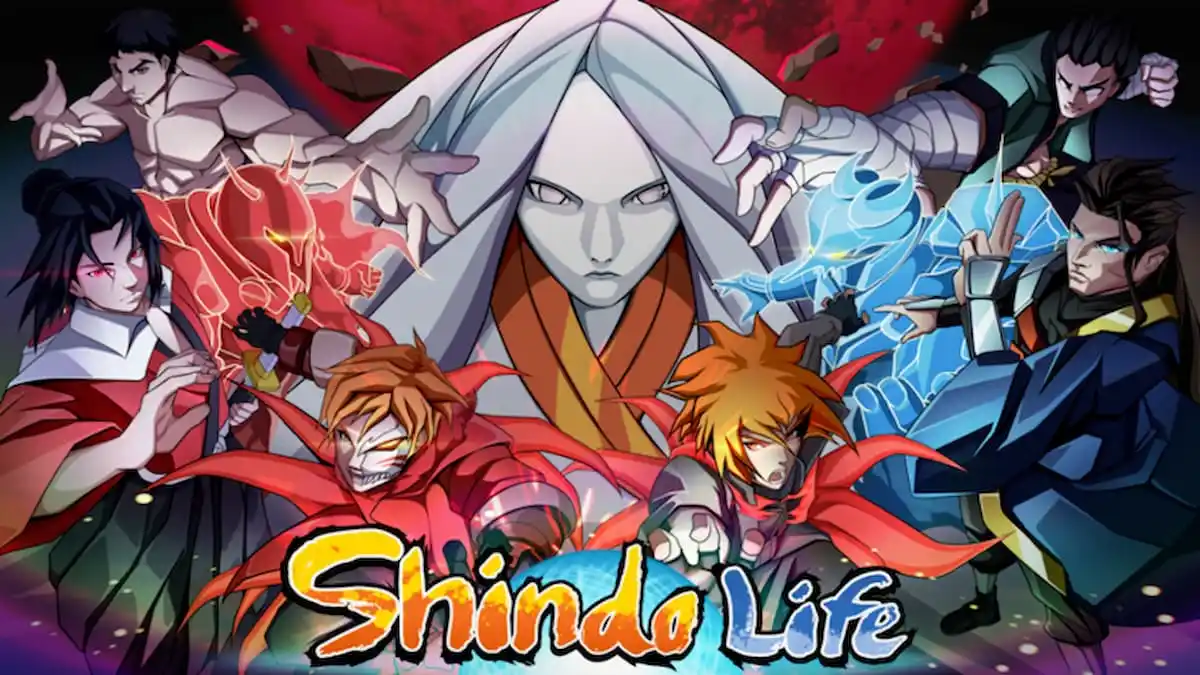



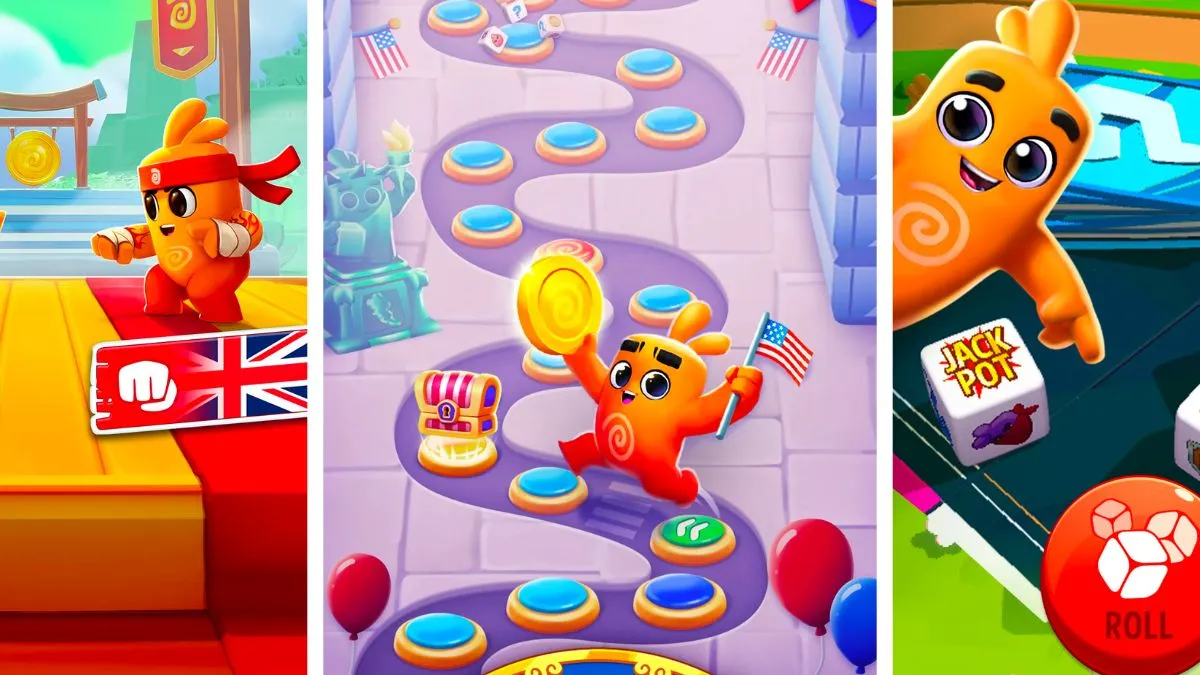
Published: Nov 2, 2020 05:21 am