While communication is great to have in multiplayer games, sometimes it gets to be a little too much when the chat is crowded with dozens of people trying to let their opinions known. In most games, blocking out the noise is as easy as muting people or turning off your headset. In certain MMO-like games though, you have a text chat to deal with that has a lot of people talking. And in mobile games, that takes up a lot of limited screen estate. Here is how to remove the chat preview box in Diablo Immortal.
Related: How to automatically pick up items in Diablo Immortal
Disabling the chat preview box
If you are tired of seeing the chat box appear for world chat in Diablo Immortal, all you need to do is open up Settings and go to Chat. At the top of this section is Channels in Chat Preview. Everything you have checked here will automatically open up the chat window and show you what people are saying when it is available. For example, by default, World is checked, so anyone on the server can type into chat, and you will see their message.

We prefer to keep the chat preview open to only friends and party members. That way, we don’t have to deal with random conversations we don’t care about, but can still see things that the people we are playing with are saying. If you are not using voice chat, being able to communicate through text with your teammates is a good alternative.
After you turn off World chat, the box will still remain there when you leave the Settings. To get rid of it, leave the game and enter back in. If you ever want to see the text threads of any of the areas you turned off, all you need to do is tap the text portion at the bottom of the screen.


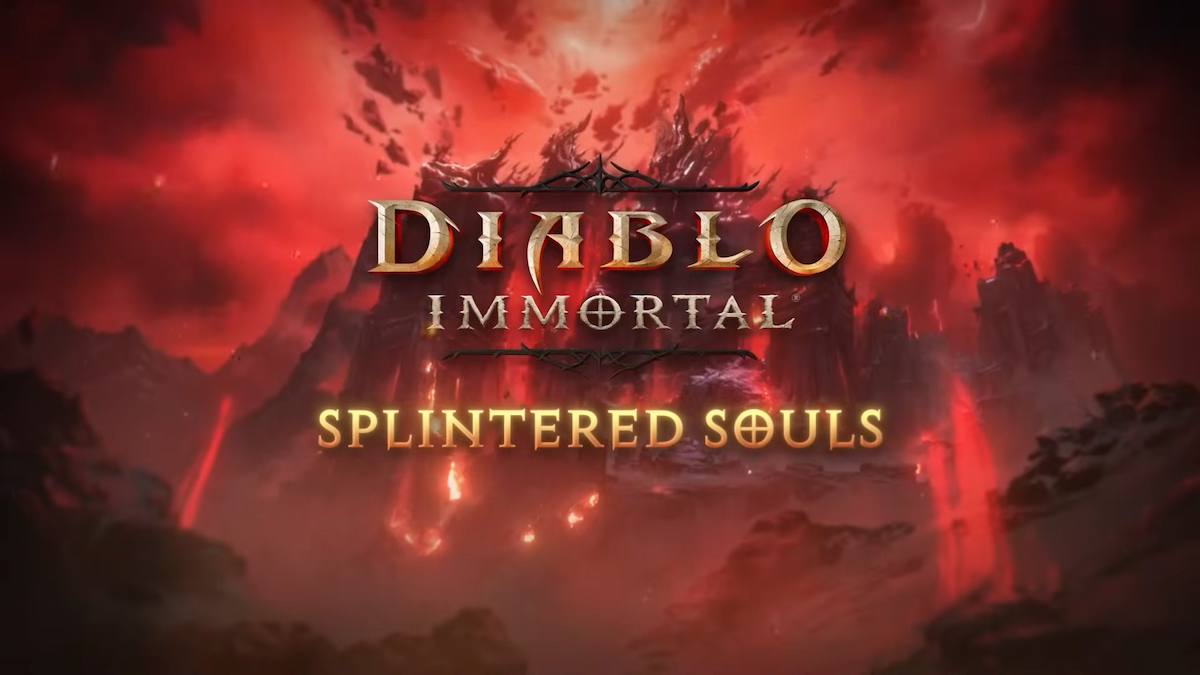




Published: Jun 1, 2022 08:34 pm