It’s a difficult line to walk between style and readability, but Call of Duty: Warzone 2.0 gives players the option to explore them both. One of the easiest means to customize your HUD to ensure readability is through the various settings of the interface options. Note that customizing these pings are user-facing, meaning that you won’t be changing the colors that your teammates see — this is intended for usability, more than personal flair. Here’s how to customize your ping color in Call of Duty: Warzone 2.0.
Related: Best 556 Icarus loadout in Call of Duty: Modern Warfare 2 and Warzone 2.0
Editing ping color for Warzone
Here’s how to edit your ping colors in Call of Duty: Warzone 2.0.
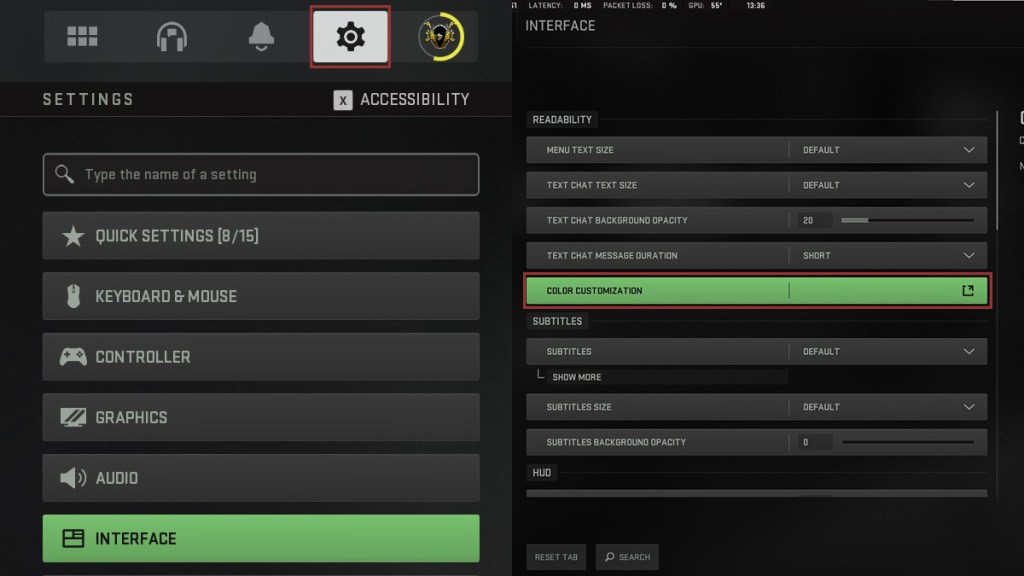
- Open the Call of Duty: Warzone application and navigate to the settings cog in the top-right of the screen.
- Enter the Interface option.
- The top menu gump within Interface is Readability — select Color Customization.
- Under Interface Element Colors, select the various preferred options for colors.
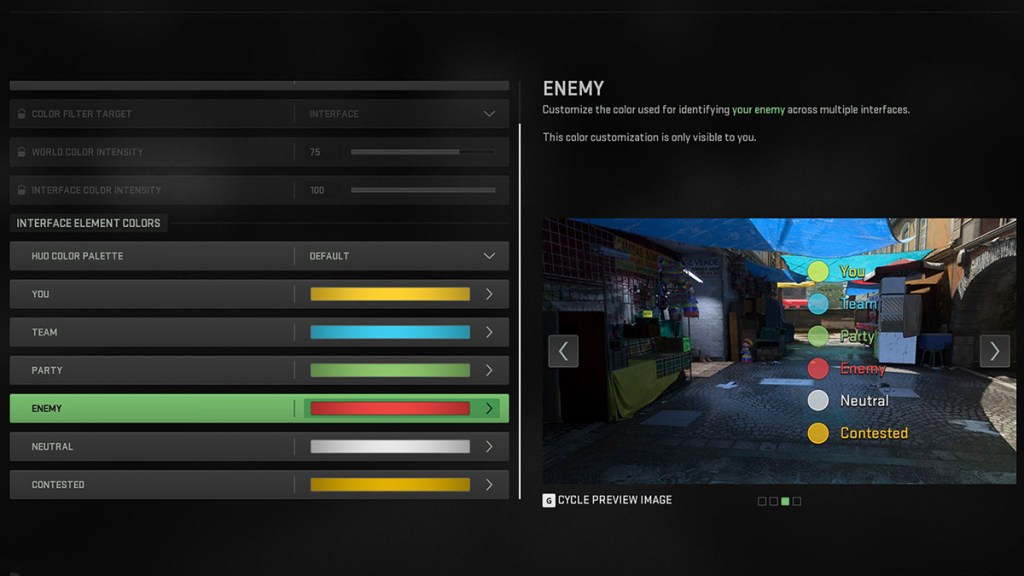
How ping settings work in Call of Duty: Warzone 2.0
Cycling through the preview images can give users an idea of how the pings will operate in various backgrounds, with multiple shadows and object levels to ensure ideal performance. We prefer to shift Contested zones to Orange, as they are a bit more obvious during hectic moments of gameplay, but users should be encouraged to cautiously explore the options. Note, however, that switching every option at once for the sake of it can lead to moments of confusion in Al Mazrah.
Note that Call of Duty: Warzone 2.0 also comes with a heft of pre-established settings for various eyesight-related issues, such as colorblindness and shade blindness. If you suffer from one of these conditions, it’s ideal to select these options in the appropriate drop-down menus to ensure readability on a global scale.







Published: Jan 17, 2023 12:54 pm