Call of Duty: Modern Warfare 2 boasts an impressive arsenal of weaponry and operators that players can pick from. Since there are so many available, there is always a weapon you can try and an operator you can deploy. Furthermore, you can also rock your favorite operator using the Showcase feature in Call of Duty: Modern Warfare 2, which you can completely edit as desired.
Related: How to enable Third-Person Mode in Call of Duty: Modern Warfare 2
How to use the Showcase feature in Modern Warfare 2

Call of Duty: Modern Warfare 2 allows you to Showcase an operator along with a weapon and a calling card. This will display all of the entities mentioned above when you are in a lobby, much like a player avatar. However, make sure that the operator you are planning to Showcase is unlocked, as you cannot use locked operators.
Using the Showcase feature in Call of Duty: Modern Warfare 2 is pretty straightforward. If you are on a PC, click on your profile option in the top right corner of the screen, which will open many options. Here, you need to select the ‘Edit showcase’ option, and a new window will appear where you can select all your desired choices.
If you are on Playstation, press the ‘Options’ button on your controller or the ‘Menu’ option if you are on Xbox. Once pressed, a new window will open where you need to select the profile option on the right side of the screen, followed by selecting the ‘Edit Showcase’ option.
Edit Showcase operator not working in Call of Duty: Modern Warfare 2
Many players have been facing an issue where, despite selecting an operator to Showcase, it reverts to the default operator once you exit the menu. Unfortunately, the developers are yet to address the issue officially, and we can only wait for them to make a statement. However, since many are facing the issue, we expect it to get fixed in future updates.





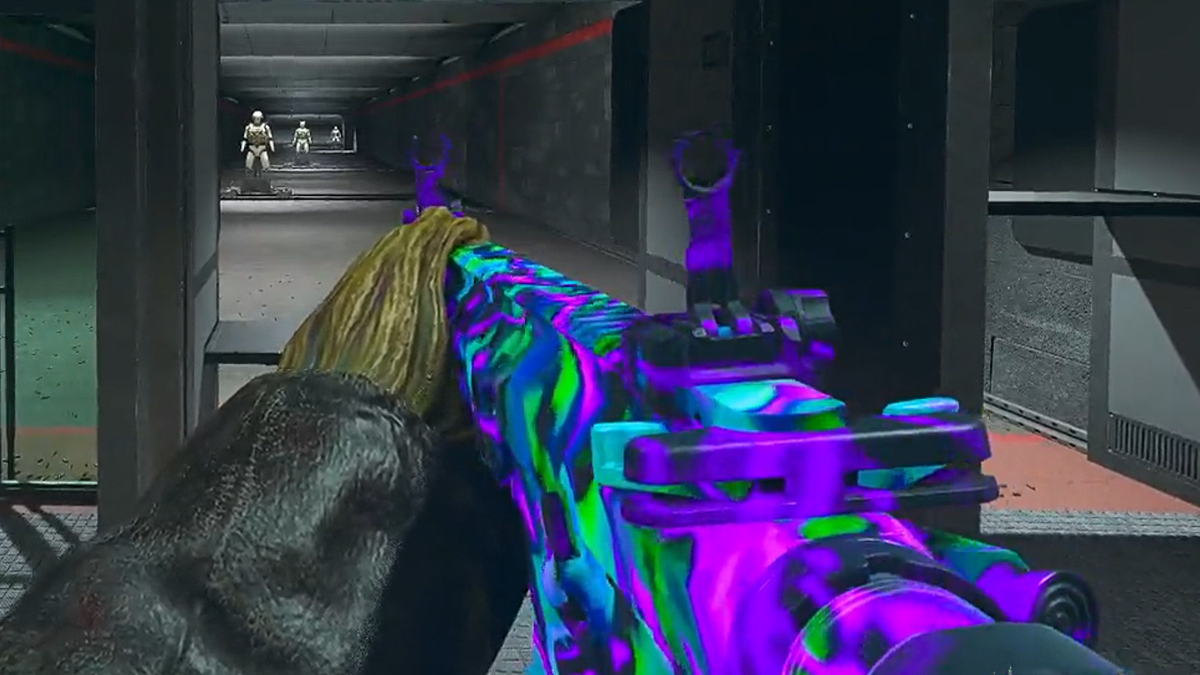

Published: Oct 31, 2022 03:42 pm