In this age of digital downloads, you can have any game available within a few seconds. You can start them quickly if you install them directly to your hard drive, keep them on a backup, or access them from the cloud. However, there may come a time when digital content can be problematic, like the PlayStation error code WS-116521-6. If you see this error message, here’s how to solve it.
PlayStation error code WS-116521-6 — fixes and solutions
Reset Internet Connection & Test It
Error code WS-116521-6 can pop up when you try to access a game; and is caused by an error within the PSN and may be solved by performing the following tasks. First, you’ll want to reset your internet connection settings through your PlayStation console. After the reset is complete, you’ll want to run an internet connection test through the console itself. If that doesn’t solve the matter, move on to the next step.
Disconnect Router & Modem
Disconnecting your router and modem is your next bet in solving the error code. Once both devices have shut down, wait around five minutes before turning them back on again. If you notice the error message persists, try disconnecting the router and modem. The line may likely be temporarily busy.
Related: How to fix the Playstation Party Chat network error
Check PSN Status
The problem is an error with the PSN server. The message is related to a license issue on the network and believes players do not have access to the game they are trying to play. If the process does not work for you, try heading to the official PlayStation website to check out the status of the PSN. You can also access support through the site. This all PlayStation errors list will help you get details on other error codes and how to fix them if you encounter them.


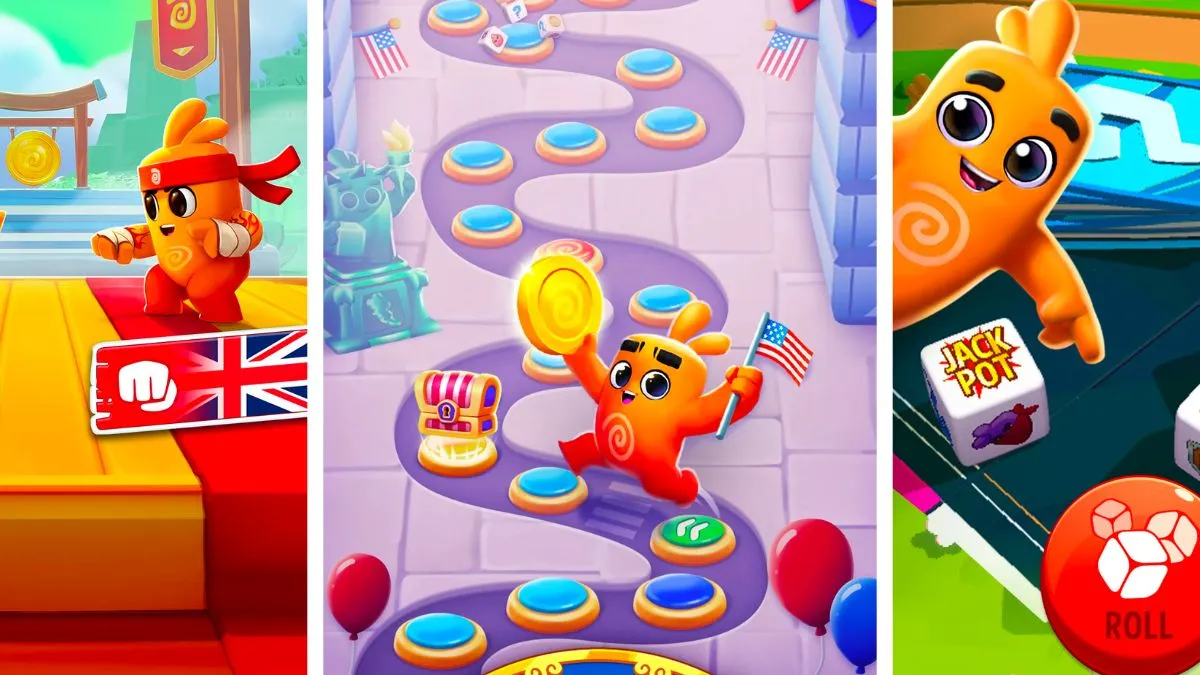




Published: Feb 8, 2023 04:08 pm