Destiny 2 players often encounter multiple problems with the game, but one of the most annoying issues is screen tearing. This issue prevents them from enjoying the game properly, as it ruins the visuals. This can happen due to multiple reasons, but don’t worry — there are plenty of fixes for it. In this guide, we will discuss how to fix screen tearing in Destiny 2, so you can play the game without any problems.
Related: What is The Veil in Destiny 2?
How to fix Destiny 2 screen tearing on PC
Before continuing further, we recommend you check your HDMI cable. A faulty HDMI cable can also cause such issues, so you should first try using a different cable to see whether the problem is linked to it or not. If it isn’t, feel free to proceed with the methods mentioned below.
Turn VSync on
The quickest way to fix screen tearing in Destiny 2 on PC is to turn on VSync. By doing so, the refresh rate of your monitor will get synced with the frame rate of Destiny 2. To turn it on, you must launch Destiny 2, go to Settings, click Video, and then turn on VSync from the right side. Alternatively, you can go to the 3D Settings in Nvidia Control Panel to turn it on.
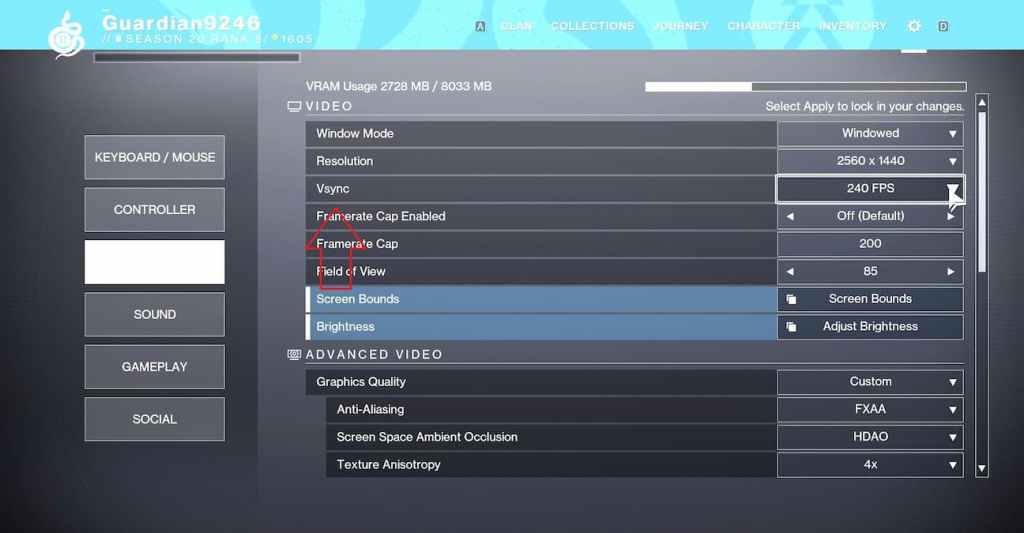
Update your GPU drivers
Many players make the mistake of playing Destiny 2 on outdated GPU drivers and then complain about issues such as screen tearing. You need to make sure that your graphics drivers are up to date, as old versions can cause different issues. To update them, go to Device Manager, click Display Adapters, and press left-click on your GPU’s name. You will now see an option to update the drivers. You can also update the drivers from the dedicated application of your GPU, such as the Nvidia GeForce Experience or AMD Radeon Software.
Make sure no applications are running in the background
When playing Destiny 2, you need to ensure all the resources are assigned to it. If multiple apps are running in the background, especially big software, you must close them down. Otherwise, your PC will remain under a burden and fail to provide the proper resources to Destiny 2, ultimately leading to issues such as screen tearing.
Related: Where is The Traveler in Destiny 2?
How to fix Destiny 2 screen tearing on consoles
Restart your console
Console players can also experience screen tearing issues, but it can be fixed by a quick restart in most cases. However, you can perform a power cycle if a restart is not doing the job. To do this, turn off your console and remove its cable from the power outlet. Then, wait for a few minutes and plug it back in. Turn on your console and launch the game to see if the issue has been fixed.
Update your console and Destiny 2
Ensure that both Destiny 2 and the system software of your console are updated. The latest updates contain fixes for bugs and glitches that cause issues for players. Therefore, keeping your system software and game updated can help eliminate multiple problems, including screen tearing.
Reinstall the game
If everything else fails, we suggest you reinstall the game. Sometimes, the game files can get corrupted and start causing issues. These files can only get fixed by reinstalling the game.




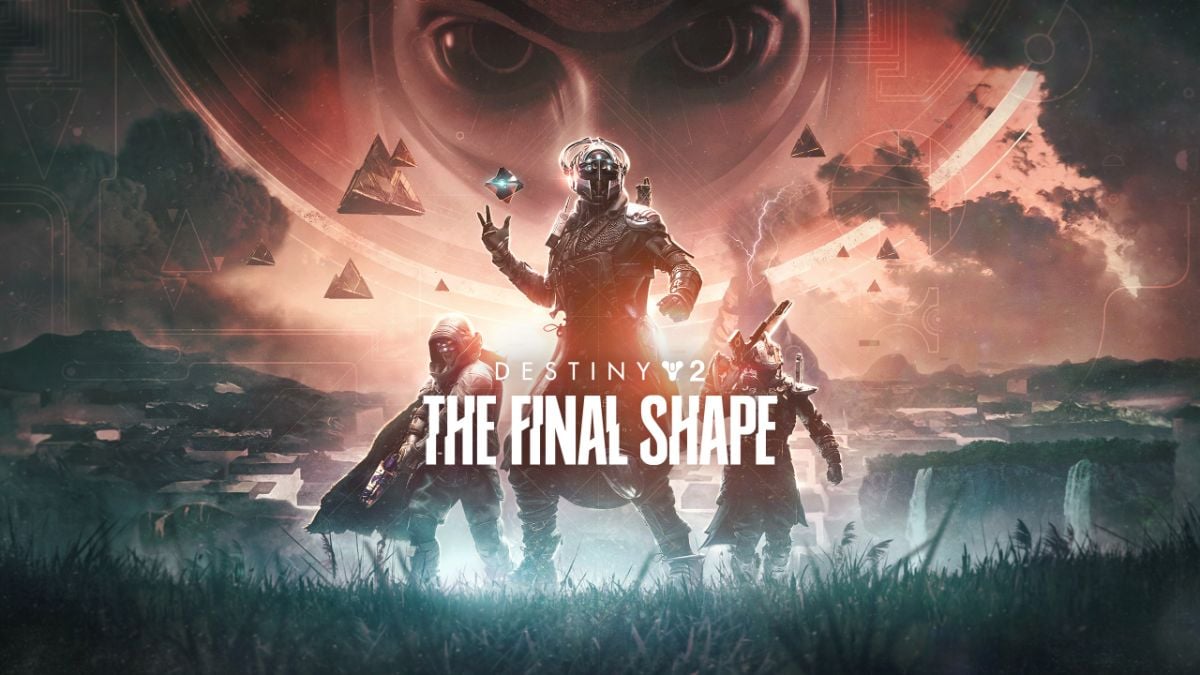


Published: Feb 28, 2023 02:32 pm