Discord is one of the biggest communication applications in the world. However, its users still experience different errors from time to time. One of them is the ‘No Route’ error, which is caused due to several reasons, including interruption by an antivirus program or VPN installed in your system. If you’re currently facing this error, continue reading below to learn how to fix the Discord ‘No Route’ error.
Related: What are Discord’s profile picture dimensions? Answered
How to fix the ‘No Route’ error in Discord
Power cycle your computer and internet router
While some errors require you to go through a long process to fix them, others can be fixed by a simple restart. Many users have fixed the No Route error by restarting their PC and internet router. However, we suggest you perform a power cycle instead, as it is better than a regular restart. To do it, turn off your PC and internet router, and remove their cables from the power outlet. Then, wait for two to three minutes, and then plug everything back in. Turn on your devices to see if the issue has been fixed.
Disable your antivirus
If you have antivirus software other than Windows Defender installed in your system, you may need to disable it. This is because, as per some reports, the antivirus can cause the No Router error to appear. If disabling it does not do the job, we suggest you uninstall it and then try using Discord. Don’t worry; you can always reinstall the software if the problem didn’t go away.
Related: Is Discord Nitro worth it? All Discord Nitro benefits
Disable your VPN
The No Route error can also be caused due to a VPN. Therefore, you must disable it if it is running on your system. This can be done by going to Settings > Network & Internet > VPN. From here, you can disable the VPN. Alternatively, you can go to the application of your VPN and click on the ‘Disconnect’ button to disable it.

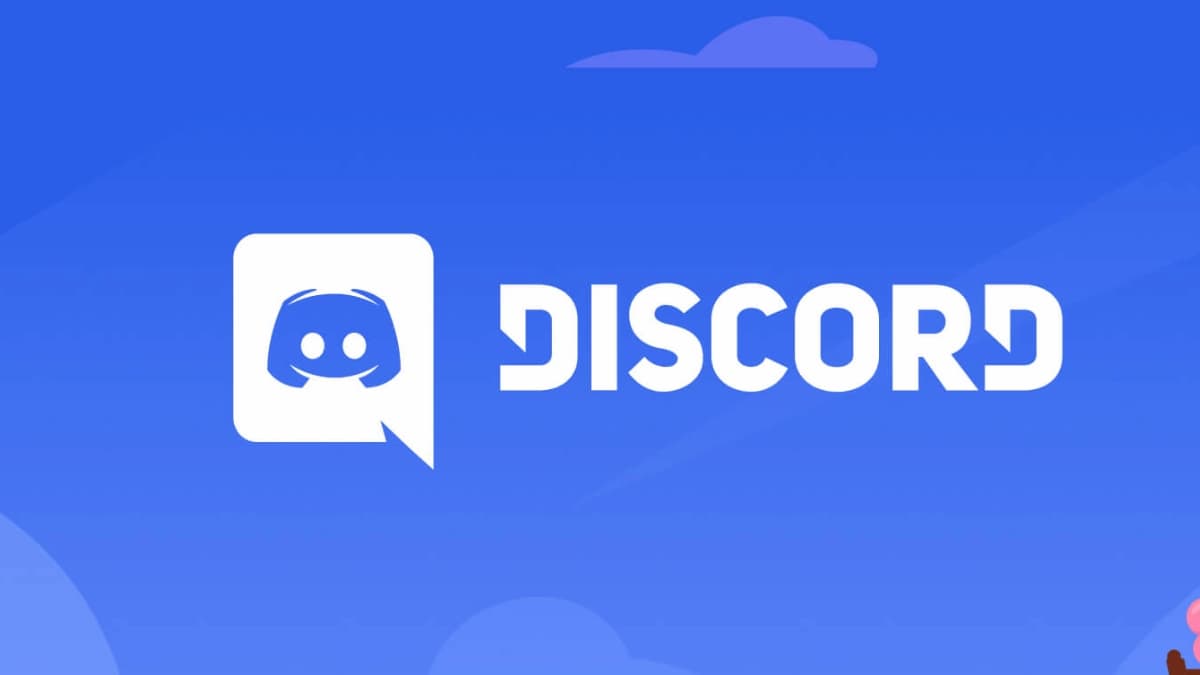





Published: Mar 15, 2023 11:38 am