Error messages are a common sight in online games, and Counter-Strike: Global Offensive has several of them, such as the “VAC Unable to Verify” message has been around for years. VAC is an acronym for “Valve Anti Cheat.” A player targeted by VAC usually gets banned for cheating, but receiving the “VAC Unable to Verify” error message does not mean you’ve been banned from the game.
The error message means the game is having problems verifying that the anti-cheating program is working. These kinds of error messages often occur after an update to the game. Here’s what you need to know about what to do if you get the “VAC unable to verify” error message while playing Counter-Strike: Global Offensive.
Why is VAC Unable to Verify The Game Session for CS:GO? All Steps

First, you should try restarting Steam; restarting will sometimes automatically fix whatever bug happening with your copy of the game. If the problem persists, restart your route. Most modern routers can restart with a quick button click, yet if it’s an older router, you will need to unplug and plug it back in. Restarting the router will reset the wi-fi, which may fix the problem.
Related: How much have I spent on CS:GO? How to check Counter Strike purchase history
If none of those solutions works, the next step to try is to verify the CS: GO game files. To start, right-click Counter-Strike: Global Offensive in your Steam library. In the drop-down menu, pick Properties, then select the Local Files tab at the top of the window. Click on the Verify Integrity of Game Files selection from the Local Files tab, wait a while, and CS:GO should be verified.
If that still doesn’t get rid of the “VAC Unable to Verify” message, restart your PC. If the message persists even after restarting your PC, then the worst-case scenario is that you will have to wait. If none of the troubleshooting solutions we shared helped, then the problem most likely lies in the servers and not in your copy of the game. There’s nothing else you can do other than hope Valve solves the problem on their end sooner rather than later. You can reach out to their customer support team on Steam.
For those who consistently encounter this problem, more drastic measures might be required, and you may need to try uninstalling and reinstalling the game. The “VAC Unable to Verify” in CS:GO is a nasty error to get while playing the game constantly, and reinstalling should only be done if you’re sure it’s not a network error between your computer and the CS:GO servers.
Should you continue to encounter this problem after going through all of these steps, there’s nothing else you can do right now. The next step is to hope that Valve solves the problem on their end sooner rather than later because it might have something to do with their servers. You can also contact their customer support team on Steam to find a solution for this issue.
How to Solve Network Issues in CS:GO
The Steam support team should be able to assist you with this matter. Other players have experienced this before and have found that’s normally a good idea to reinstall their game at least once, before trying any other solutions. Thankfully, this problem has never been this bad to outwardly demand too much. The biggest issue boils down to this problem in CS:GO is that it’s a network issue.
You might want to check how well your internet connection is doing with other programs to see if it’s a universal problem, or if it’s only with CS:GO. If other games also struggle to stay connected, trying to figure out what’s happening with your internet might be the best idea.






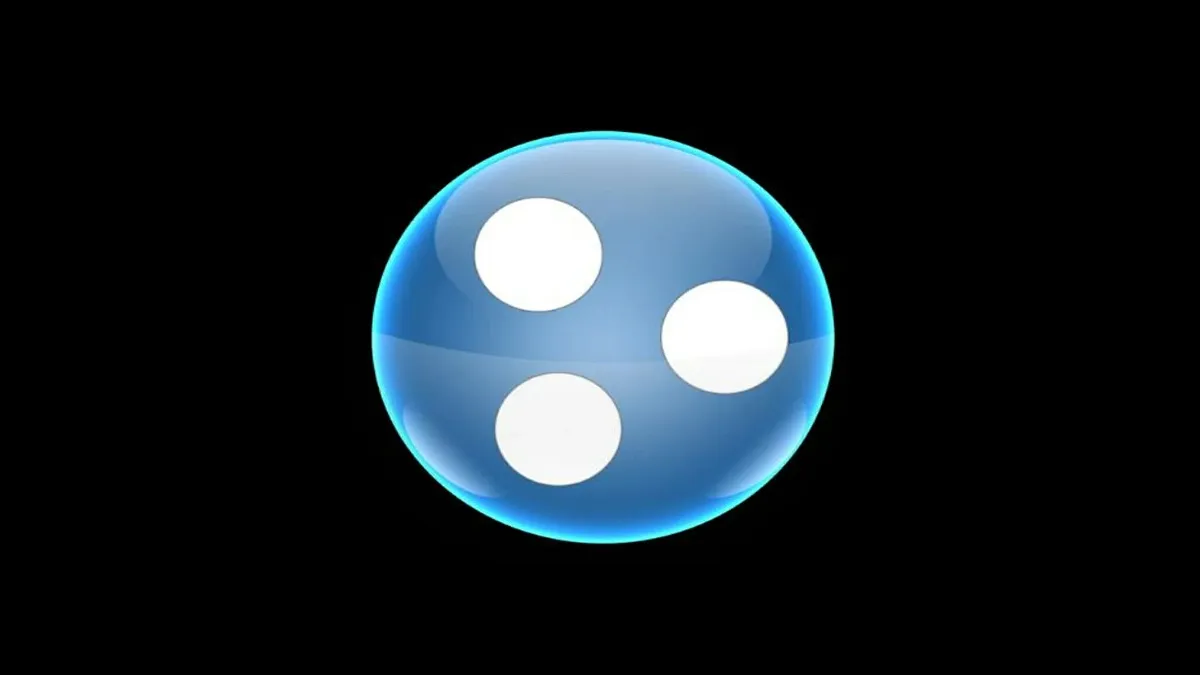
Published: Sep 15, 2023 03:41 pm