Tiny Tina’s Wonderlands launched in a reasonably stable state, but it isn’t without its issues. One of the most common errors that PC players encountered while trying to play it was the “your settings have failed to save error.” This guide explains what this error is and how to fix it.
Delete the files and start again
From our research within the Tiny Tina’s Wonderlands community, this error seems to be linked to a Windows security measure that deals with controlled folder access. There are a few suggested fixes, many of which we’ve found reports of working, but there are still some instances where the game refuses to load regardless. We’ve listed all the fixes for this error below.
- Press the Windows key and R, then type in “%localappdata%\Tiny Tina’s Wonderlands\Saved”. Delete the three files that are shown to you, then restart the computer and try to load the game again.
- Turn off Controlled Folder Access in your Windows settings. You can find this under your security settings on you PC.
If one fix doesn’t work for you, try another. One of these fixes should work, but try contacting Gearbox Software support if it doesn’t. The developer will be eager to resolve any issues affecting fans, and this one prevents them from playing, so it should be top of the list.


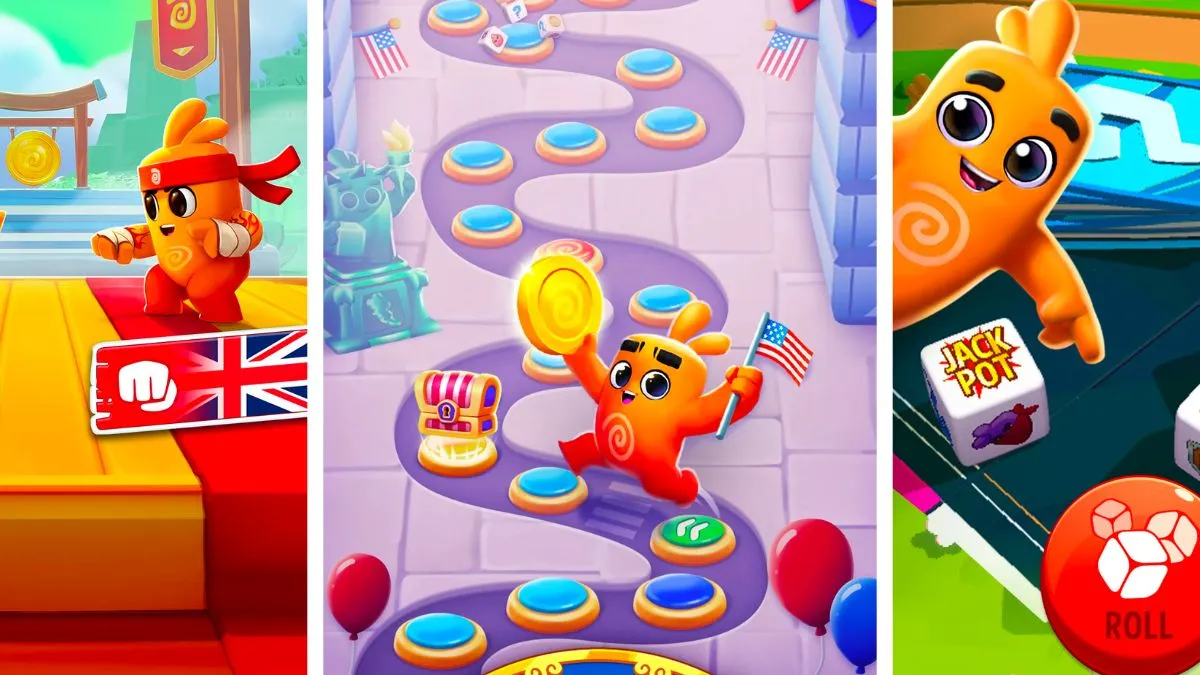




Published: Mar 25, 2022 08:59 am