One of the most frustrating things in a video game is when something you paid real money for doesn’t work properly. Unfortunately, this is a common issue with the content included in the Vault Edition of Call of Duty: Modern Warfare 2, which is quite a bit more expensive than the standard version of the game. Here is how to fix your Vault Editions not showing up in Call of Duty: Modern Warfare 2 and Warzone 2.0.
Related: Best Perk Packages in Call of Duty: Warzone 2.0
Where to find Vault Edition rewards to show up in Call of Duty: Modern Warfare 2 and Warzone 2.0
If your Vault Edition rewards are not appearing in Call of Duty: Modern Warfare 2 and Warzone 2.0, that can be pretty frustrating. Luckily, if you are on PlayStation, there is a simple fix. Start by opening your Settings and go to Users and Accounts. Scroll down to the Other section and select Restore Licenses. This will close all your applications on your console, but it should quickly and easily get your Vault Edition content working the next time you start Modern Warfare 2 or Warzone 2.0.

If that didn’t work or you are having the issue on PC or Xbox, that makes things a little more complicated. We first recommend fully exiting the game and trying to restart it. On Xbox, you might also want to try fully shutting down your console by holding the power button for about ten seconds and unplugging it from the wall for 30 seconds. This will refresh the Microsoft Store and might get things working when you turn it back on.
If none of the above recommendations worked for you, you should contact Activision Support directly so you can get paid for content.





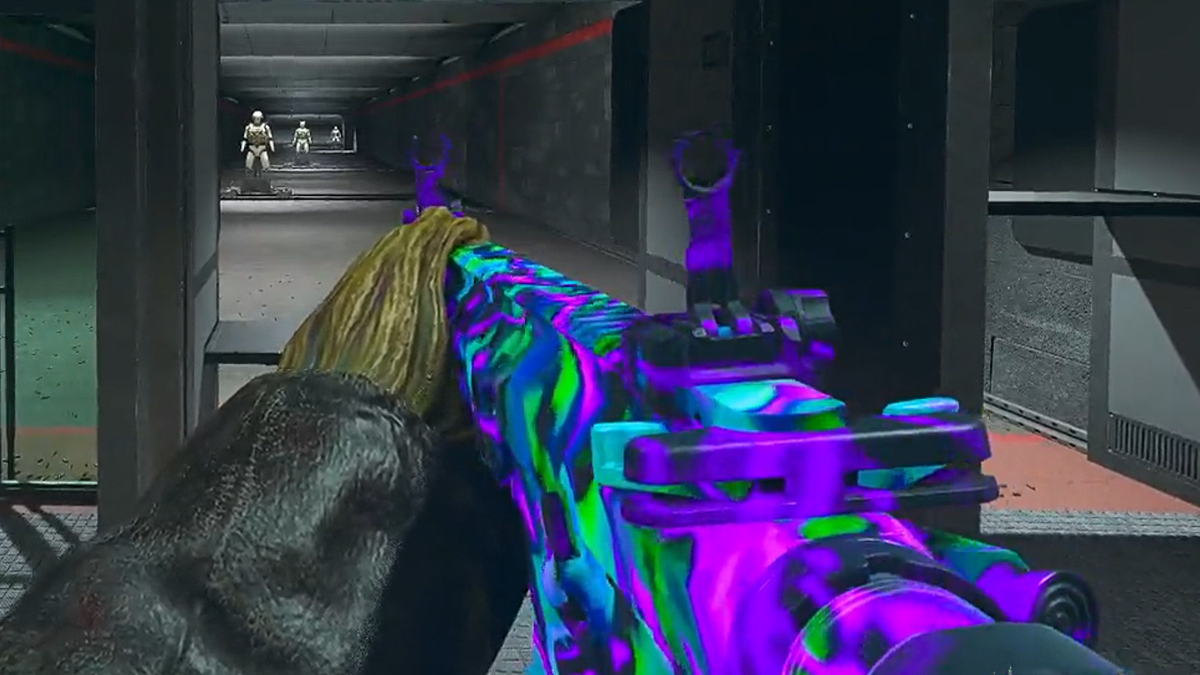

Published: Nov 16, 2022 03:43 pm