Minecraft is a game that’s extremely well suited for modding and changing the way it plays. You can mod all sorts of things in the game, from visuals such as textures and models, to core mechanics of the game, and more. Most mods in games require a framework to work off of or some sort of API that lets them function within a game. For Minecraft, one of the most famous and widely used frameworks is Minecraft Forge. This guide will explain what Minecraft Forge does and how to install it so that you can use it with your Minecraft game.
Related: The best Minecraft shaders
How to install and use Minecraft Forge
Minecraft Forge is a third-party app that enables many mods that have been made for Minecraft over the years. It essentially functions as a local client that lets you run Minecraft while also managing your mods. Many mod developers have therefore built their mods with Forge in mind, so it’s a good idea to have it installed and running if you plan to mod your Minecraft game.
How to install Minecraft Forge
You will first have to download the appropriate version of Minecraft Forge from their website. You can use the installer for easy installation by clicking on the Installer button on the version you want. The left-hand sidebar lists all available versions of Minecraft Forge. After downloading the installer, open the file and the installation wizard will guide you through the installation process. Make sure to pick the “Install client” option when offered, and click OK to finish the installation.
How to use Minecraft Forge

Once Minecraft Forge has been installed, open your Minecraft Launcher. To the left from the green Play button, you have your Minecraft version drop-down. Click it and you will notice that there’s a new option for you to select called Forge. Pick it from the offered options, and that will let you run Minecraft from the Forge client, which lets you do much more with your mods by clicking on the Mods button after launching the game. You will have options to get mods directly, install them, and run them from the game, letting you be even more creative in Minecraft.

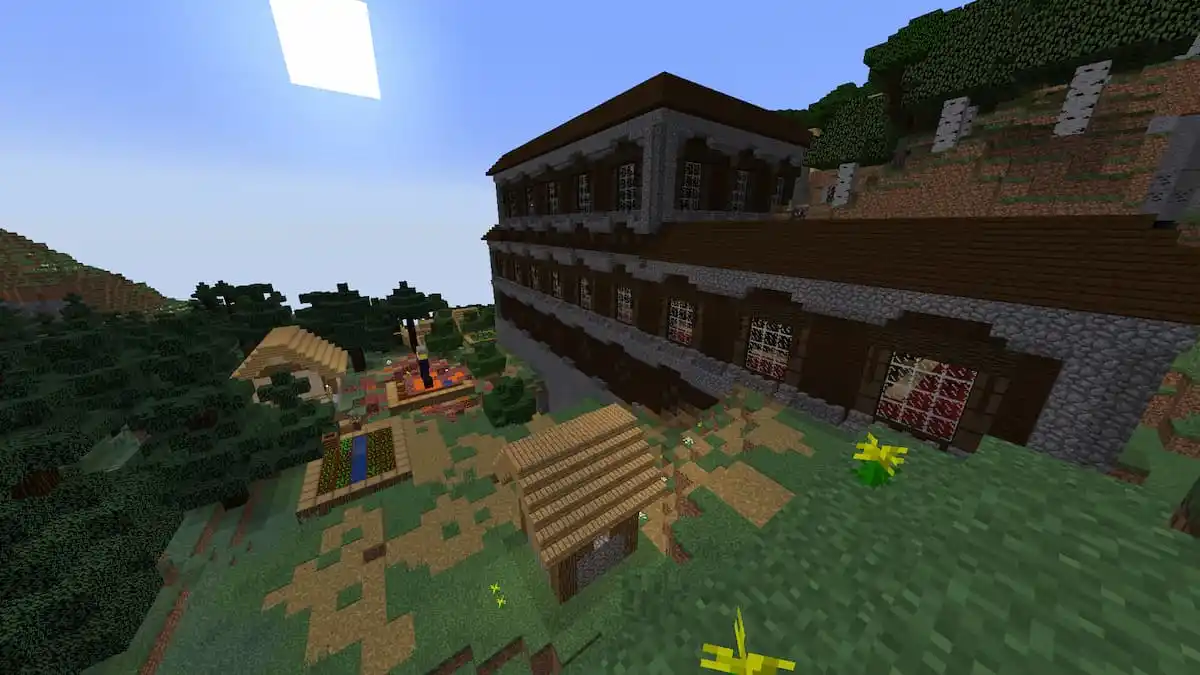





Published: Dec 20, 2022 06:47 am