Emotes are a good way to express yourself. While Discord has the default emojis that you can use, you are able to add your own emotes on a server you own or in a server where you have permission to do so. So you might be wondering, how can you make your own Discord emotes and upload them to a server? Here is what you need to know.
Related: How to make a Discord server
How to make a Discord emoji
You can use any picture you want to make a Discord emote, including a GIF if you wanted to create an animated emote. You can also commission someone to make you Discord emotes if you want something more personal and distinct to you. Various artists can be found on places like Ko-fi, Twitter, and more that you can pay to help bring your vision to life.
Once you have a picture or GIF that you want to turn into an emote, you can either open up your photo editor such as Photoshop or GIMP, and create a new project that is 128×128. That is the size Discord recommends to you when uploading emotes. Alternatively, if you do not have a photo editor on hand, you can use Kapwing’s 128×128 Custom Discord Emote Maker, an online tool that will help create your emote for you. You’ll want to hit the button “Edit This Template” to be taken to the editor.

When you’re in the editor, click on “Add Media” and upload the image or GIF you want to make an emote out of. You can go to the Canvas tab and click on “Resize Canvas” to resize the dimensions to 128×128 when you export the image. Once you’re happy with your image, click on “Export Project” to download the image as a PNG.
If you decided to commission an artist to make your emotes, you won’t have to worry about re-sizing them since the artist will send the emotes at the correct size.
Related: How to set up polls on Discord
How to add an emote to a Discord server
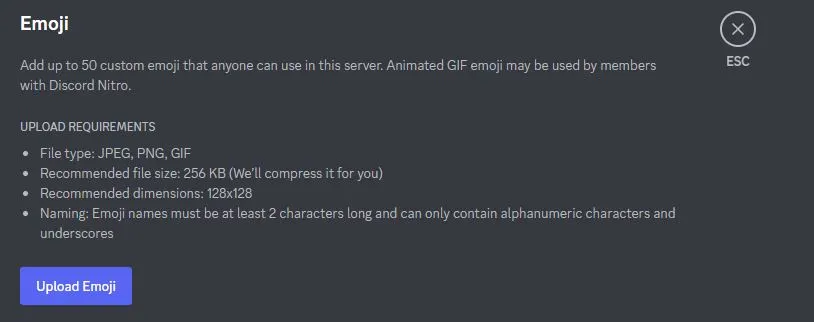
Go over to a server you either own or have permission to add emotes to. Go to the server settings and then select the “Emoji” tab. There, you’ll be able to add your own emoji. Hit “Upload Emoji” to add your custom emote.

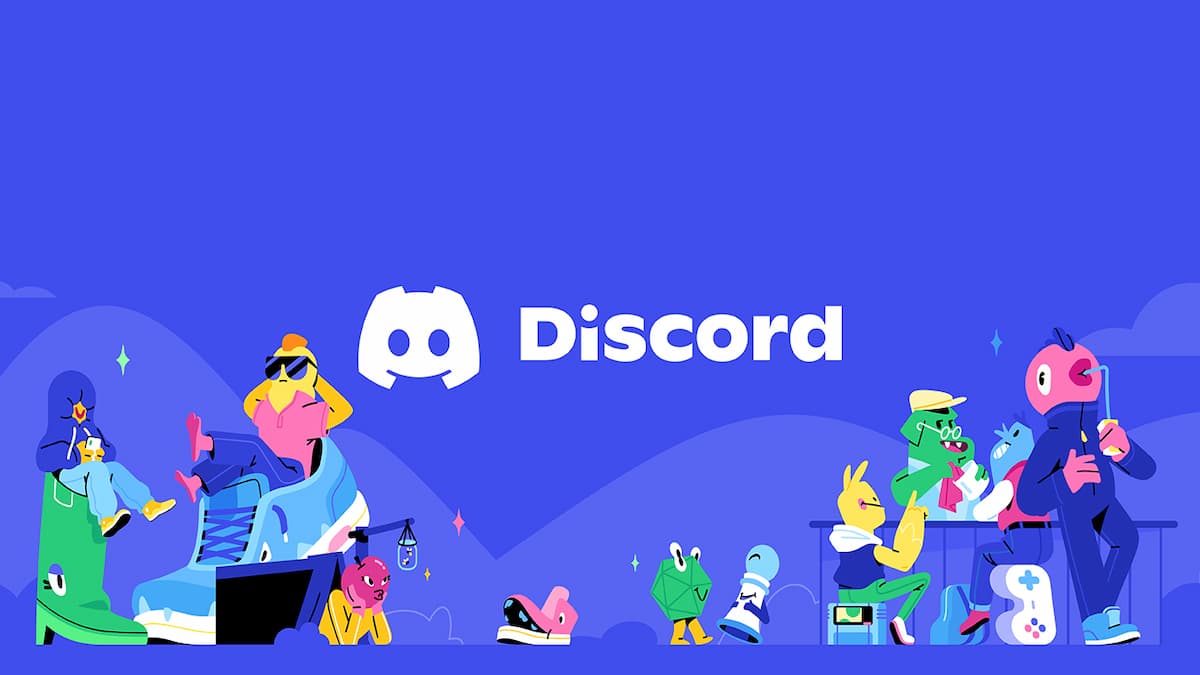





Published: Jan 24, 2023 10:34 am