Outside of traditional online multiplayer, F1 22 users will have the option to play with others who are just a few feet away, thanks to split-screen multiplayer. This type of multiplayer allows users to split the screen in half, with one player being able to control a Formula 1 vehicle on one end, and the other player controlling a car on the other end. So, how can you play split-screen multiplayer in F1 22? Let’s take a look.
How to start split-screen multiplayer in F1 22

Split-screen multiplayer requires two controllers in F1 22, as one would might expect. Player 1’s controller will need to go to the Multiplayer section of the home menu. From here, select the Splitscreen option to begin the setup for a race of this nature.
From here, Player 2 will be prompted to enter the game by pressing the corresponding button that is shown on the screen. This button should either be the Menu button (for Xbox) or the Options button (for PlayStation).
Related: All courses in F1 22 – Full track list
Once that is done, Player 1 will be prompted to select a course. Then, Player 1, followed by Player 2, can choose the car and driver of choosing.
After this is done, Player 1 can tune with race options, such as time of day and weather, as well as the assists options. Upon completing this setup, make sure to click on the Start Event option. This will allow Player 2 to change the assist options and/or controls. Player 2 will have to click on Start Event as well in order to begin the race.
Now that the setup is complete, users can finally sink in and get ready for the race. Player 1 will be situated on the top-half of the screen, while Player 2’s camera will be on the bottom-half.




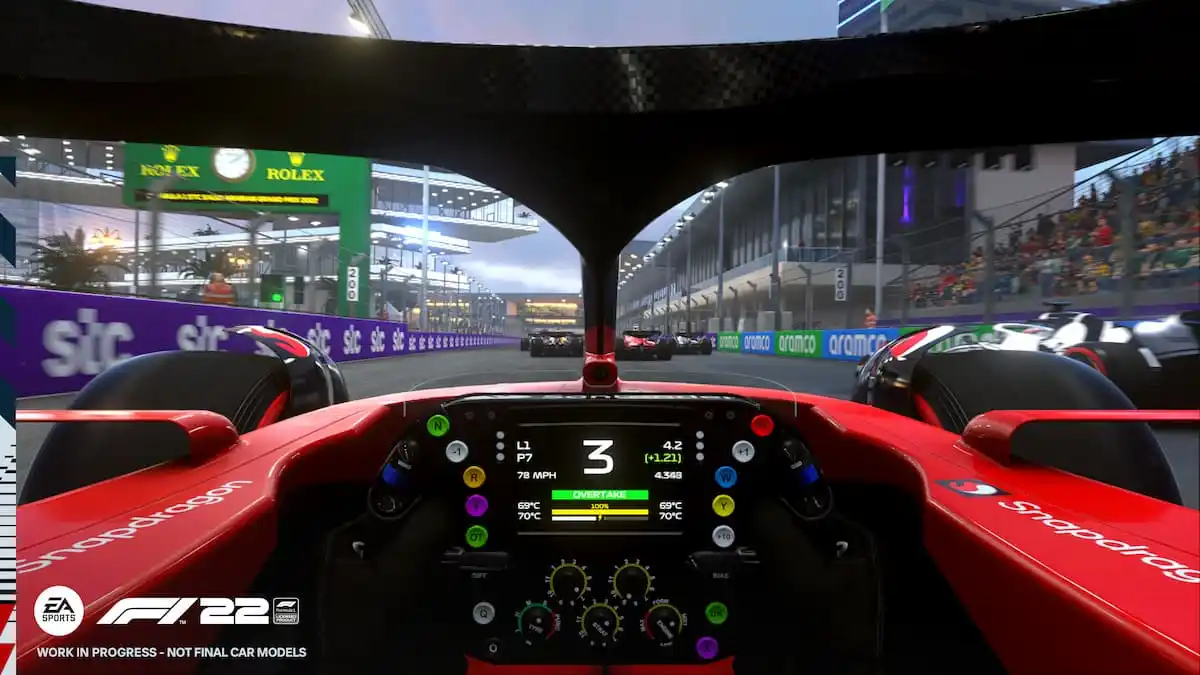


Published: Jun 29, 2022 02:26 pm