Whether it’s pulling off your first victory in a battle royale or slaying the final boss in a rigorous RPG, your biggest moments on PlayStation 5 should be remembered and played back at any time. Thanks to the console’s quality controller, you can record short and lengthy gameplay videos with the press of a button — and without using a capture card.
How to make gameplay videos on PlayStation 5
This guide breaks down every conceivable way you can capture gameplay on PS5.
Capturing gameplay on PS5 via the Create button
The PS5 can capture up to an hour of recent and upcoming in-game moments. Both of these features can be found by pressing the DualSense controller’s Create button, which is located left of the touchpad, and navigating to the center of its menu. The Create menu even provides additional options in the bottom-right corner that allow you to change the gameplay’s file type and include any party audio in future clips.
Gameplay can also be recorded without pulling up any menus, as tapping the Create button twice captures recent moments. However, you can head to the Setting’s Capture and Broadcasts tab to remap this button combination and alter how long the PS5 makes recent gameplay clips. Once the gameplay is saved, you can edit, share, or watch the video by clicking on its thumbnail in the Create menu. Although the clip cannot be directly sent to smartphones, the footage will be automatically uploaded to the PlayStation app.

How to record gameplay on PS5 with a capture card
Most notable capture cards compatible with the Xbox One and PS4 — like Elgato’s line of devices — are also known to work on the PS5. Though, it will require a few steps to set up. Firstly, you can ensure your device is enabled by going into the Setting’s System tab and then turning off the HDCP setting in the HDMI section. We recommend checking to see if the console is running the highest possible resolution compatible with your capture card. You can see and change the current resolution in the Video Output section of the Screen and Video Settings tab.
Related: Can the PS4 camera be used on PS5?
If you are aspiring to broadcast your gameplay to the masses, you may want to leave your capture card behind. The Create button’s menu gives streamers the power to go live on Twitch and YouTube in seconds as long as you have linked your account to the services.


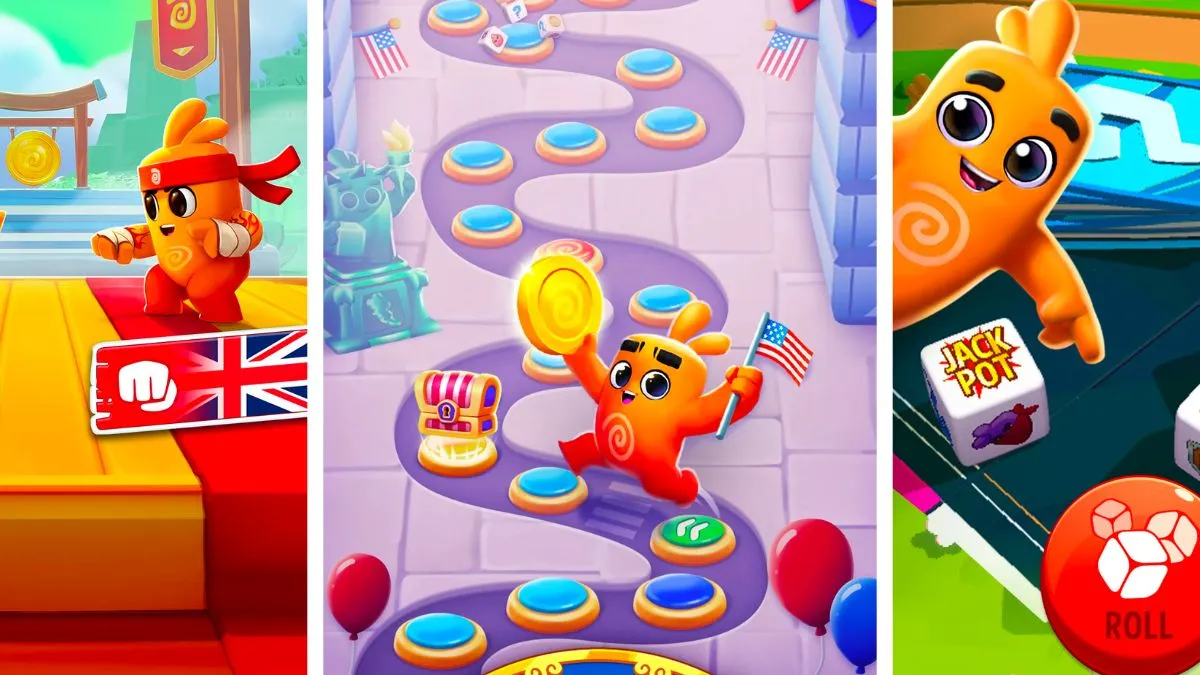




Published: Sep 7, 2022 06:26 am