Recording and sharing your gameplay footage has become something gamers want to do. With the rise of social media and gameplay videos on YouTube, in particular, it is highly desirable to record what you do in your favorite game. Here is how you can record your gameplay on an Xbox Series X console.
How to record gameplay video on Xbox Series X
There are multiple ways to record your footage on Xbox Series X, some easier and cheaper than others. If you are not looking to buy a capture card, you can do it easily with everything built into the console itself.
Start by pressing the Xbox logo button on your controller by opening up the Xbox Guide. Scroll over to the Capture and Share menu and select Start Recording while you are in a game. Keep in mind that there is a time limit to how long you can record using this method, so don’t expect long sessions of this. When done, return to this area and stop the recording.
Related: How to connect and use Discord voice chat on Xbox

Additionally, you can also record recent captures. Go into the Capture and Share area and select Capture Settings. Here you can select how far back you want your Xbox to record things that you just did. To actually do the capture, you can press the Share button in the center of an Xbox Series X controller. If you do not have one of these newer controllers, you can also bring up the Guide and press X for video or Y for a Screenshot.
Once you have a recording or capture, you can look it up in your recent captures, edit it, and share it to various platforms. If you are looking for a longer video format with your voice included, you will need to purchase a capture card; our personal recommendation is from Elgato. Keep in mind that you also have to have a PC or laptop where you can download the proper software and set things up to capture your footage over that.


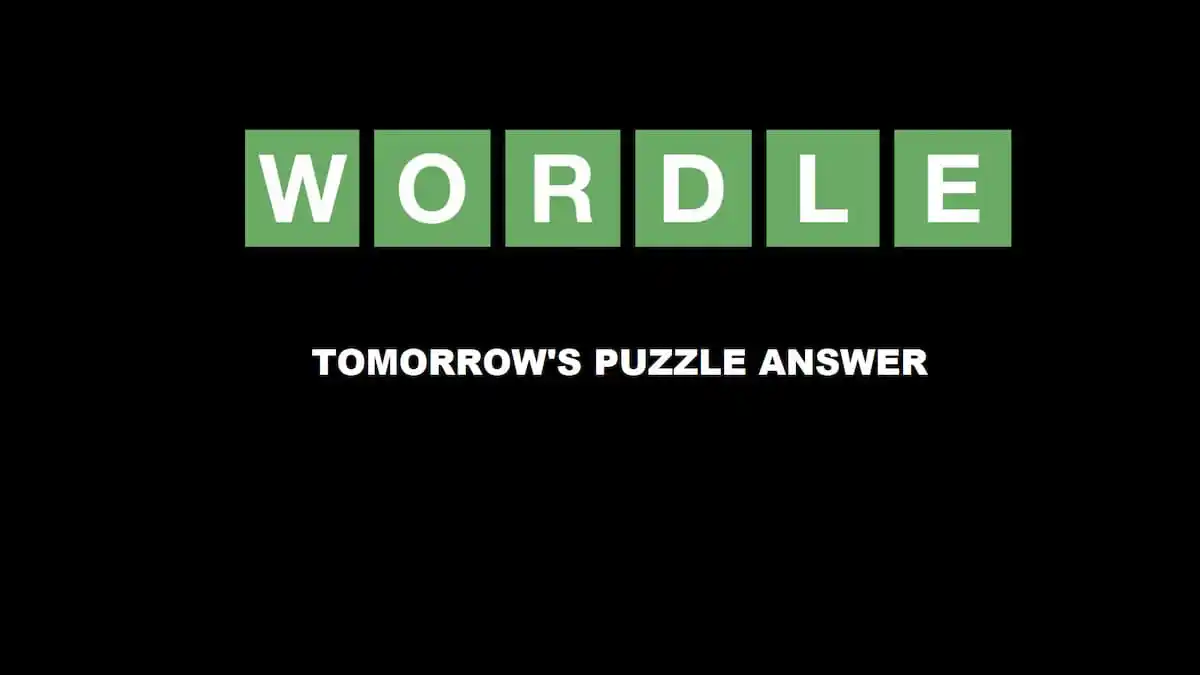




Published: Jul 25, 2022 02:22 pm