Fall Guys: Ultimate Knockout has a lot of bright colors and high-paced action. To come out on top, you will need to perform well and have some things go your way. This is great for gameplay, but on your computer’s end, maybe not so much. While it’s not as graphically demanding as games like Apex Legends or Call of Duty: Warzone, it’s still a battle royale with a lot of entities loading at once. If your frames are keeping you from taking home the crown, here’s how to reduce some of that lag.
Related: Fall Guys Legacy Pack – how to claim and list of contents
How to reduce lag in Fall Guys
General ways to reduce lag

Whether you are playing on PC or console, the first steps to reducing lag is to check your internet connection. Try an online speed test and reset your router if things are looking a little down. Occasionally, a system restart can help as well.
In the game, you should also make sure your Server Region is set properly. Open up “Options” and set Server Region to “Automatic” or whatever area of the world you live in. If you have it set to a server on the other side of the world, you will likely deal with a spottier connection.
Adjust Graphics Settings

In the main menu, if you go to the gear icon and click “Graphics Settings”, you will open up many options. For the least pretty, but most optimized for gameplay you are going to want the following settings:
- Texture Detail: Half Res
- Shadows Detail: Low
- Bloom: Off
The rest of the default settings should be okay, as these are the three more intensive things that don’t add too much to the experience but will de-bulk the graphical demand of the game.
Fall Guys, and that’s it

On the most basic level, this means have Fall Guys as the only running application on your PC. If you are having trouble with lag, close your apps, and if you are using a voice chat program like Discord, switch that over to a phone or other mobile device while you play.
Note: If you are having lag problems while streaming Fall Guys, there is also a chance that your PC just can’t handle streaming and playing at the same time. If you have a capture device and can stream the game from a console, that will make the experience much smoother on both sides.
Check your drivers

Make sure that your drivers are up-to-date. Fall Guys recommends either an NVIDIA GTX 660 or AMD Radeon HD 7950 or better, and you should always have your drivers updated to the latest and greatest settings. There is no specific driver required for Fall Guys the same way Hyper Scape requires Vulkan, but running a brand-new game on an outdated driver can cause serious lag. Check for updates on NVIDIA’s website or AMD’s website, whichever you have.
If you are specifically using the NVIDIA GeForce and have the GeForce Experience installed, you can also choose to optimize the game through there, for your driver and machine specifically. All you have to do is select Fall Guys on your games list and click ‘Optimize.’
Game Mode for Windows

If you are using an up-to-date Windows machine, you also have a built-in setting to optimize gameplay without any need for an additional application. Open your start menu, hit the gear icon, select ‘Gaming,’ and then ‘Game Mode.’ Make sure that it is switched ‘On’ to optimize your play.



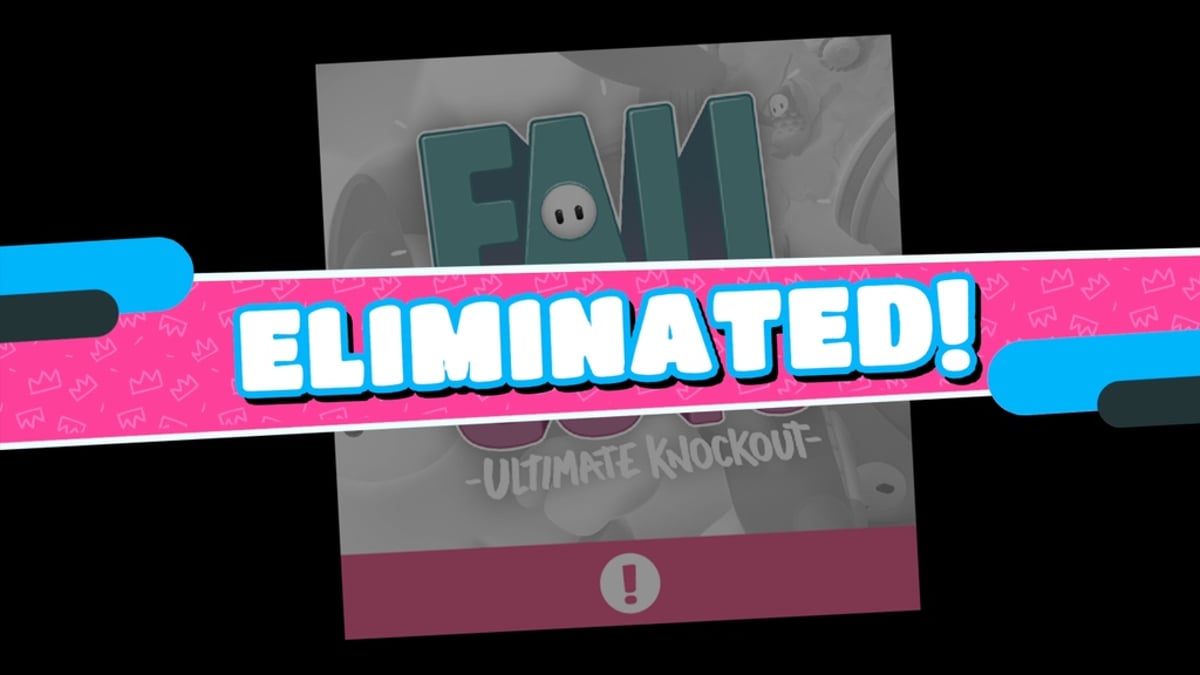



Published: May 21, 2022 04:07 pm