For a game that has been launched as an early access game, Palworld has seen great success and has taken the gaming world by storm. However, the game is not perfect and has some bugs that need a bit of TLC but thankfully there are some fixes available to the players.
Players of Palworld have had to deal with some game crashes and servers being down due to the overload of players active during any given time. One of the few bugs to be aware of now is lost saved data for the game. There is hope for players and not all saved data is lost. There is a way to get back that saved game so don’t panic.
Related: 10 Beginner Tips for Palworld
Restoring Lost Save Data in Palword
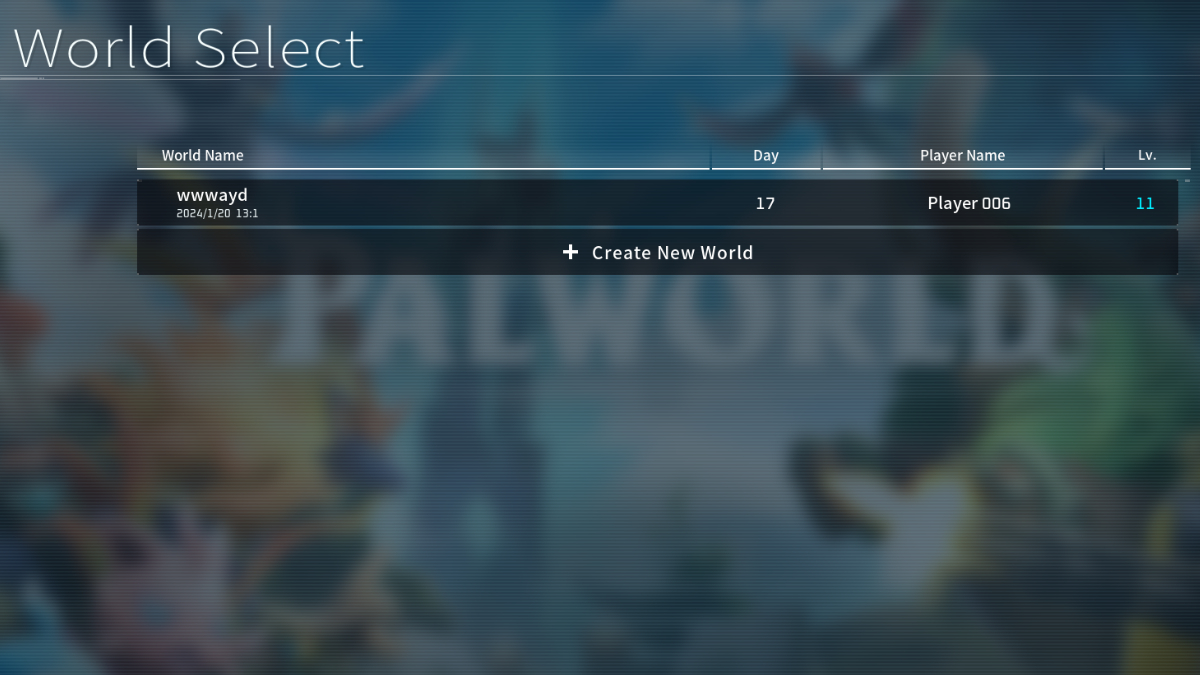
Players can restore lost saved data for Palworld. There are a few steps to the process. This is for those who are playing the game through Steam. So far no instructions have been released concerning Xbox versions of the game at this time. The creators of Palworld have done a Q&A where they have answered this question and more.
Go to File Explorer under the directory “C:\Users\UserName\AppData\Local\Pal\Saved\SaveGames\steamID\”. Here players will be able to choose the save data they want to overwrite with their backup. They will need to check the date displayed in File Explore and in-game for the match.
Inside the save data directory, players will find all the world and player data along with a “backup” folder. Go into the backup folder, then the local folder, then select the saved data that will be restored by the matching time listed on the saved data.
Copy the “LocalData.sav” in the backup folder and paste it into the save data directory. Make sure to overwrite the saved data chosen in the first step. It will have the matching time to the saved data from the backup folder. Players will do the same when they copy and paste the world data from the backup folder to the save data directory as well.
Once the backup data has been copied and pasted into the save data directory, players will be able to launch the game and find their data restored.
If the problem continues to persist, players will be able to contact the developers through the official Palworld Discord, the Palworld official Twitter/X, and their support email [email protected].


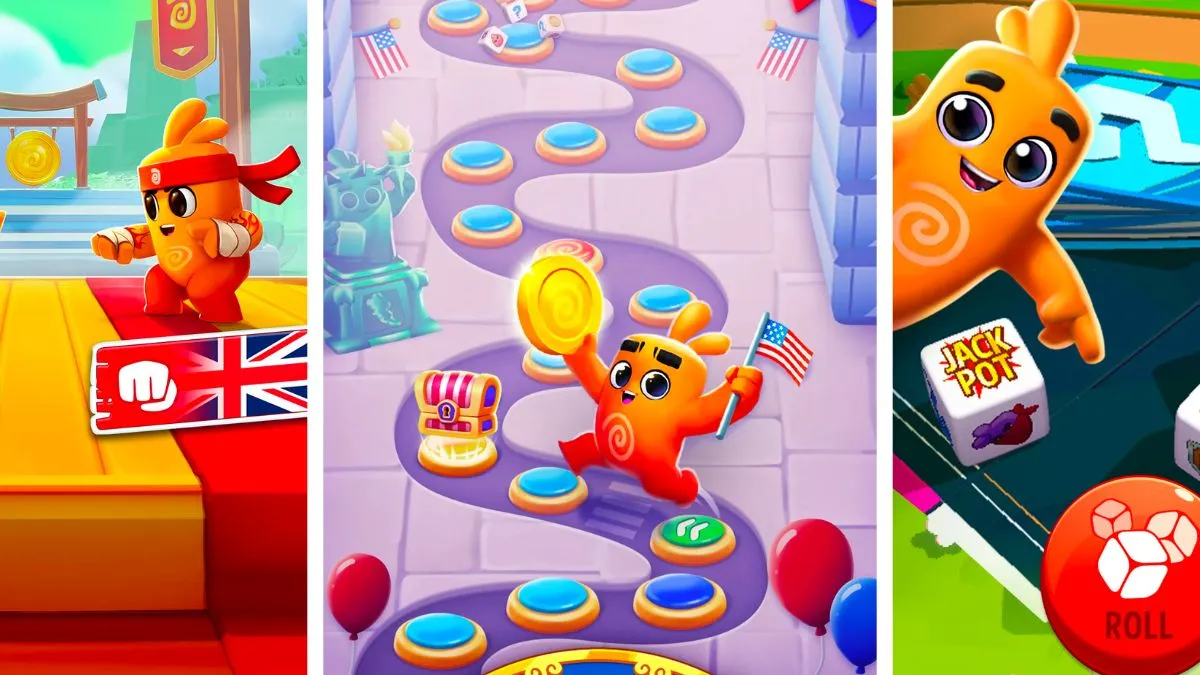




Published: Jan 22, 2024 12:11 pm