Stadia as a system may be gone but that doesn’t prevent its controller from being useful. In the final moments of its lifetime, Stadia developers released a free Bluetooth update allowing it to pair with other devices. This means players are able to use the controller with compatible devices to play their favorite games. But connecting it can be tricky. Here’s how to set up a Stadia controller Bluetooth connection for PC, Steam, mobile, and more.
Related: In its last breath, Google Stadia releases one last exclusive game
How to connect a Stadia controller through Bluetooth
To switch your Stadia controller to Bluetooth mode, you will have to go through a few steps. First, grab a USB cable and connect it to the controller and your PC. The controller must have been charged for at least 30 minutes prior to doing so. Once this is done, head to the device list and select your Stadia controller from the list. This is all for a firmware update that disables Stadia’s Wi-Fi connectivity and enables Bluetooth mode. Once the update is complete, the controller should function through Bluetooth.
Once you switch the controller to Bluetooth mode, you need to press and hold the Y + Stadia buttons for two seconds to begin pairing mode. When complete, the status light will flash orange. After this is done, you can go to the device you want to play on and pair the controller in the settings. Once paired, the status light should turn a solid white.
Stadia’s Bluetooth connectivity is compatible with Windows 10 and 11, Steam, MacOS, ChromeOS, and Android devices.
However, this all comes with a few catches. Using Bluetooth does disable the audio and USB ports for headphones. If you wish to use hear audio, you can connect it with a USB cable while also using headphones in the 3.5mm port.
The other issue is this does permanently disable Wi-Fi connectivity on the Stadia controller. Though, you will still be able to use the USB cable to connect to devices, you can still play wired with USB in Bluetooth mode.


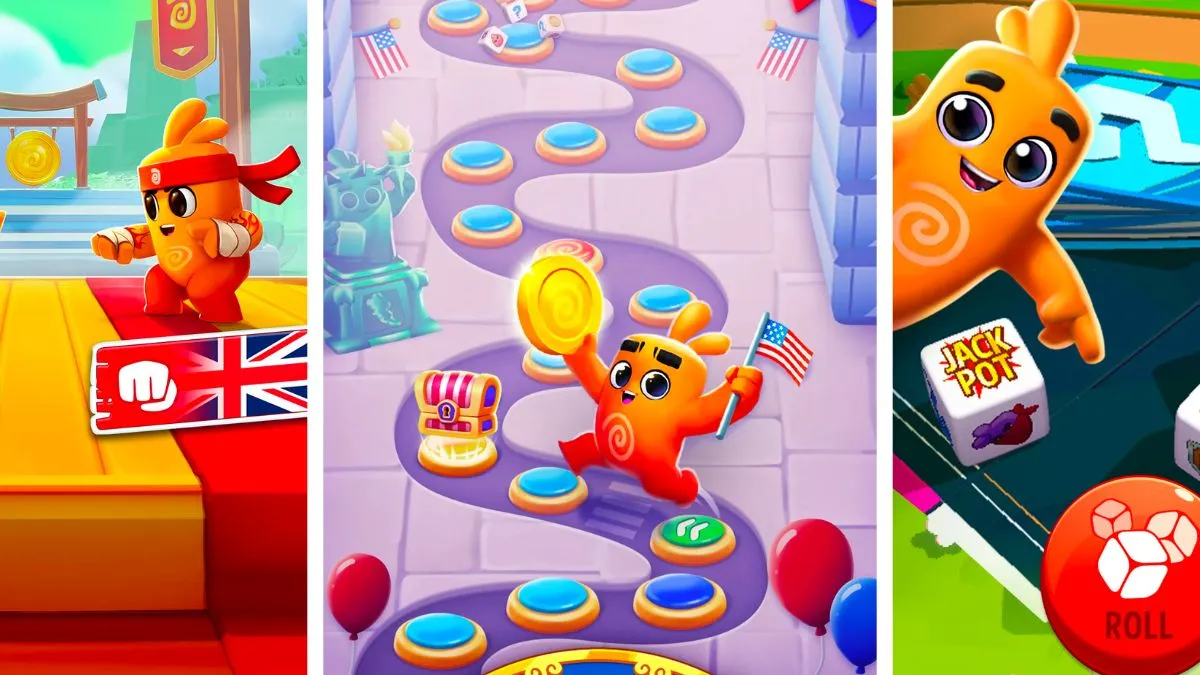




Published: Jan 17, 2023 02:18 pm