Everyone has a favorite kid, and the roguelike title Hades is no different with the Zeus’s Favorite Nephew mod. This mod allows players to select a preferred god from the Greek pantheon to shower the player with blessings, rather than randomized chance which tends to cause runs to go awry. The issue is that Hades is not an easy title to mod, so players will need to jump through multiple hoops in order to get mods running. Here’s how to set up the Hades mod Zeus’ Favorite Nephew.
Related: How to befriend Dionysus in Hades
All installs necessary for Zeus’s Favorite Nephew
Users need to install multiple files and applications in order to run Zeus’s Favorite Nephew. Using this list, download and install each application or library, in order, before moving on to the next step.
- Python 3+
- After downloading, Python needs to be fully installed for the calls and variables to work properly. Don’t presume you have this, as it will cause errors later in the process.
- Mod Importer (For New Format Mods) for Hades
- This version of Mod Importer requires Python to be installed for it to execute its Lua script.
- Move the extracted modImporter.exe into the ‘Content’ folder of Hades.
- Create a new folder called ‘Mods’ within the ‘Content’ folder.

- Mod Utility
- Extract this folder into the created ‘Mods’ folder from the previous step.
- Mod Config Menu
- Add to the created ‘Mods’ folder.
- Zeus’s Favorite Nephew
- Finally, the mod in question. Extract into the ‘Mods’ folder from the Mod Importer download and install step.
- Notepad++
- We’re going to need to reach in and fix a few gaffes from the original code of the mod, which this program will allow us to do with ease. Notepad++ is a very handy text editor for multiple programming languages, but is not considered an IDE as it doesn’t fully integrate with any language.
Download and install everything, ensuring to place all files and folders in their appropriate slots.
Preparing Zeus’s Favorite Nephew Mod for Hades
Before attempting to launch into the game, there are a few fixes that you will need to complete on your side. As Zeus’s Favorite Nephew is downloaded, the mod cannot function, as it’s attempting to call undefined variables within a script. Attempts to compile the mod without these fixes will result in a run-time error, where Mod Importer states there is an ‘improper command from modfile.txt.’
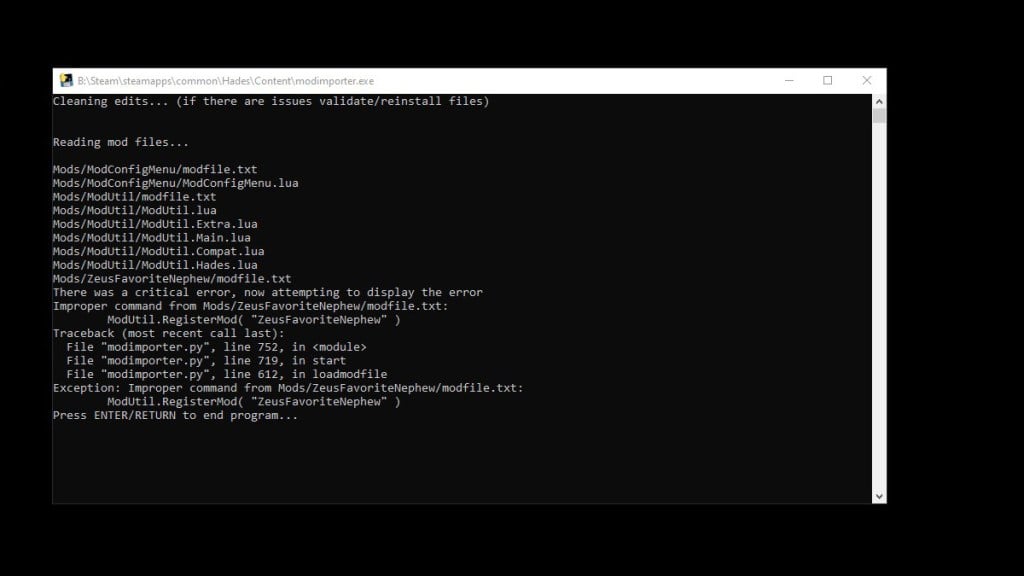
Open the mod folder Zeus’s Favorite Nephew, navigate to the sub-folder ‘Content,’ and cut and paste the Lua script into the containing folder, ‘ZeusFavoriteNephew’ so it’s next to modfile.txt.
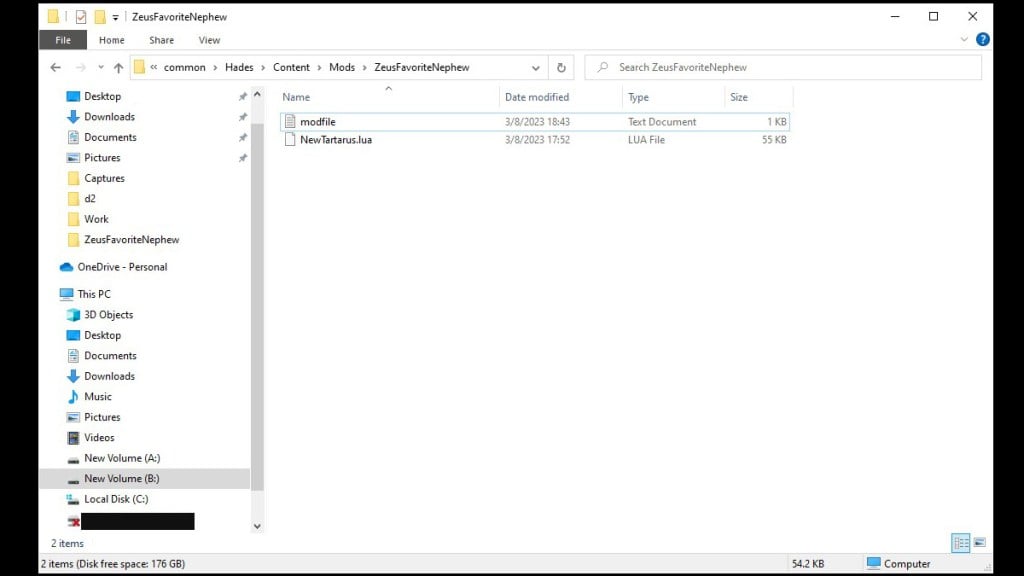
Double-click the file modfile.txt to open it in Notepad. Remove the ModUtil~ command, and replace it with ‘Load Priority 60‘, without the quotes. Then, change the wording on the second sentence to remove the call to the sub-folder ‘Content,’ which we removed. It should say ‘Import “NewTartarus.lua”‘. Save the file with Ctrl+S, then exit the editor for modfile.txt.
Related: The 10 best Adamant Rail builds in Hades
Then, users will need to open ‘NewTartarus.lua‘ using Notepad++. In this folder, we’re going to enter two lines of blank space at the top of the script, and then re-implement the ModUtil library call RegisterMod. The full line you’ll need to implement is ‘ModUtil.RegisterMod(“ZeusFavoriteNephew”)‘, sans the external quotes, at the top of the script.
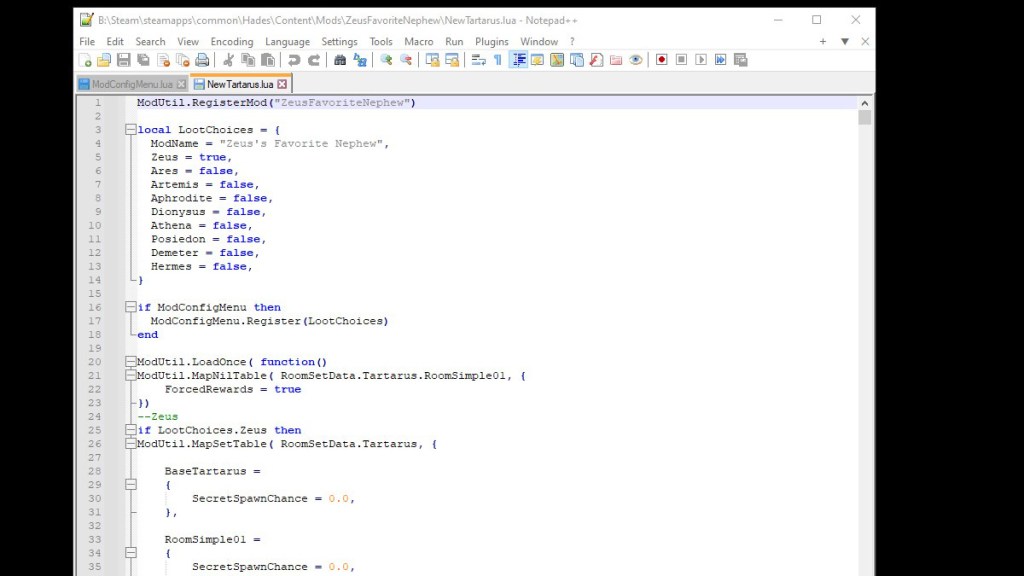
Again, Ctrl+S to save your changes to the file, and exit from Notepad++. Navigate to the ‘Content‘ folder of Hades and double-click on ‘modimporter.exe‘ which should now have a Python icon accompanying the executable. The prior error, which noted a critical error, should now be replaced with the code running properly, modifying necessary files and importing the scripts requested in various modfile.txt documents within all mod folders. If the Mod Importer doesn’t show an error, you’re now ready to actually open Hades and configure the mod inside of the game.
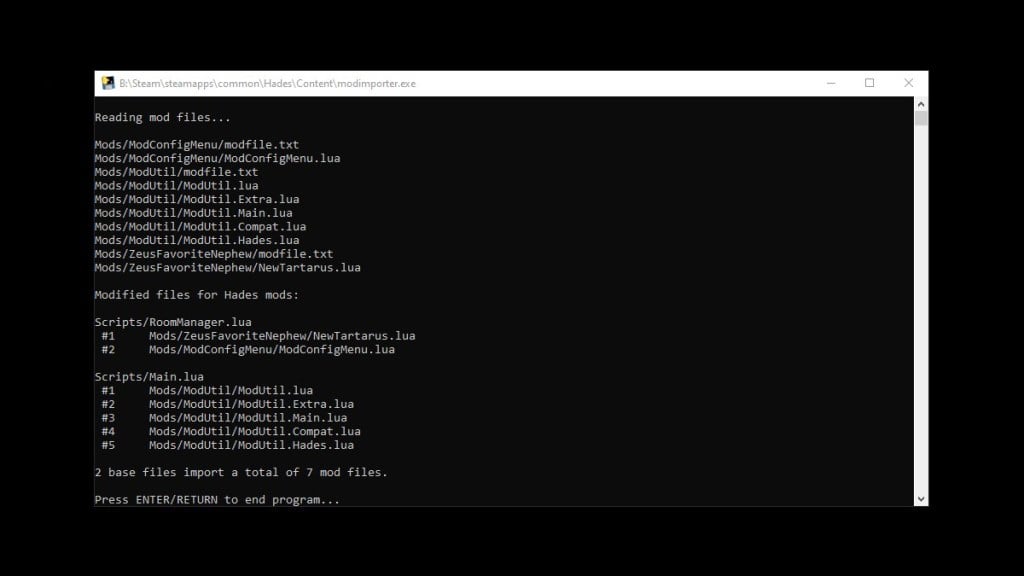
How to configure Zeus’s Favorite Nephew in Hades
The Mod Config that we placed within the ‘Mods’ folder should show a new button — press ‘B’ while in game, and look to the top left of your screen. A new button should appear, named ‘Configure Mods.’ If this button does not appear, you either failed the Mod Importer parse or the install directions.
Related: How to sign up for Hades 2 early access
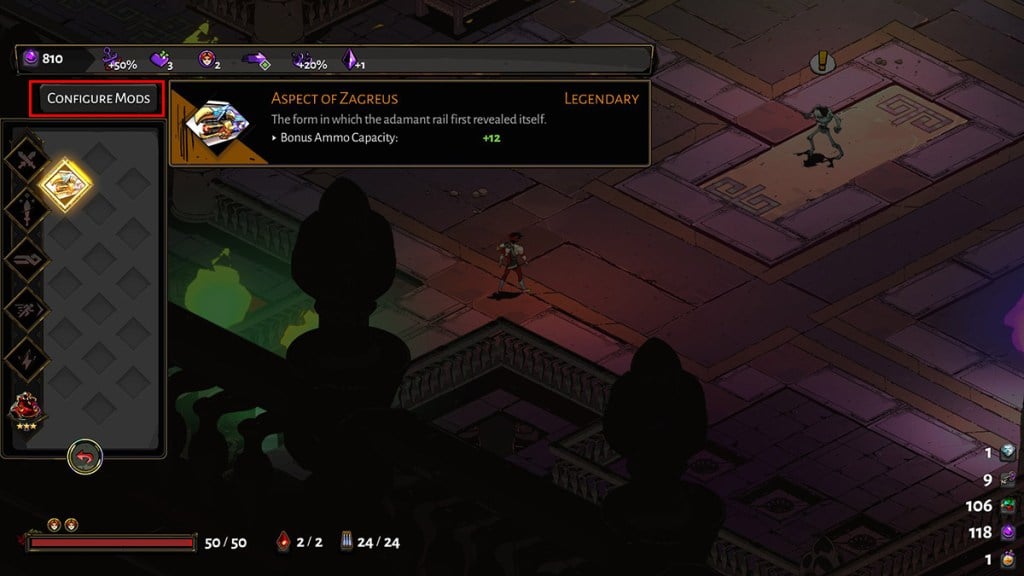
If you’re lucky, you’ll find Zeus’s Favorite Nephew as one of your listed mods at the top of the screen. If not, you may need to add a new mod to the ‘Mods‘ folder (Hades Randomizer is a small mod that will proc Mod Config), re-compile with Mod Importer, then launch the title.
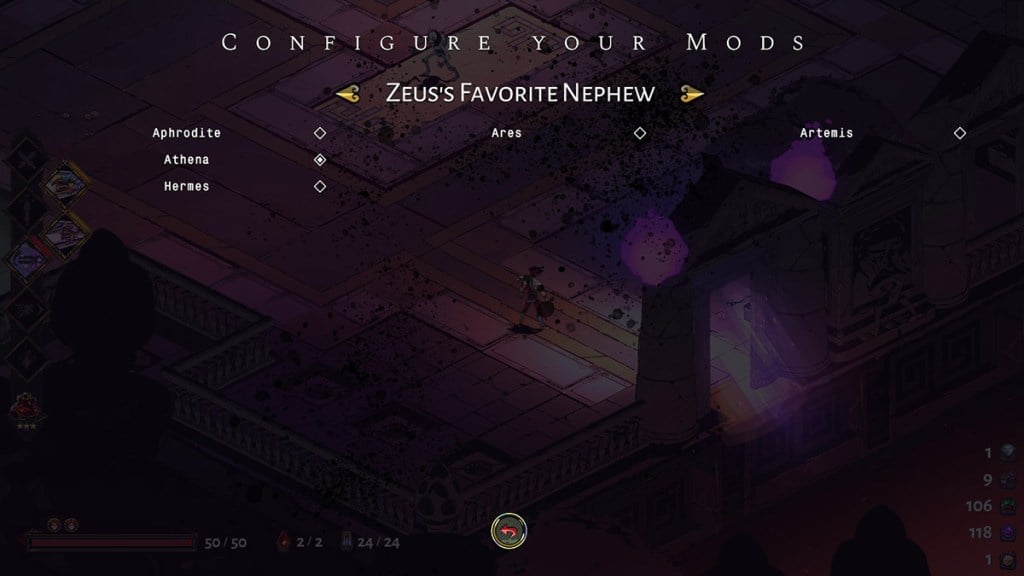
Once Zeus’s Favorite Nephew appears in the Mod Configuration in-game, you can safely remove the extra mod (re-compile with Mod Importer after removing it) and Zeus’s Favorite Nephew mod will stay available for configuration in-game. Select your preferred god from the Greek pantheon, and get to shredding those demons of hell with the help of this mod.







Published: Mar 8, 2023 11:51 pm