Whenever available, it is always a good idea to set up Two Factor Authentication (2FA) on all of your online accounts. Sure, that means you’ll have to go through a second security method to access your accounts, but the added security is more than worth it. If you are a Valorant player, this extra step can be the key to making sure someone doesn’t hack your account and steal your credit card information. Here is how to set up Two Factor Authentication in Valorant.
Related: How to change your Valorant password
How to enable Two Factor Authentication on your Riot account for Valorant
To get Two Factor Authentication set up on your Valorant Riot account, go to your Account Management page and sign in. Near the bottom of the page, just above Login Management is an entry to enable your email for 2FA. Your email needs to be verified before you can do this, which you likely did when you first activated it. Click Enable and that email account will receive a message soon to set up 2FA. After clicking the button in the email, you are good to go.
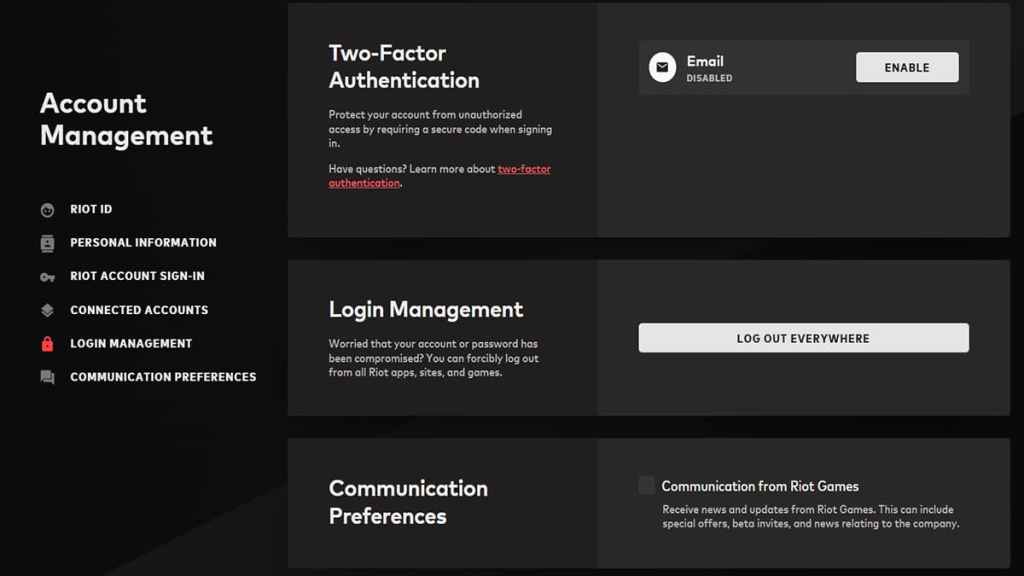
When Two Factor Authentication is ready, every time you go to sign in to your Riot account, you will be greeted by a message asking for a six-digit code. You will need to have access to your email, which will have a new message from Riot that contains the numbers you need to put in. You will instantly be back into your account once you input the code correctly.
If you are on a PC that you know no one else will be using, you can check the “Stay Signed In” box when you put in your password to avoid this step in the future. It will still apply to other devices that try to sign in to your account, keeping everything secure. This can go a long way to ensuring your information and data are safe.







Published: Jan 25, 2023 10:53 am