In a game of survival of the fittest, you will want to make sure that you have everything that you can work to your advantage. For example, if you have the opportunity for a game’s camera to cover more of the surrounding area, then playing a game in the third-person view will allow you to cover your back better.
However, when it comes to combat, it can be easier to see what’s directly in front of you and make better judgment calls on depth, meaning that you hit with more of the strikes that you attempt.
In Grounded, bugs such as giant wolf spiders will chase you down if they get a sniff of you, so the last thing you need is to be flailing around in a view that is uncomfortable and makes it hard to know when it’s going to strike. Making your base as good as it can be is also helped by your perspective.
That is why it’s handy that the game allows you to play the game with both a first-person viewpoint and a third-person viewpoint. Each has its uses, while it’s also a good accessibility option for those that prefer one over the other.
To toggle between the two using a controller, you need to use the Down button on the D-Pad and a toggle wheel will appear. Using the right analog stick, hold the stick up and it will show you the option to toggle between the first and third-person cameras.
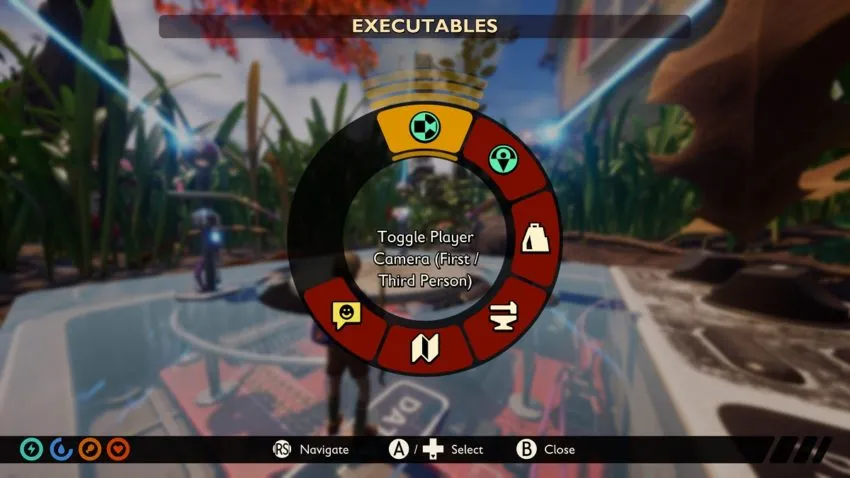
On a keyboard setup, it is as simple as pressing the U key. This will then instantly switch between the two camera modes. You can also press Z to bring up the same wheel that you would see when using the controller, and then press the button at the top of the wheel. If you want to rebind the fast toggle action, you can do so in the Keyboard menu and change the key bind for the “Camera Mode Toggle.”







Published: Jul 28, 2020 02:12 pm