The Trading System in Roblox allows players to exchange Limited/Limited U items and Robux with other members. Both players will also need to have trading enabled through the Privacy tab of their Account Settings page, so make sure you have that option ticked, and that you have a membership, as the system is not available without one.
Recommended Videos
How to trade
- Go to the player’s profile page that you wish to trade with.
- Click the button that looks like three dots in the upper right corner of the box that contains their username and friends/follower information.
- On the menu that pops up, select Trade Items.
- This will open a new page that shows the available items you and the other player have to trade:

- Select the item that you want to trade away. This will then appear in the Your Offer list.
- Select the item that you want to trade for. This will then appear in the Your Request list.
- You can also add some additional Robux if you want, but a 30 percent transaction fee will be removed once the offer is accepted.
- Review the trade to make sure you like it. Trades cannot be reversed, so make sure you are happy with the trade before the next step.
- Click on the Make Offer button to submit the trade. Once you submit, a pop up will appear for you to confirm the trade request. Click to confirm, and the trade will be complete.
How to check your past trades
To view your trades, do the following:
- In the left-hand menu of any page, click the Trade option to go to the Trade page.
- Select the list of pending, completed, and inactive trade offers you’d like to see in the Trade Type pull-down menu.
- In order to view your transaction history and summary tab, you will need to press the Robux icon and click on your Robux balance. You will land on the Summary tab, from there, you can select My Transactions to view your history.
Gamepur is supported by our audience. When you purchase through links on our site, we may earn a small affiliate commission. Learn more about our Affiliate Policy


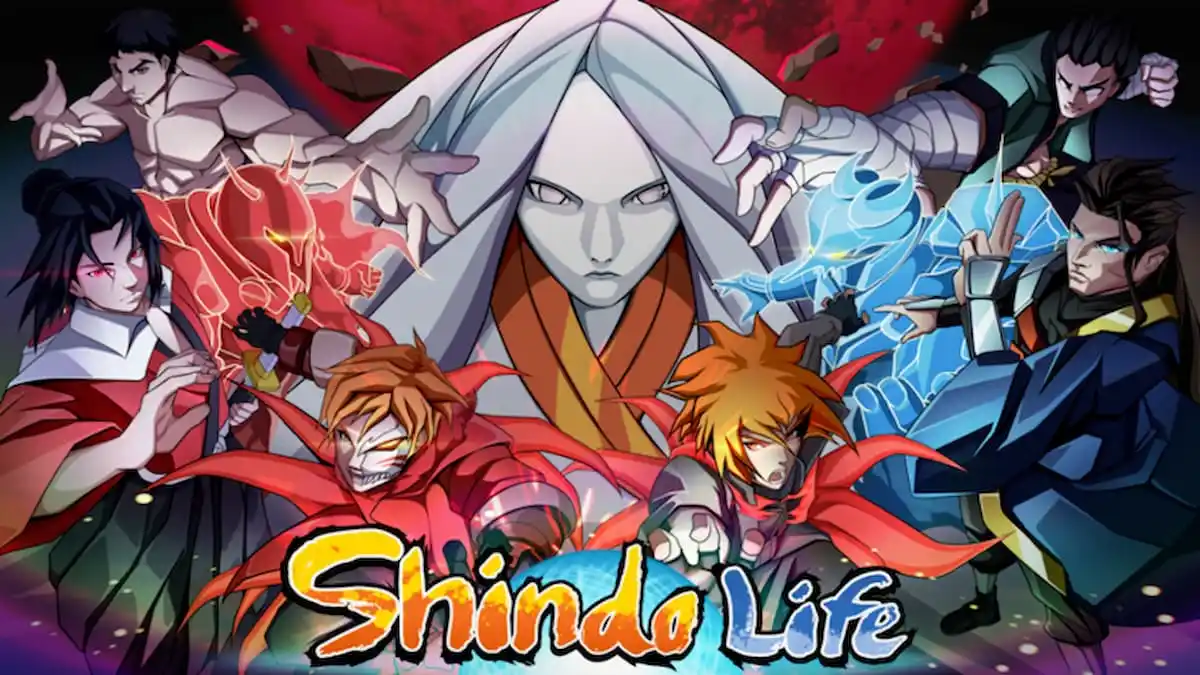



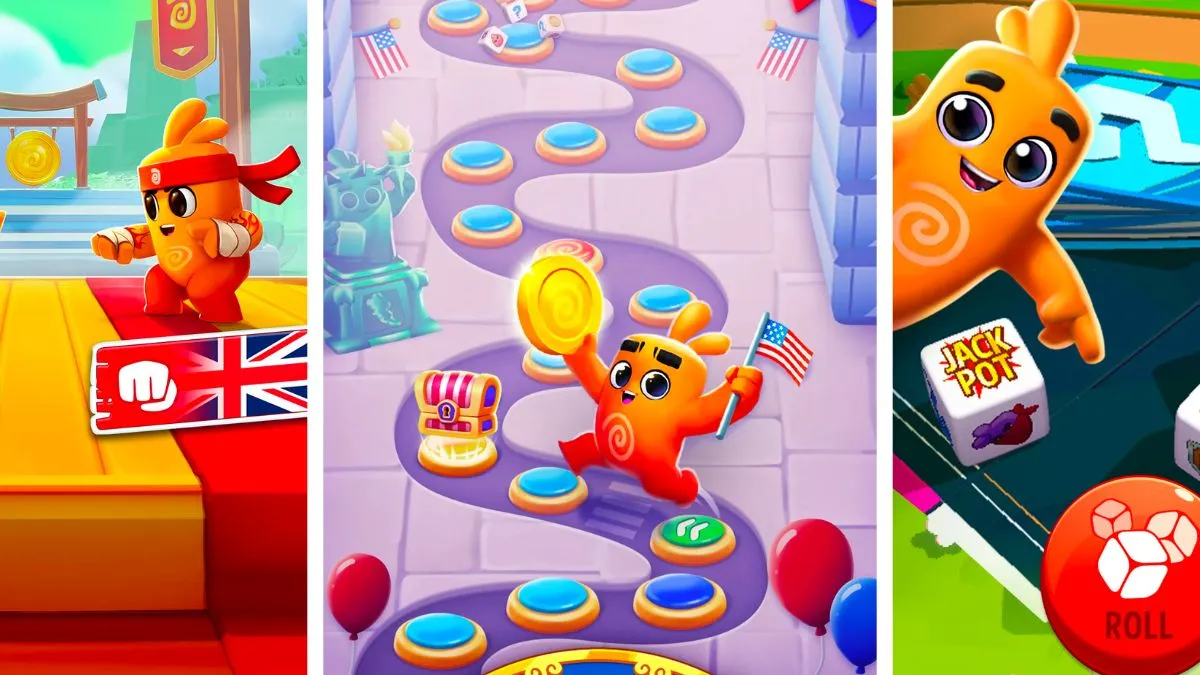
Published: May 18, 2020 02:04 pm