Guide to turn off your PS4 remotely using iOS and Android Smartphone (PS4 Second Screen App) and PS Vita (Remote Play). There are two apps PS4 Second Screen App and Remote Play that allows you to control your console remotely.
Want to turn off your PS4 in the next room without moving a bit, then keep reading. There are two ways to remotely manage PS4 console. First is the PS Vita device, the portable gadget supports Remote play that has made using the PS4 System a lot easier than what it already was. It offers many more features than just using your PS Vita for playing PS4 games.
Few of these features include the ability to turn OFF or ON the PS4 via Remote Play. Imagine you are on vacation and there is some exciting new game ready to be downloaded, and you made a plan that the first thing you are going to do when you go back is to get your hands on the game. In such a case, you can take your PS Vita and start the game download on PlayStation 4 via Remote Play.
The second way is Smartphone’s, but there is a special condition that you have to fulfill, your PS4 and the Smartphone needs to be on the same Wi-Fi network. It is like having a second remote to play the games and to switch OFF or ON the PS4. Take a look at the update section below to know the working of it.
How To Turn Off or Turn On PS4 Using Smartphone
There is one condition I already mentioned above, you will need both the devices the Smartphone and the console on the same Wi-Fi network or else the app will fail to work. The Android App – PS4 Second Screen is also available for iOS devices.
Enable PS4 Settings To Use PS4 Second Screen App:
To use your phone to turn on and off PS4 console you will have to enable certain settings from PS4. Go to Settings > Power Save Settings > Set Features Available in Rest Mode.
Add a tick to Stay Connected to the Internet & Enable Turning on PS4 from Network.
Without these settings, PS4 Second Screen app will not work, and the second more important thing never turn off your PS4, put it on Rest Mode. You have to leave your account logged-in if you log out the app will fail to locate the PS4.
Pairing Smartphone with PS4:
Download PS4 Second Screen App from Google Play Stores/iTunes store. There is another app PS4 Remote play that offers you an extended feature of remotely turning off/on PS4 through the internet, but it is only compatible with Sony Smartphones. There is a modded version available on XDA for android, but it requires rooting. So if you do not want to do any major modifications in your Smartphone then go with PS4 Second Screen app.
Install the App in your phone and next turn on your console, and we hope you had done necessary settings stated in the first section above – Enable PS4 Settings To Use PS4 Second Screen App. Connect your console and Smartphone to the same wifi network.
On your Phone launch PS4 Second Screen App. Tap Next then Confirm and Continue. Type your PSN account ID and password. The app will search for the available PS4 console on the network. After it detects it tap on the console icon and it will prompt you to type a Pairing Code.
For the code in your PS4 Console go to Settings > Mobile App Connection Settings > Add Device and type the number flashed on the screen in the PS4 Second Screen app. Once the mobile is connected successfully you will see a message on the left top of the console screen.
How To Use Smartphone To Turn On/Off PS4 Console:
PS4 is now paired with your Smartphone, in PS4 Second Screen app you will see a small icon tap on it to connect. You will see three buttons Disconnect, Second Screen and Power. Tap on Power and then OK to put PS4 on rest mode. Once the console is off, you will still see PS4 icon in the app, tap to turn it on.
The Second Screen button will help you to use your mobile phone as a navigation device for the console. Remote Play app comes with more features, but it does not directly support all Smartphone. Sony has kept it exclusive for Sony tables and devices.
On XDA you can still find a modded version, but there are certain things required and I am not sure about the exact way of installing it, so I am not adding anything about Remote Play here.
If you still want to know more, Remote Play offers you to use your phone as a game controller, you can stream your PS4 screen on your device and use the touch screen to play games. Also, it allows you to Turn On /Off your console through the internet if the console is on Rest Mode.
How To Turn Off or Turn On PS4 Using PS Vita
If you have PS Vita then you can use it like a remote to turn o/off your console. It is not necessary both devices should on the same wifi, you just need an internet connection.
How to turn on the PS4 System through Remote Play
In PS4 Go To Settings > Remote Play Connection Settings > Enable Remote Play > Connect Directly with PS Vita/PS TV
How to turn off the PS4 System through Remote Play:
- First of all, you need to activate the toolbar on your PS Vita to enable the Options we are going to use.
- Tap the PS button on your system to activate the toolbar on your PS Vita.
- Now touch and hold the PS4 System icon
- You have two options to choose from Enter Standby Mode or Turn Off PS4
- Select the one you wish to perform and select OK
Don’t forget to tell us in the comment section about your experiences while using remote play.


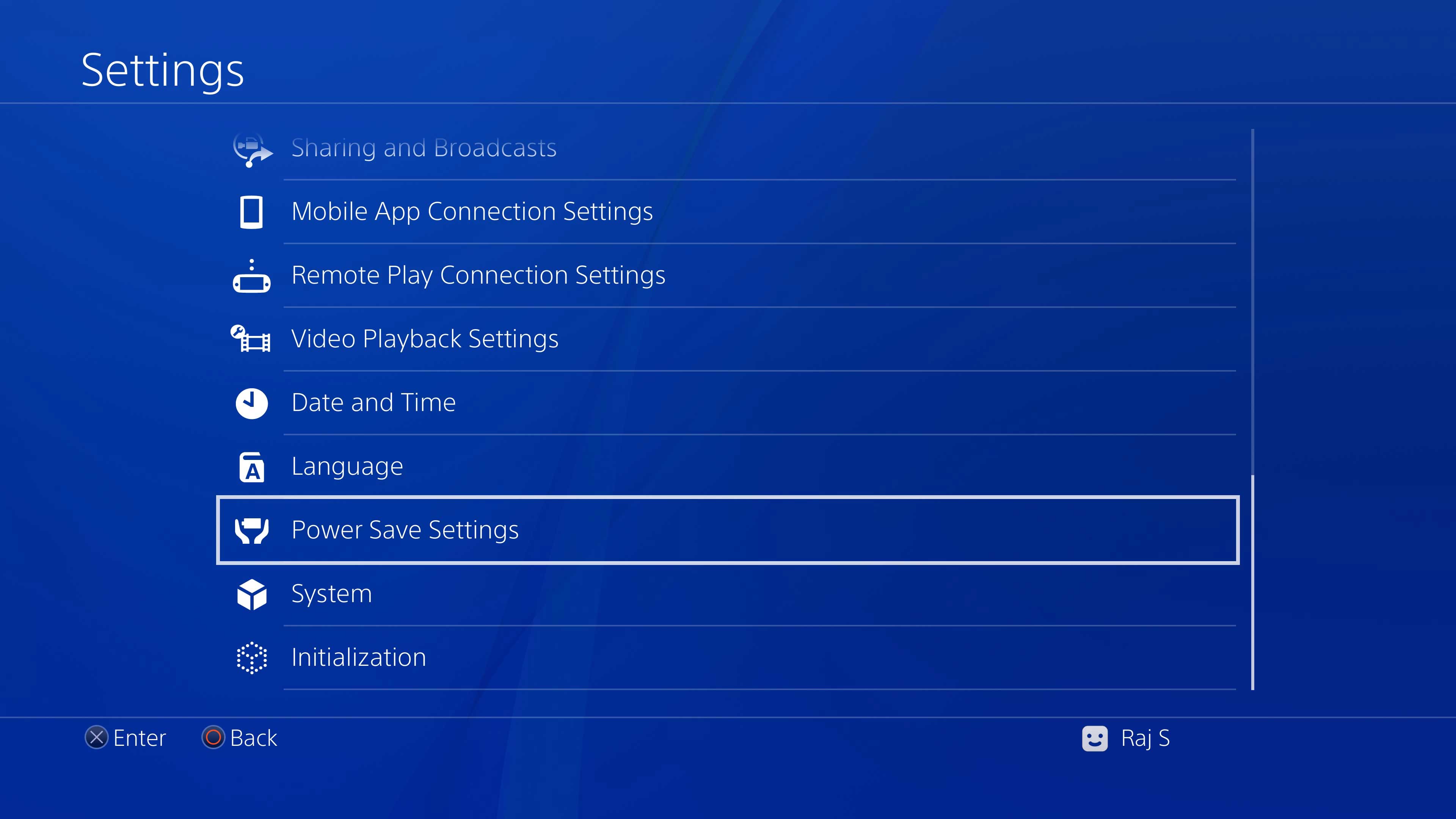
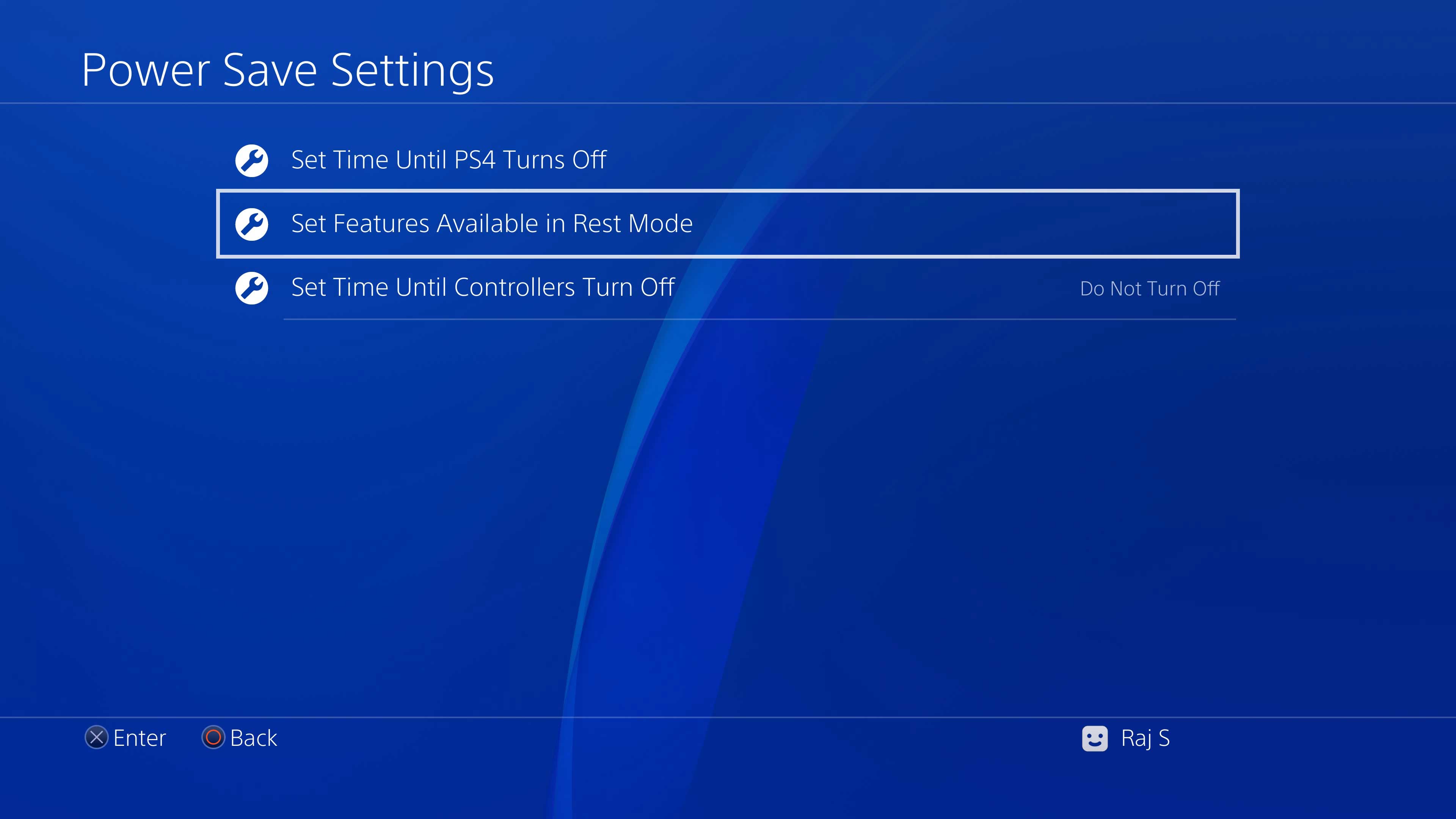
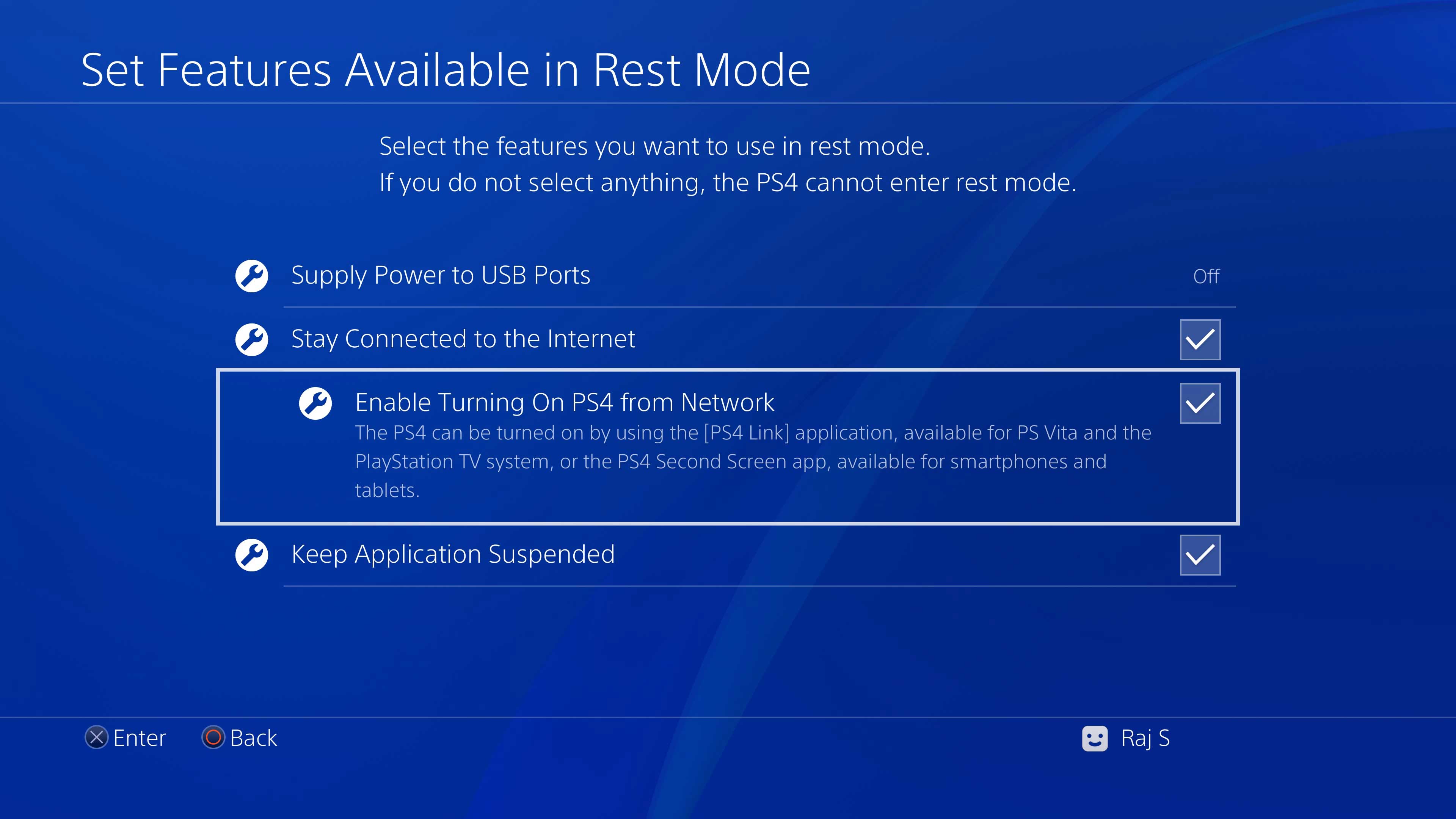
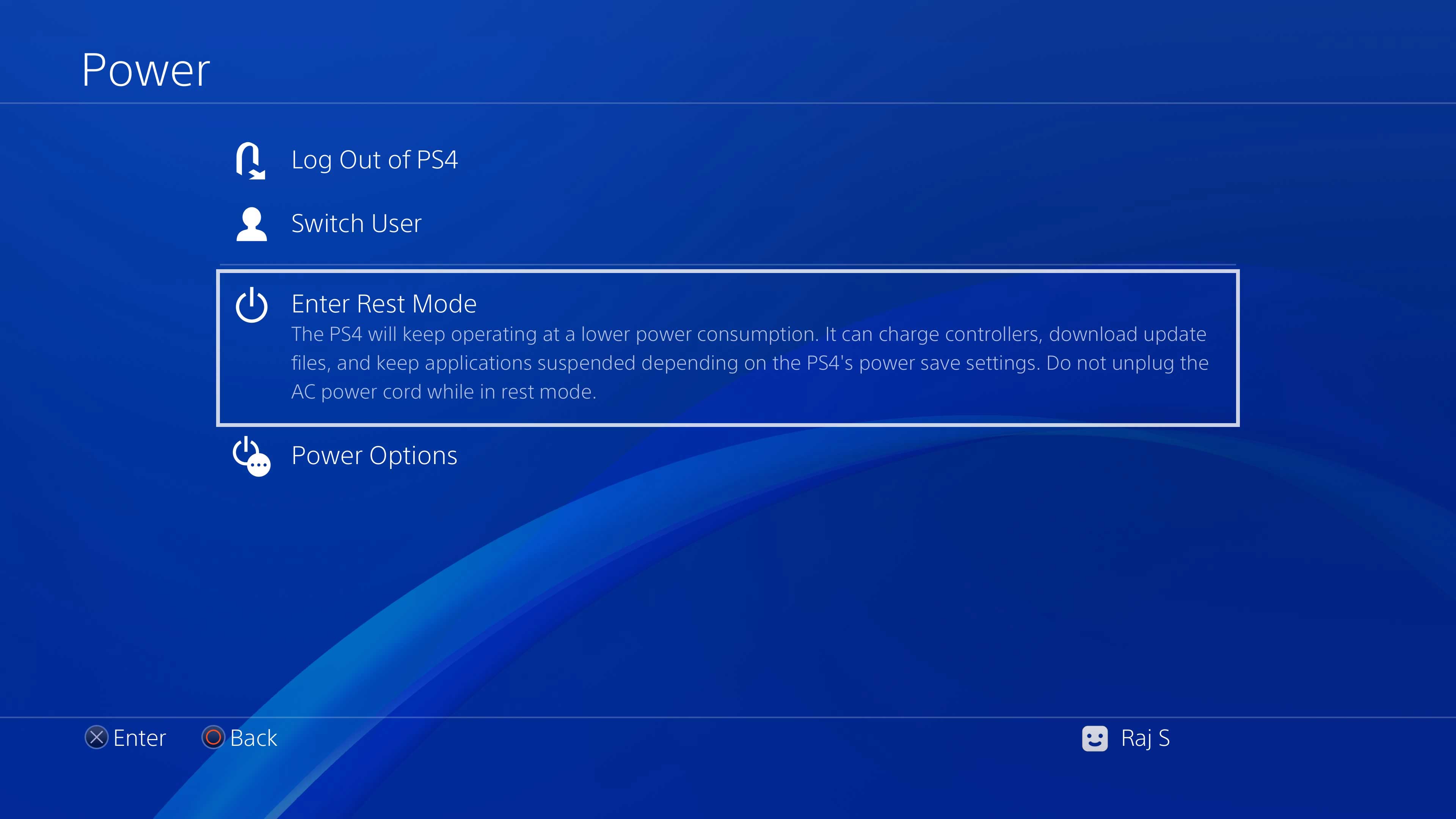
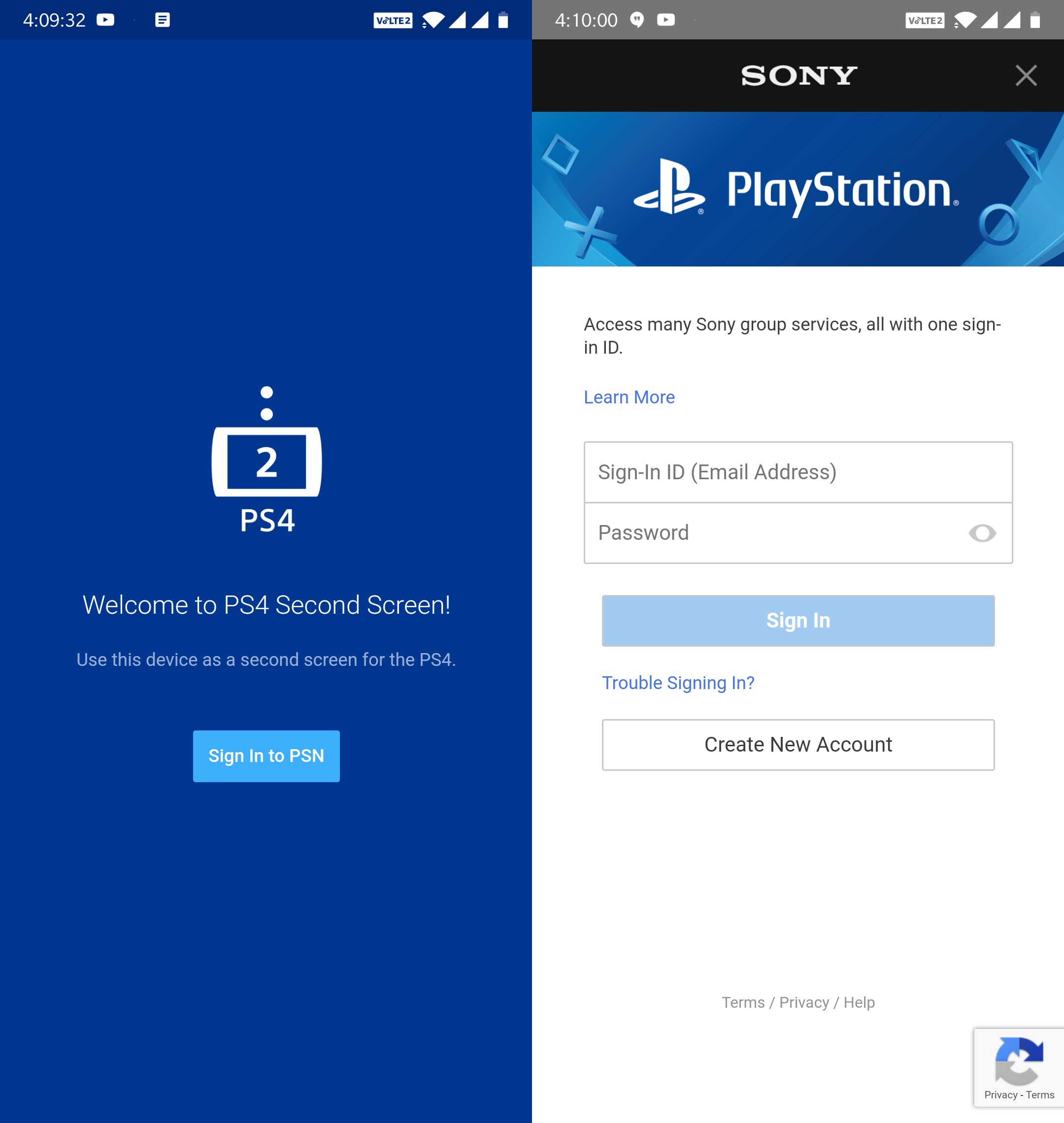
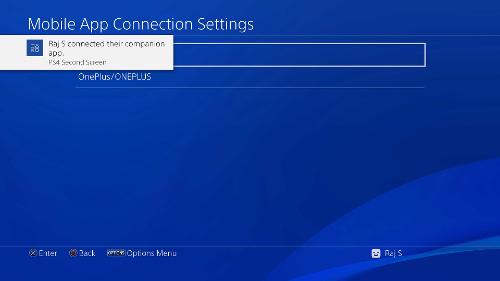
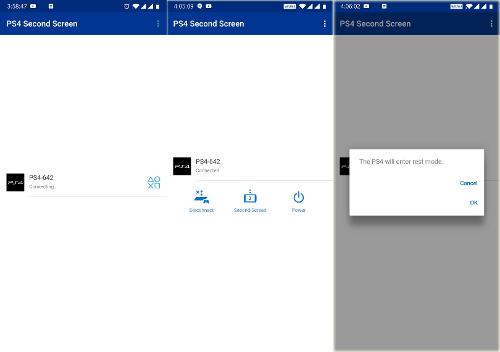
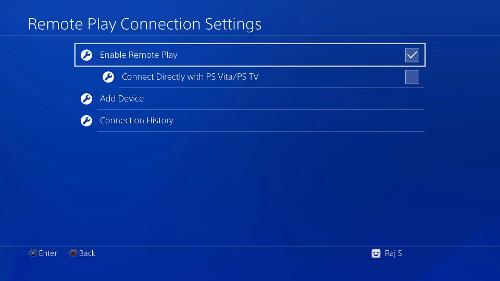





Published: Jan 12, 2019 03:48 pm