Communication is key in MOBAs. Good communication can single-handedly win games at every MMR. Uniquely, Smite has a system that allows you to send a prewritten message at the press of a button. But, sometimes, you need to write out something that isn’t listed. On PlayStation 4 and Xbox One, you will need to navigate a confusing menu to reach the screen that lets you type. Unfortunately, there is no word from Hi-Rez Studios about when a Custom Message function will make its way onto the Nintendo Switch version of Smite. This guide will walk you through how to type in Smite on PS4 and Xbox One.
How to type
By default, chat in Smite is enabled, so there is no need to edit any settings for this. However, you will need to be in-game for this to work as this will not work in lobbies.
- Press D-Pad right on your controller. At the top left of your screen, you will now see a menu pop up. (If the menu is not showing up, check your controller settings to make sure you are using either Challenger or Savage controller layouts.)

- Press RB to open up the tactics menu.
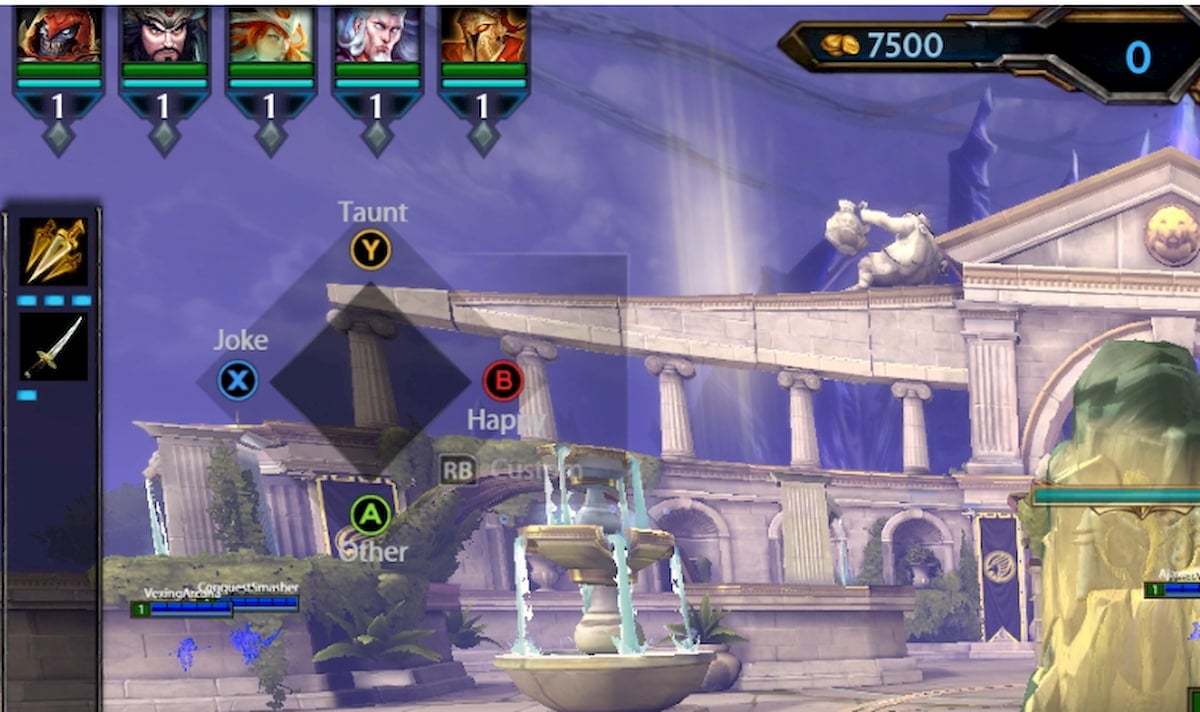
- Press RB once more to open the Custom option. This will open either your Xbox One or your PS4 on-screen keyboard.
- Type in your message and select Send.
By default, the Profanity Filter is on and can censor your messages on your screen. To disable the Profanity Filter, go to the User Interface tab in your Settings and disable it.








Published: Jan 18, 2021 06:04 pm